How to view Google Maps right on the iPhone lock screen
Google Maps is an application used by many people every day. Just open the phone and after a few clicks you can find your way anywhere in the world. But when you're in a hurry, especially when you're driving, unlocking your phone and finding a map application will take time.
This is a quick solution to open Google Maps without unlocking your iPhone, which is to create a widget for this application quickly on the lock screen.
How to view maps on Google Maps on the lock screen
The widget on the screen helps you open the application without unlocking the phone and is also convenient when you want to guide someone without wanting them to open the phone and see your other applications.
Step 1 : From the lock screen, swipe left to open a list of installed widgets.
Step 2 : Add widgets to Google Maps by scrolling down the screen, find the Edit button .
Step 3 : Find in the Google Directions widget list .
Step 4 : Touch the Add icon to bring this widget to Today on the widget screen.
Step 5 : Complete.

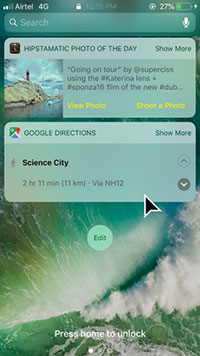

Add the Google Maps widget to the iPhone lock screen
If you want to delete this widget, just do the same steps and select the Minus icon instead of Add. If you want to change the location of widgets, tap and drag them to where you want.
Now without unlocking your phone you can also see directions on Google Maps. Especially when this new application supports finding the way for motorbikes, you will probably use this application more than before.
See more:
- How to find the way to Google Maps for motorcycles
- How to delete saved Google Maps location history on iPhone and iPad
- How to use Google Maps without wasting space
You should read it
- How to turn on Google Maps for CarPlay on iPhone
- How does Google Maps work?
- Instructions for using AR road features on Google Maps
- Apple added many new features to Apple Maps in iOS 13, resolving its market share from Google Maps
- Tips for using Google Maps on Android
- Instructions for Mario to be a guide on Google Maps