Good tips when using Gmail
You use Gmail a lot, but many of you probably don't know some of Gmail's tricks. This article I would like to introduce some tips to help you use Gmail more convenient.
1. Use keyboard shortcuts to manipulate.
To be able to use the shortcut, you click on the Settings icon and then select Settings .
On the General tab, select Turn on keyboard shortcuts and then select Save changes .
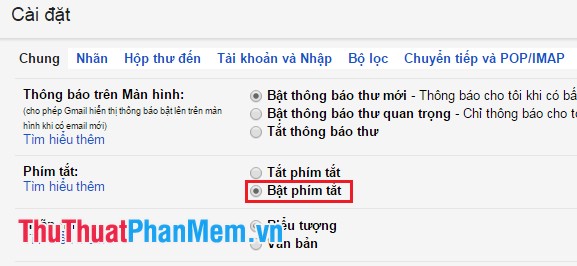
Here are the commonly used keyboard shortcuts in Gmail.
c: Open a new compose window.
/: Put the mouse cursor in the search box.
k: Move the cursor to a more recent conversation.
j: Move your cursor to the next previous conversation.
u: Move page to inbox.
s: Attach or delete a star for a message.
!: Marking the message as spam.
r: When you view a message, r allows you to reply to the sender in a new window.
a: While viewing a message, a allows you to reply to all recipients in a new window.
f: While viewing a message, f allows you to forward the message in a new window.
#: Delete mail.
l: While viewing a message, open the Labeler.
v: While viewing a message, open the Move to: Spam, Trash .
+ i: Mark your message as read.
+ u: Mark your messages as unread.
[: Move to previous message.
]: Move to the next message.
z: Undo your previous action.
q: Move the cursor to search and chat with friends.
y: Remove the message from the view (the message will not be displayed).
- From Inbox , y allows Archiving mail.
- From Starred , y will Not be starred.
- From the Trash , he will Move to the inbox.
- From Labels , y will Delete labels.
If you are in Spam, Sent Mail, All Mail, then it has no function.
. (Full stop): Shows the Other actions.
? (Question mark): Display keyboard shortcut help panel.
Keyboard combinations navigate through Gmail.
To type these keystrokes, you select the keys and then release the key and choose the next key.
(Example g then a: You select the g key then release the key and select the a key).
y then o: Archive the message and move to the next message.
g then a: Go to All mail.
g then s: Go to Starred Mail.
g then d: Go to Draft section.
g then i: Go to Inbox.
g then t: Go to Sent Items.
* then a: Select all messages shown to the message viewer.
* then n: Deselect all messages.
* then r: Select all read messages.
* then u: Select all unread mail.
* then s: Select all starred messages.
* then t: Select all starred messages.
2. Use filters - Filters.
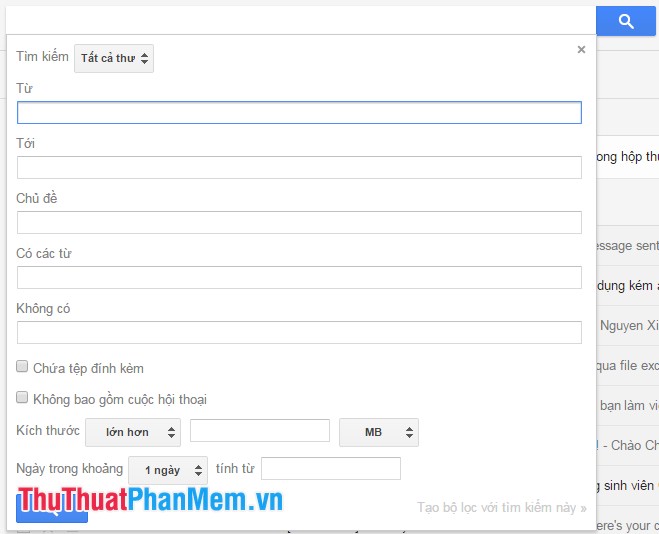
You can use filters while searching to create separate filters for emails.
Help you find emails more easily with advanced features in filters.
3. Split inbox.
You can customize your inbox to your liking by setting your preferences in the Inbox section of Settings . You can go to Settings and select the Inbox tab .
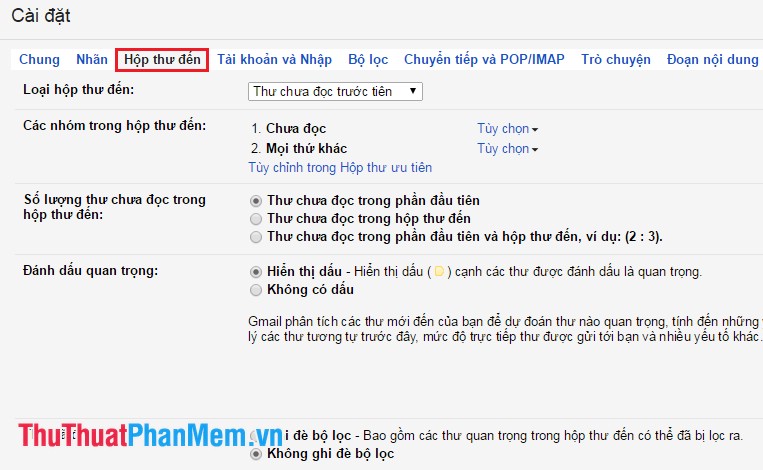
4. Star with multiple icons.
There are many types of star icons, you can mark emails according to different icons to distinguish different types of emails.
You can choose to star in the General tab of Settings .

5. Schedule an email time.
When you don't want to send an email right at the moment you compose an email, but are afraid to forget sending it.
You need to download the utility for Gmail. Then there will be a Send later button for you to set the sending time.
Above are some tips to help you use Gmail better, but there are many other tips you can learn more.
 Backup and restore Bookmark in Firefox
Backup and restore Bookmark in Firefox Backup and restore passwords on Google Chrome
Backup and restore passwords on Google Chrome Backup and restore Bookmark on Google Chorme
Backup and restore Bookmark on Google Chorme Backup and restore passwords on Firefox
Backup and restore passwords on Firefox Improve RAM for Firefox
Improve RAM for Firefox Open many websites when the browser starts up
Open many websites when the browser starts up