21 Gmail tips on the new interface you should know
Google has just launched a new version of Gmail with many notable enhancements both in performance and design. Although this is not a complete update because some of the promised Google features are not yet available and will be updated in the next few weeks. However, Gmail's new design interface is really interesting, more eye-catching and less boring than the old interface.
If you have updated the new and experienced Gmail interface, the Gmail tips on the new interface below will be extremely helpful.
9 Gmail tips on the new interface you should know
- 1. Minimal menu
- 2. Send mail to self-destruct
- 3. Add-on toolbar
- 4. Timer to review mail
- 5. Turn on Vietnamese keyboard
- 6. Themes
- 7. Turn off grouping tabs
- 8. Switch between three interfaces
- 9. Return to the old Gmail interface
- 10. Hover actions allow you to manipulate emails faster
- 11. Hide emails to resolve them later
- 12. Prompt about unprocessed email
- 13. Gmail suggests answering and can automatically complete sentences
- 14. Offline support allows you to work without an Internet connection
- 15. Only see important notifications
- 16. Extended control panel provides quick access to other services
- 17. Integration with Google Drive
- 18. Arrange your messages
- 19. Be the first to try out Gmail's features
- 20. Multiple accounts with one address
- 21. See verified senders to avoid scams
1. Minimal menu
To make the left menu more compact and have more space, you can set it up by clicking the Main menu button in the top left corner like the image below.
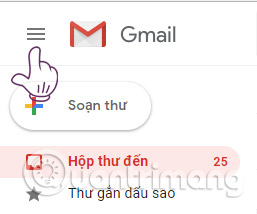
2. Send mail to self-destruct
An interesting feature on Gmail is that the new interface sends a self-destruct message after a period of time or called Confidential mode. Simply put, when you send this type of message to someone, after the expiry of your predefined time limit, if you read the message at this time, you will be notified that 'the message has expired'. However, this feature is only available to certain users, not all.
3. Add-on toolbar
If you pay close attention, you will see a new toolbar appear on the right side of Gmaiil interface with three default tools: Calendar, Keep and Tasks. This is considered a great integration feature of Gmail when you can quickly access the notes in the calendar, notes used from the Keep application or the to-do list in Tasks.
In addition, you can also easily add new items (add-on) by clicking the plus button at the bottom.
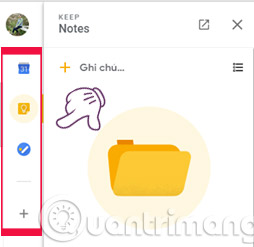
4. Timer to review mail
When hovering over any email header, you will be provided with 4 options including: Archive, Delete, Delete, Mark as Unread / Read (Mark as unread / read) and button Snooze (roughly translated as the Next Reading button).
In it, the Snooze button with the function will display again at a time that you have chosen. For example, if you have an email notifying you of a client partner appointment next week, you can use this feature to have it show up before the meeting date and remind you, the case is sometimes a lot. forgotten things.
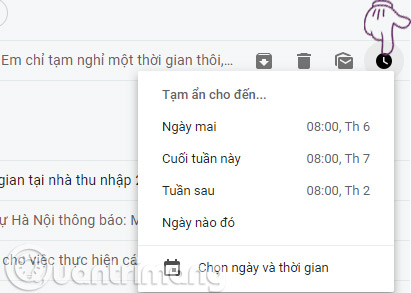
5. Turn on Vietnamese keyboard
On Chrome, Vietnamese keyboard has been made into an icon on the main interface which is very convenient for users to use. To enable this Vietnamese input method, you can operate as follows:
First of all, select the keyboard icon> Click Input Tools Settings.
Add in two Telex or VNI percussion, depending on the preferences and habits you choose to suit you.
Finally, select the keyboard icon again and select the keyboard you just added to start typing Vietnamese without typing.
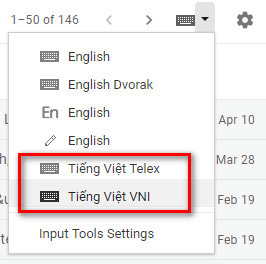
6. Themes
Updating the new Gmail interface, users are still supported with themes. There are many themes for you to choose freely in Settings> Themes.
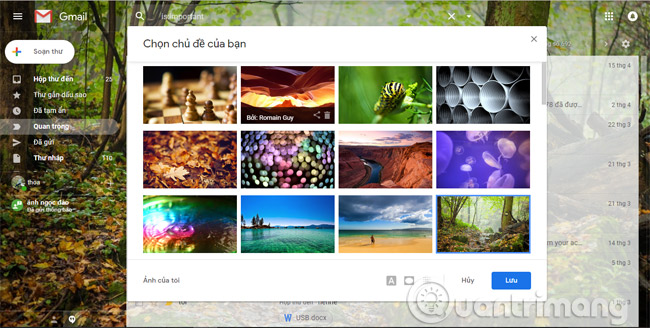
7. Turn off grouping tabs
By default, the Gmail interface divides email into three tabs: Primary, Social and Promotions.
- Primary is the place to store your most important personal messages.
- Social is all emails related to social interaction.
- Promotions contain promotional emails.

In addition to these three tabs, the Gmail mailbox also has two tabs, Updates and Forums, so you can turn it on in Settings> Display mailbox.
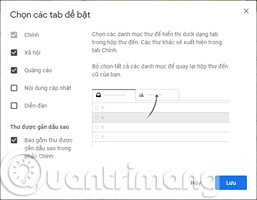
8. Switch between three interfaces
All three of these interfaces are basically the same, but there is still a bit of difference in how to express emails to suit each person's preferences. You can customize and choose how to display details or simply by clicking the Settings button > selecting Display density.
Then, choose one of the three options is Default, Comfortable or Compact and OK to convert.
9. Return to the old Gmail interface
Experience Google's new Gmail interface for a while, if you don't like it, it's easy to go back to the old interface simply and easily. To do this, simply click the Settings button > select Go back to classic Gmail is done.
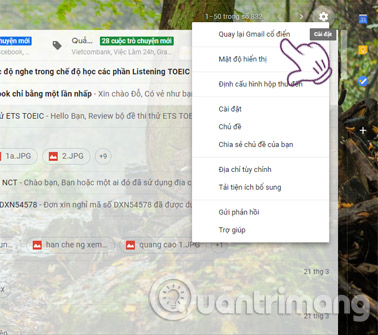
10. Hover actions allow you to manipulate emails faster
Hover over any email in your inbox and you'll see a bunch of buttons appear.
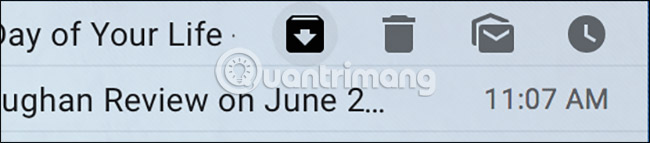
They are called Hover actions and they allow you to quickly manipulate email with just one click. You can store emails, delete them, mark them as unread or even hide them. It is a small feature, but certainly, it makes interacting with email much faster.
11. Hide emails to resolve them later
When talking about hover actions above, the article mentioned that Gmail users can now temporarily hide emails without any browser add-ons. This will only delete emails from your inbox and bring them back later, which is perfect for any email you need to handle eventually, not right now.
This function is very simple. Just click the Snooze hover function and choose when you want to review the email. When the scheduled time is reached, the message will be displayed again in your Inbox .
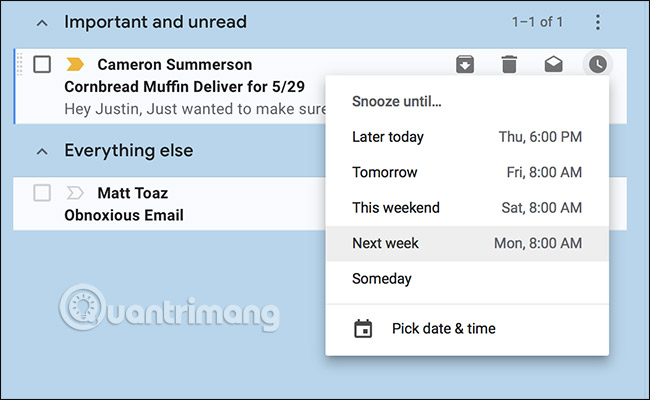
This is a must-have feature for anyone who wants to keep their inbox neat, so try it out!
12. Prompt about unprocessed email
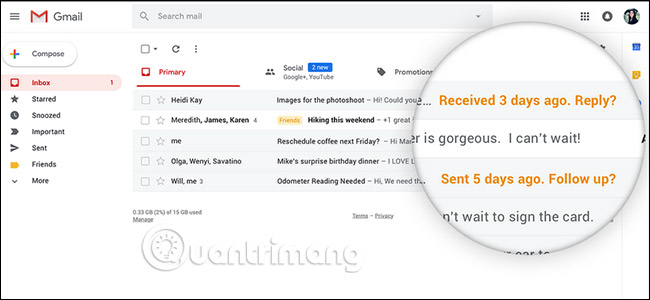
We all have emails that must respond, but we never try to do that. Gmail will notify you when this happens and prompt you to respond, as seen above.
Some people like this feature, but others feel uncomfortable. The good news is that you can turn off this feature in Settings> General .
13. Gmail suggests answering and can automatically complete sentences
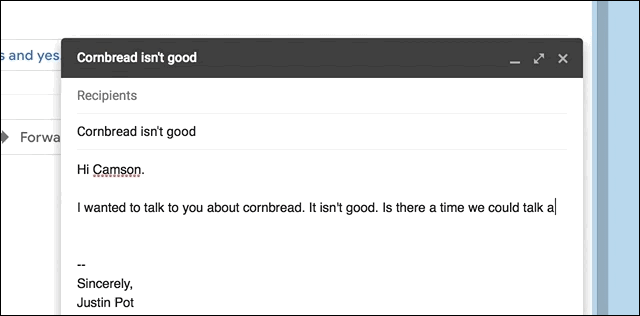
'I hope you're well', 'Looking forward to hearing from you', 'I hope you have a great day.' (Hope to hear from you soon / Wish you have a great day, etc.). Email tends to include so many sentences. They are exactly the same but you have to type them down, knock them back a hundred times.
Gmail can help you avoid this, thanks to the Smart Compose feature, which basically writes you emails. You can enable this feature in the Settings section , use AI to predict what you are about to enter. If the AI prediction is correct, the sentence will automatically complete. It's scary (sure) but also quite useful.
There is also a feature called Smart Reply , which is only available on mobile devices. You will see buttons like this below the email:
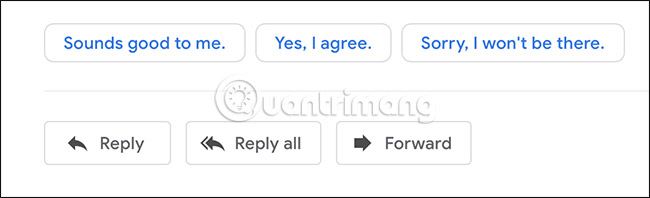
Click a button and the answer will be created for that email, then you can write more content or just click "Send". It is a small tool that saves time, but is also quite useful, right?
14. Offline support allows you to work without an Internet connection
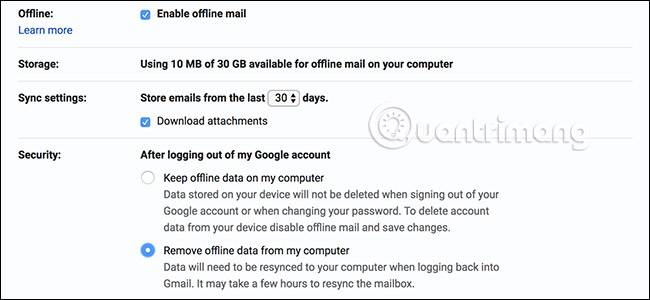
In fact, you can't always be online, which is why Gmail offers offline support. But it only works in Google Chrome, but it is better than nothing. Visit the Settings section of Gmail, then click the Offline tab as shown above. Select 'Enable Offline Mail' and you're done.
15. Only see important notifications
Notifications may be useful, but seeing the message for each email you receive is too much. Gmail now allows you to view notifications only for important emails. You will find the toggle button for this setting in the Settings section of both desktop and mobile applications. Obviously, you should enable this feature.
16. Extended control panel provides quick access to other services
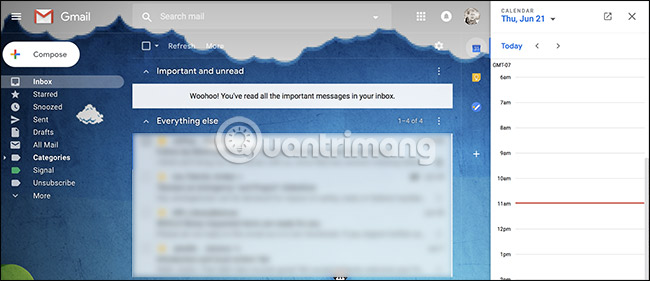
This is probably the most visible change in the new Gmail: Side panel. By default, Calendar, Keep and Tasks are in this area, but you can add third-party services like Trello.
You cannot add Google Contacts to this sidebar, for some stupid reasons, but there are many ways to quickly access Google Contacts if you need to.
17. Integration with Google Drive
Do you hate having to download attachments to your device? Open the attachment and save them directly to Google Drive. You have 15GB of free memory. Now, you can save all your attachments in one place easily, no matter which device you are using to open the message. You can even upload attachments directly from Drive.
18. Arrange your messages
Organization is one of the best Gmail features for many users. Labels are Gmail's solutions for folders, except you can add multiple labels to one message. You can add, change and delete labels at any time. You can also create filters to automatically organize your messages.
There are also three default tabs in Gmail that automatically organize messages by standard, advertising and social inbox. You can change filters and labels to make sure your mail reaches the right tab you need.
19. Be the first to try out Gmail's features
Some of the best Gmail features come from Gmail Labs. Get the latest features, even before they are released to the public. These are additional features that you can add to Gmail to help organize messages, navigate, and even retrieve messages before they're sent more easily. You can find Labs in the Settings section .
20. Multiple accounts with one address
Converting many email addresses is not always easy, but with Gmail, you can use the same address, but it only takes a little longer to turn that address into a complete address. new. Gmail does not distinguish between email@gmail.com and em.ail@gmail.com. Other sites will see it as two different addresses.
Some users use this trick to manage different types of mail. For example, they will use an address for social networking sites, an address for online shopping and an address for work emails. It is a quick way to organize emails.
21. See verified senders to avoid scams
Although this is not one of the most popular features, it is still considered to be one of Gmail's best features. This Google Labs feature displays an authentication icon for verified senders and helps you determine if the message is from a legitimate company. Although it is only available to larger companies, such as PayPal or Amazon, this is a good way to avoid opening a phishing message.
Go to Settings > Labs and click Enable next to the Authentication icon for verified senders.
Hope the article is useful to you!
See more:
- This is the new look of Gmail
- Instructions to create Group, Email group in Gmail
- Turn on 2-step verification for 2-layer security for Gmail, send the verification code to your phone when signing in
- Many Gmail users get spam - from themselves
You should read it
- Experience Google 's new Gmail interface quickly
- How to update the new Gmail interface if your Gmail has not been upgraded
- How to change the Gmail interface, change the Gmail theme, customize the Gmail interface
- This is the new look of Gmail
- How to access Contacts on the new Gmail interface
- Discover 6 hidden features on Gmail
 5 best email signature creators today
5 best email signature creators today How to sign up for email sending on your computer
How to sign up for email sending on your computer How to manage email in Google Inbox from the desktop
How to manage email in Google Inbox from the desktop How to scan file viruses right on Gmail
How to scan file viruses right on Gmail Instructions for deleting, changing, adding phone numbers in Gmail
Instructions for deleting, changing, adding phone numbers in Gmail