Good tips on iOS 11 can not be ignored when using iPhone, iPad
Currently there are many people using iOS 11 version for iPhone and iPad phones. But not everyone knows the best tricks for your mobile phone in this new version. To help users have the most interesting experience in the process of using iPhone, iPad in this article we will guide you some good tips when using iOS 11 version.
- How to disable Touch ID on iPhone, iPad?
1. Use long Passcode
This is a method to help you secure your phone information securely to avoid password theft and access to iPhone. When using 6-digit Passcode, the number of passwords that hackers need to search increases from 10,000 to 1,000,000. With this ratio, you can be more secure when the phone falls into the hands of others.
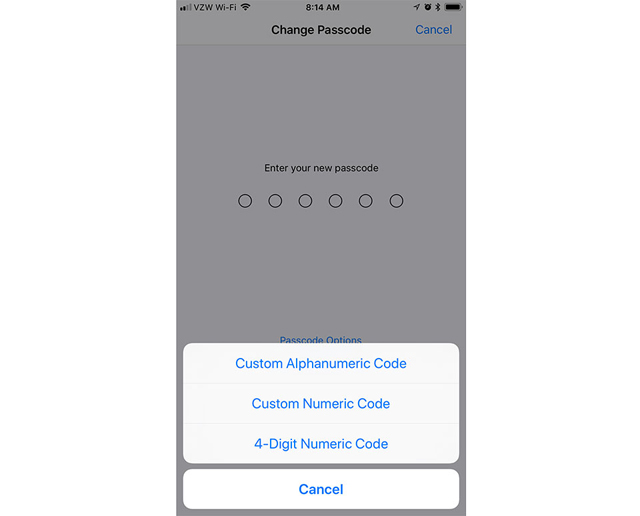
How to set long Passcode for iPhone, iPad phones: Settings (Settings) -> Touch ID & Passcode (Touch ID & Password) -> Type old passcode (Old password) -> Change passcode (Change password) - > Type Old Password -> Passcode Options -> Custom Alphanumeric Code or Custom Number Code.
2. Automatically clear data
iPhone, iPad give you the feature that can delete all applications and data from your phone if it falls into the wrong hands. Just you enable the TouchID and Passcode (Touch ID & Password) settings, when other users enter the wrong code 10 times in a row will erase your phone.
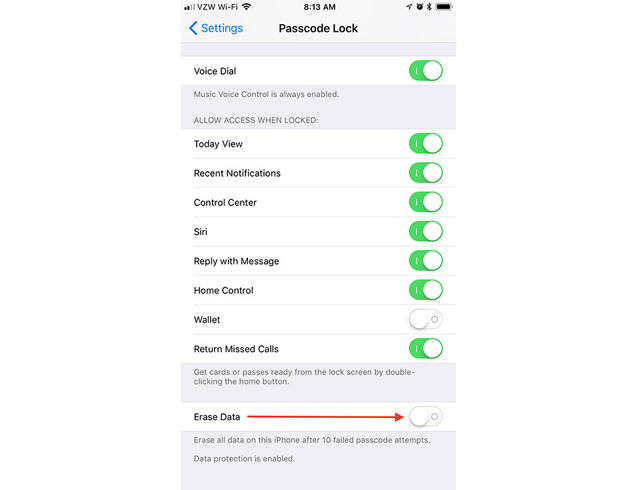
To do this you need to do the following: Settings -> Touch ID & Passcode (Touch ID & Password) -> Enter your personal password -> Erase Data -> Click active.
3. Disable Touch ID temporarily
Compared to previous versions, the only way to force disable of Touch ID is to restart the device or the user intentionally unlocks the Touch ID multiple times so that the device uses the lock code or password. However, in the new version iOS 11 will help solve these problems more effectively.
Along with temporarily disabling Touch ID will allow users to quickly access the ability to dial emergency services if needed.
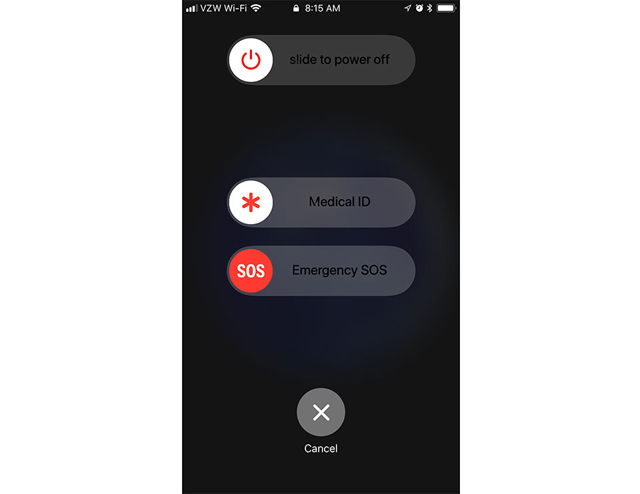
If you want to turn off this mode, please refer to this article: How to disable Touch ID and Face ID on iOS 11 to enhance security
4. Turn off accessible features on the lock screen
Disabling some features such as Today View, Siri, Home Control, or Control Center can help users prevent bad guys who want to interfere with your phone like personal schedules, phone calls or private messages. message via Siri, control HomeKit device . without Touch ID or a Passcode.
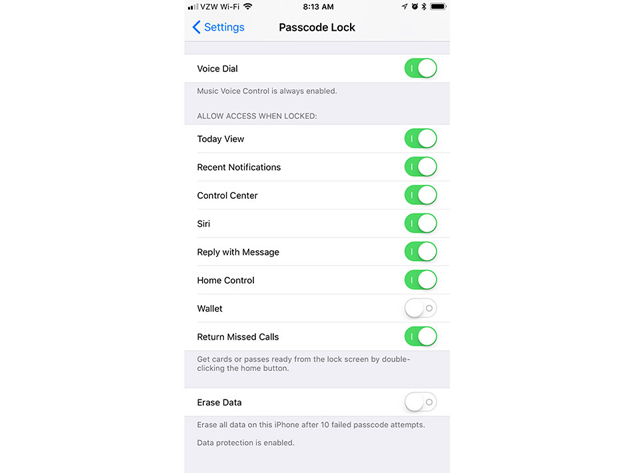
To turn off this feature, please follow these steps: Settings (Settings) -> Touch ID & Passcode (Touch ID & Password) -> Enter Old Password -> Scroll down to Allow Access when Locked (Give access permission when the device locks) -> Turn off information that you do not want to display when the iPhone is locked.
5. Use 2 layers of security for Apple ID
If you feel your phone has a current level of security, it is not possible to protect your Apple ID account through 2 layers of security and 2-factor authentication.
Using two layers of security means logging into an Apple ID account is not the usual way. Accordingly, Apple will send the code to one of your devices. From there others cannot use your Apple ID to make a purchase without your consent.
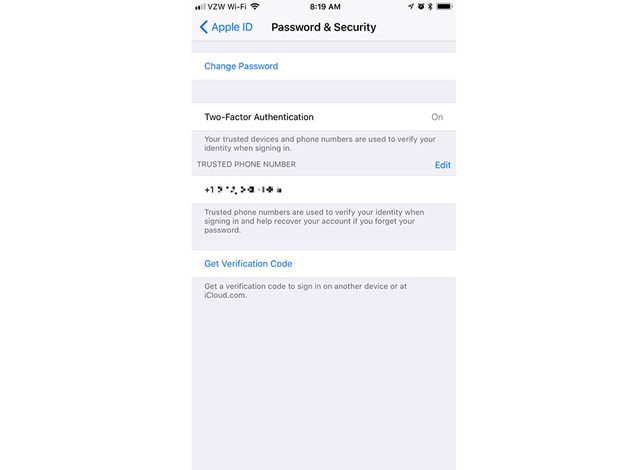
Steps to perform: Settings (Settings) -> Access to Management section of Apple ID, iCloud, iTunes -> Password & Security (Password and Security) -> Activate Two-Factor Authentication (2-factor authentication) ).
If you have not activated 2 security layers for Apple ID, refer to this article: Activate 2-layer verification to secure your Apple ID account
Above are all the tips not to be missed when using iPhone and iPad phones in iOS 11 version. Hopefully, through this article, you will help you manage your mobile phone more simply and securely. .
 How to set password for Notes application on iOS 11
How to set password for Notes application on iOS 11 How to download MP3 music on Zing MP3 phone
How to download MP3 music on Zing MP3 phone How to register for NhacCuaTui 3G service
How to register for NhacCuaTui 3G service The best computer applications for iPhone
The best computer applications for iPhone How to get money back when buying apps from iTunes & Mac or App Stores on iPhone
How to get money back when buying apps from iTunes & Mac or App Stores on iPhone IPad keyboards can type characters faster in iOS 11 and this is how it works
IPad keyboards can type characters faster in iOS 11 and this is how it works