17 great tips to make the best use of the iPad Pro M1 2021
During the recent event, Apple brought the M1 chip to the latest iPads for great speed, great processing performance and enough battery life for all day use. When working from home, everyone can completely use the iPad Pro M1 as a laptop to handle work. Therefore, in this article, I will help you add more tips to make the best use of iPad Pro M1 2021 .
1. Use SPACEBAR to wake up the device
you can wake up your machine instead of using the power key and enter the Password using the spacebar on the Magic Keyboard. When you want to wake up the screen, just tap twice on the keyboard and use Face ID to open it.

2. Faster Charging
iPad Pro can actually charge at up to 27W instead of 20W like the supplied charger. you can absolutely buy chargers that support PD or genuine Apple chargers to be able to charge your device faster. In the process of charging to the maximum capacity, it only takes 2 hours to fully charge the iPad battery.
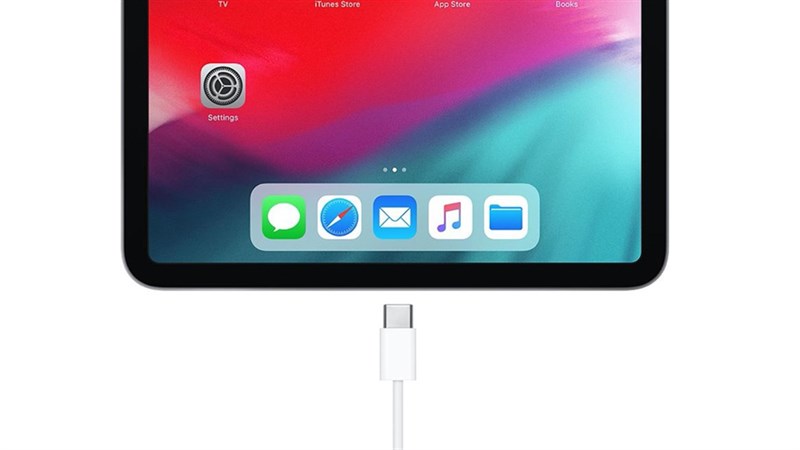
3. Charge your phone battery
In fact, Apple brought the M1 chip to the iPad Pro to take full advantage of the processing performance on the iPad without too much impact on battery life. And like laptops, you can charge your iPhone through the cable available in the iPhone. In addition, you can also charge with any phone if you have a C to C or C to Lightning cord available.
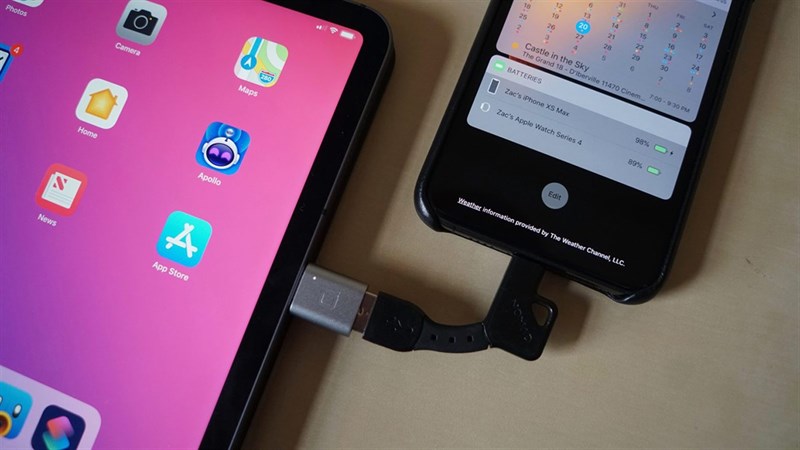
4. Connect to removable storage
With the latest iPad Pro M1, Apple has strongly upgraded the USB Type-C port on the device to the Thunderbolt 4 standard with higher speed and more features. you can use peripherals for fast data transfer through this USB Type-C port.
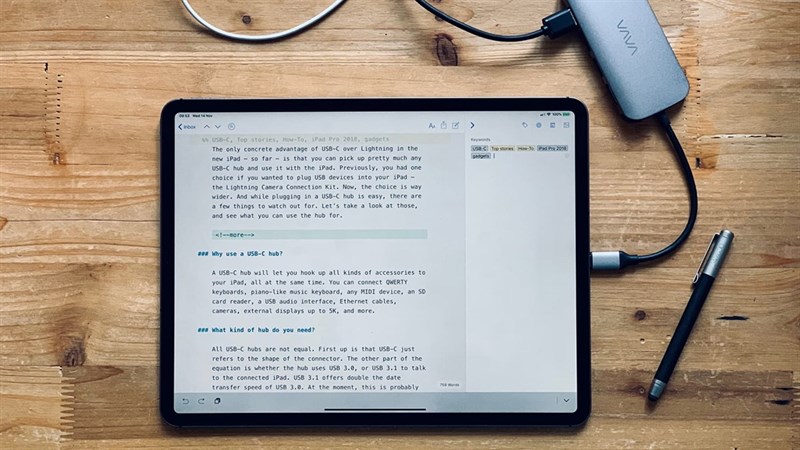
In addition, iPad Pro also supports up to 6K . removable screen output

5. Improved File app
You will no longer be interested in downloading 3rd party File compression software on iPad Pro because the device's default File application will make it easier for you.
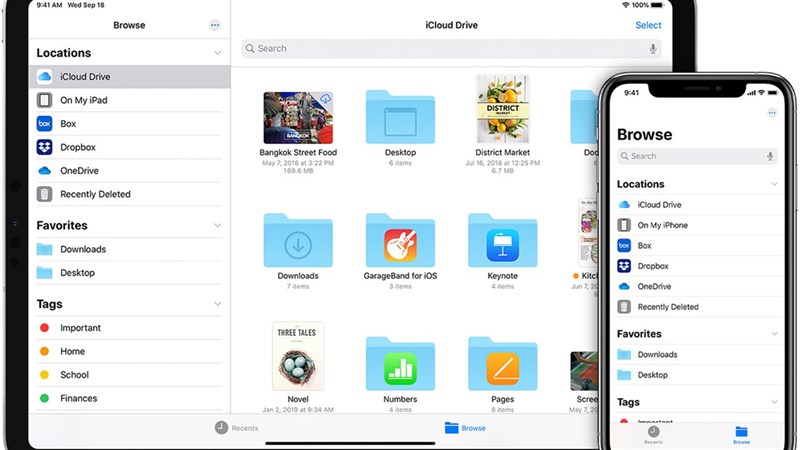
6. Center stage
This is a feature that always keeps you in the center of the frame, and by combining all hardware and a frame trimming algorithm, iPad Pro keeps you in the center of the frame during many meetings via the app.
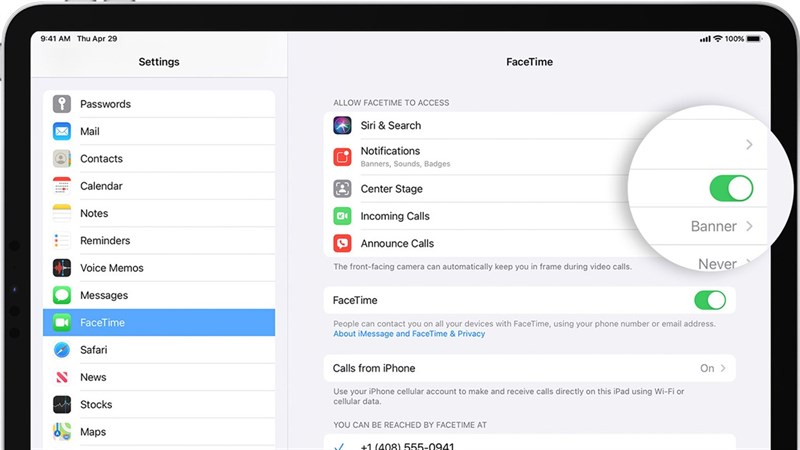
In addition, this feature also works on many different applications, not just Facetime. It works with other video conferencing apps like WhatsApp, Skype, Google Meet and Zoom for an even more immersive experience.
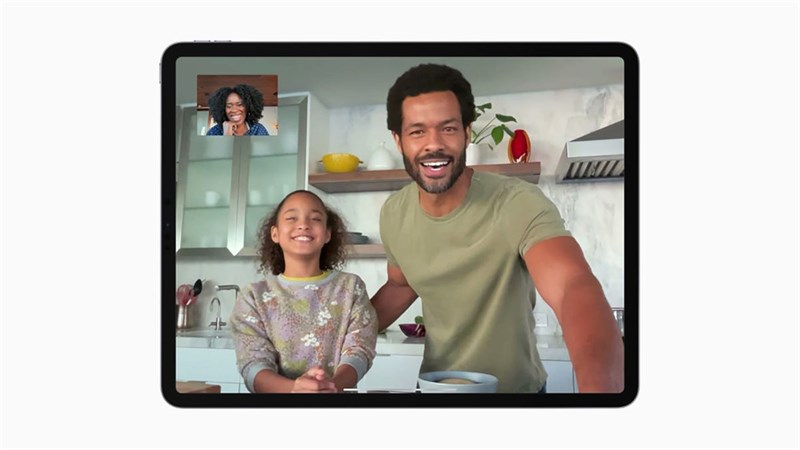
7. Connecting the handle
Previously, iPad Pro could connect to controllers to enhance the gaming experience on the device. However, since the M1 version, iPad Pro has allowed you to connect to an XBox or PS5 controller to enhance the experience on the device.

8. Use 4G to save battery
With support for 5G speeds, however, you can't always use 5G continuously, so save battery whenever possible by using 4G in the settings of the device.
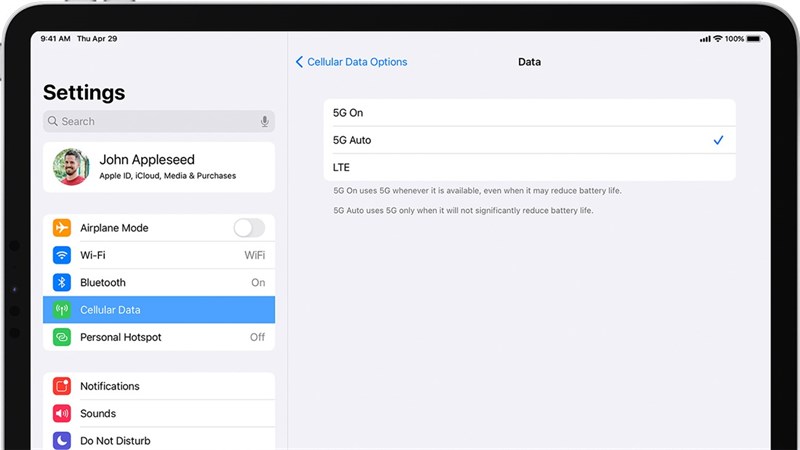
9. Show the Dock easily
Since the introduction of swipe gestures on iPad, the gaming experience on iPad has become more and more enhanced and easier. you can also quickly use the Dock by swiping up from the bottom of the screen and holding it for about 1 second, or using this combination on the keyboard Command + Option + D.
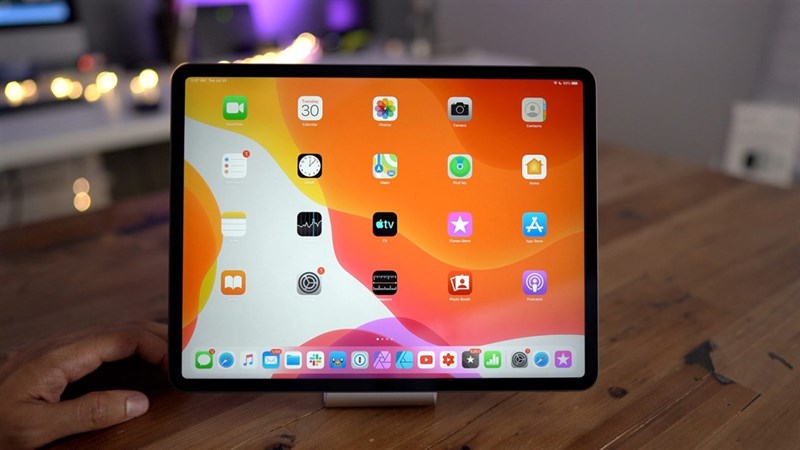
10. Use the split screen feature
This feature is very interesting although not too new. Apple has done a great job on the iPad. You swipe up the Dock bar drag and drop each application to each corner of the screen. Now the application will be split screen on iPad.
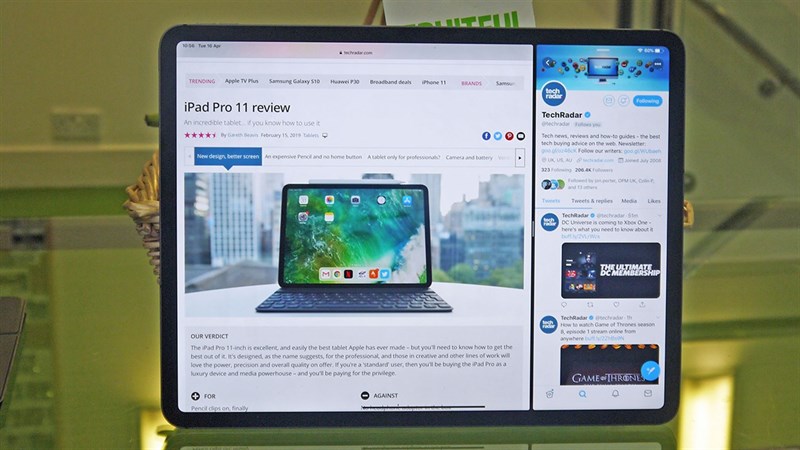
11. Use the Pop up app
you can use floating apps on iPad to use 3 different apps at the same time. you just need to drag and drop the 3rd application from the Dock onto the 2 running applications, the application will automatically float on the other 2 applications and you can use it as usual.
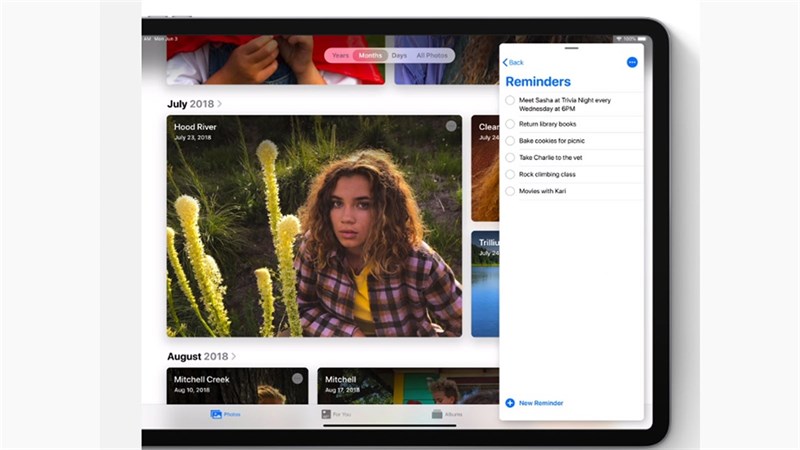
12. Drag and drop data
Just like on laptops, you can drag and drop data from one application to another to quickly use data transfer mode. Note: This feature only works when you are running 2 apps at the same time.
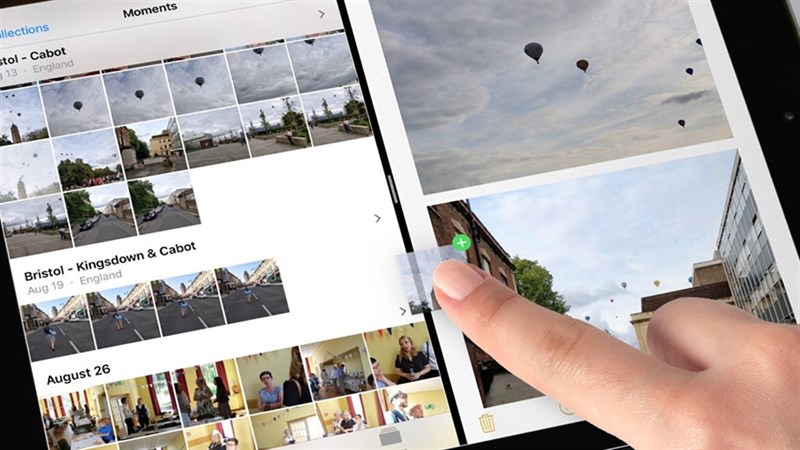
13. Use keyboard shortcuts
Just like on the Macbook, the applications that run on the iPad Pro all have shortcuts for the smoothest and fastest use. You can quickly find shortcuts on your iPad by holding down the cmd key.
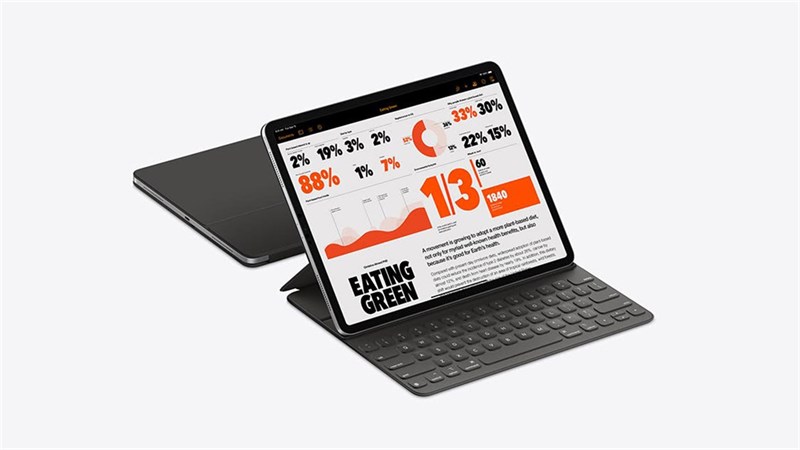
14. The ability to connect an external mouse
Not only the Touchpad on the Magic Keyboard, iPad Pro also supports external mice on 3rd party devices for a better experience. With a removable mouse you can work more precisely with your fingers.
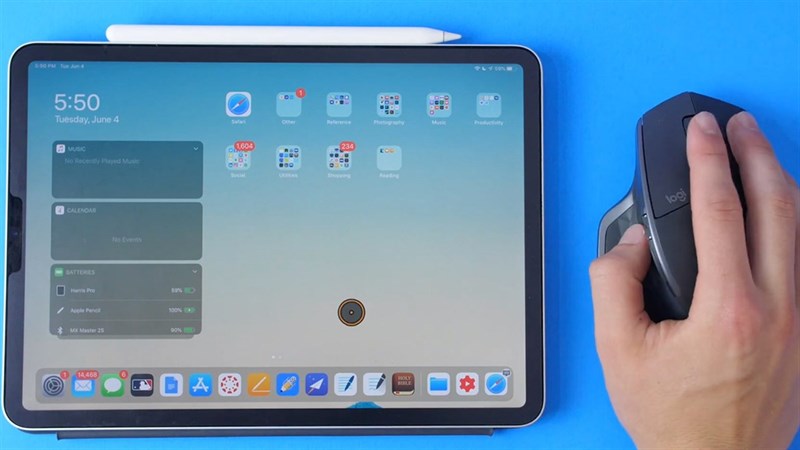
15. Open notes in 2 seconds
you can quickly open the note-taking app by briefly tapping the Apple Pencil on the screen of your iPad Pro. This way you can quickly record what you need in a snap.

16. Customize Touch on Apple Pencil
you can customize the touch keys inside the Apple Pencil. The side of the Apple Pencil has a touch key, there will be 2 actions: single tap or double tap. There are many applications that support this feature, you can find them in the settings of the application.

17. WiFi 6
An indispensable thing on current top laptops is WiFi 6 with high speed with reduced latency in throughput. And the iPad Pro also has a WiFi 6 connection, making connections faster.

Thus, I have brought you 17 new and cool features on the latest iPad Pro M1. If you find the article useful, please give me a like and a share. Thank you very much for viewing the article.
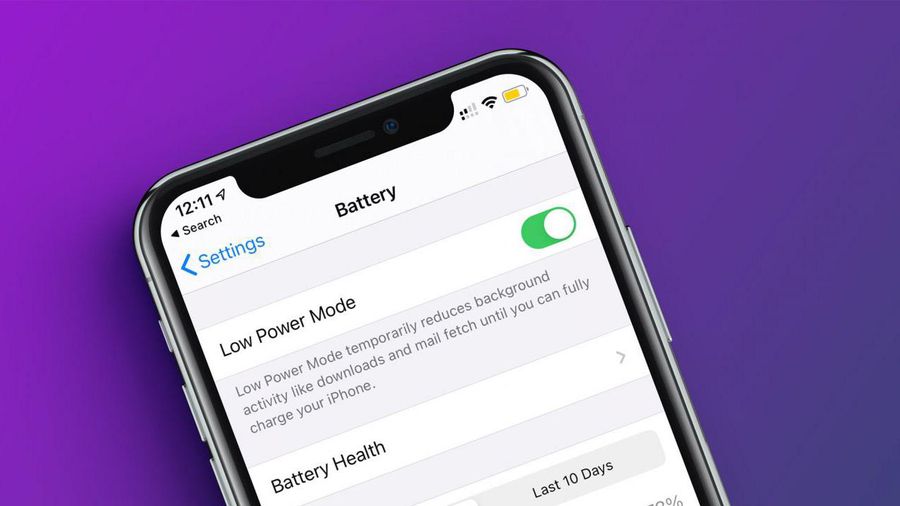 How often do you turn on 'low power mode' when your iPhone is almost out of battery?
How often do you turn on 'low power mode' when your iPhone is almost out of battery? 5 tips to help improve battery life on iPhone models
5 tips to help improve battery life on iPhone models Touchpad tricks for both Windows and Mac
Touchpad tricks for both Windows and Mac How to Flash AMD Graphics Card BIOS
How to Flash AMD Graphics Card BIOS 4 tips on iPhone that few people know
4 tips on iPhone that few people know 9 tips to help save battery power for Macbook M1 simple and effective
9 tips to help save battery power for Macbook M1 simple and effective