Get all notifications from your Android phone on the Desktop screen
Usually when there is a notification on your Android phone, you have to manipulate the phone and see the notification. While working, having to open up the phone and see such a message both take your time and distract you, especially if you are an office worker, the more you use your phone during the hour work.
Why don't you think about how to "get" all notifications from your Android phone on the Desktop screen during work, is it "a double job"?
In the article below, Network Administrator will guide you how to install to receive all notifications from Android phone on Desktop screen.
Receive Android phone notifications on Desktop screen:
To receive Android phone notifications on the Desktop, you must download and install the Desktop Notification application to your Android phone.
Also install Desktop Notification extension on Chrome browser or Firefox browser on Windows computer.
Steps to take:
First download and install the Desktop Notification extension for Chrome browser or Firefox browser on your computer.
After installing the extension successfully on your browser, at this time on the screen you will see a login message. Your task is to log in to your Google account there.

Note: This account is also used to log in Desktop Notification application for Android in the section below.
After logging in, set up some notification settings such as notification bell, popup notification window . on the Desktop screen.
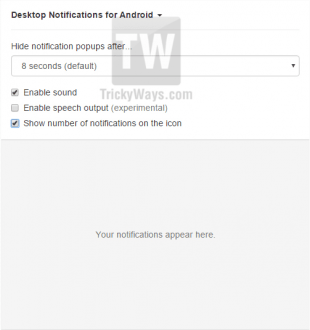
The next step is to download and install the Desktop Notification application on your Android phone. Visit Google Playstore to find Desktop Notification application, proceed to download and install the application on Android phones.
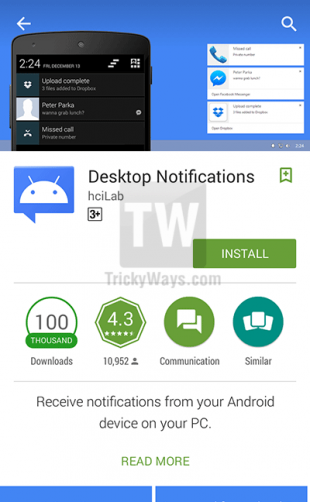
Download the Desktop Notification app for Android phones here.
Then proceed to activate notifications on the Desktop from Desktop Notification application by opening the Desktop Notification application you just downloaded and installed then click Open Settings . On the warning popup window that appears, select OK .
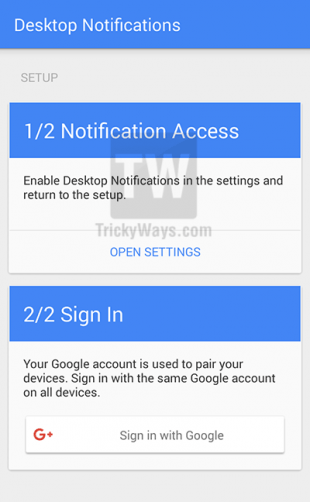
Next, log in to the Google account you use to log in the extension on your computer in the previous step.
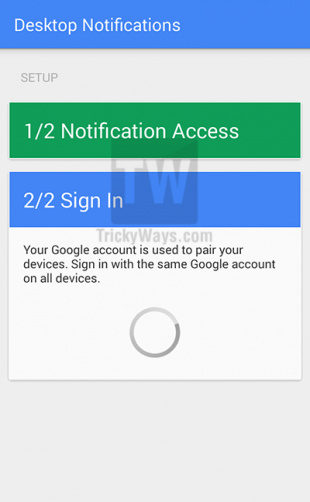
Finally click the TEST button on the application to check. This time on the Desktop, a popup window will appear in the bottom right corner.
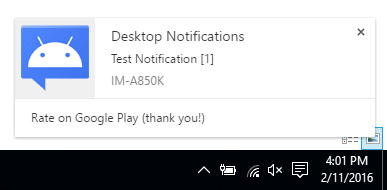
Refer to some of the following articles:
- How to receive Gmail notifications on Desktop screen?
- Display popup and Gmail notification ring on Chrome browser
- Trick to turn off notifications from Facebook on Chrome browser
Good luck!
You should read it
- Do you know how to use the Android 5.0 notification system effectively?
- Prevent advertising notifications on Android
- How to timer display YouTube notifications on iPhone and Android
- Tips to quickly turn off notifications on Android
- Instructions to turn off notifications on Zalo effectively
- How to block websites from displaying notifications on browsers
 Use Cortana to search for lost phones
Use Cortana to search for lost phones Add a way to hide sensitive content on Android device lock screen
Add a way to hide sensitive content on Android device lock screen Instructions for root steps of Galaxy Note 5 phone
Instructions for root steps of Galaxy Note 5 phone Summary of 18 common errors on Samsung Galaxy S5 and how to fix errors
Summary of 18 common errors on Samsung Galaxy S5 and how to fix errors Google Play Services Has Stopped steps to fix Unfortunately errors
Google Play Services Has Stopped steps to fix Unfortunately errors 5 ways to fix 'Insufficient Space Downloading Error' on Android device
5 ways to fix 'Insufficient Space Downloading Error' on Android device