Prevent advertising notifications on Android
Some applications on Android are allowed to use status bar notifications to display ads, which really makes many users feel annoyed, because the ads they never touched still have to Browse and remove them in the notification section.However, you can easily find these annoying applications and block advertisements from them.
Determine advertising application
In order to prevent these ads, you will first have to determine which ads are created by the application. Usually you can see the application icons next to the ad notification line, which corresponds to which application on your device. However, it is not always effective to find applications through the icon, so you will need help applications.
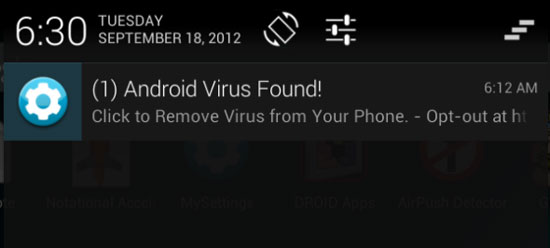
- AirPush Detector: is a simple application that helps you detect applications that use status bar notifications to display advertisements, including the AirPush ad network and some similar networks.
- Lookout Ad Network Detector: can scan your phone and detect applications that use ads in regular networks and categorize them.
- Addons Detector: is an application that works effectively, every time the ad announcement appears, the application will automatically find and tell you which application has displayed the ad.
Prevent ads
Once you have determined which applications have used the status bar notification to display notifications, you can prevent them from appearing ads anymore.
Turn off notifications on Android 6.0 and above
You go to Settings > Applications > Application manager > select the application you want to block> Notifications > Turn off Allow notifications .
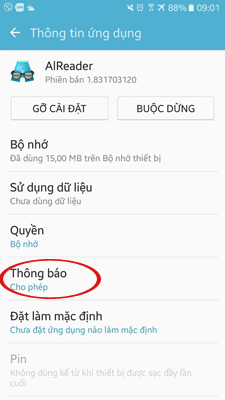
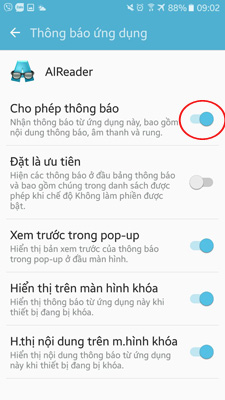
Android 4.1 and above
For Android 4.1 operating system, Google has added the feature to block ads from any application on the device. You can go to Settings> Apps , in the list of applications, select the application you need to block and uncheck the Show notifications feature. That app will no longer display your status bar notification.
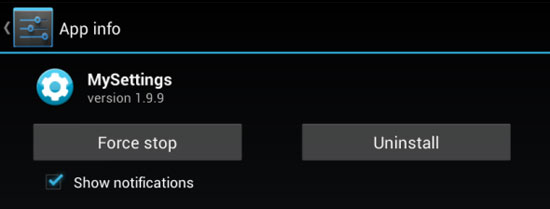
Android 4.0 and below
Android versions from 4.0 and below do not have the feature to disable Show notifications of apps in Settings. However, you can still block these ads from popular advertising network sites. Popular ad networks often have Opt-out feature to stop receiving ads from that site, although this feature is not easy to find.
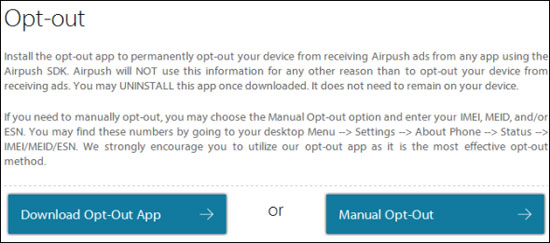
For example, if you regularly receive ads from the Airpush network, you can access the Opt-out page of this network with the link http://www.airpush.com/optout, then choose to download the application. Opt-out blocking ads. However, there are many different ad networks, Airpush is not the only one, but you only need to know the name of the ad network with the above mentioned applications, then access and find the Opt-out feature. in that website.
Besides, you can remove applications that display ads, and search for a more efficient alternative. The above tips can only prevent advertising notifications on the status bar, which cannot prevent pop-up ads, so you will have to use other pop-up blocking applications.
 Some ways to increase battery life for Samsung Galaxy S8
Some ways to increase battery life for Samsung Galaxy S8 How to save 3G effectively with Opera Max Android
How to save 3G effectively with Opera Max Android Instructions on how to turn off the touch screen on Android phones for children
Instructions on how to turn off the touch screen on Android phones for children Instructions to turn off screen overlay on Android 6.0 Marshmallow
Instructions to turn off screen overlay on Android 6.0 Marshmallow Guide to watching football on Sopcast Android
Guide to watching football on Sopcast Android How to pay for apps on Google Play with Mobifone account
How to pay for apps on Google Play with Mobifone account