How to receive notifications on Android smartphone from computer
Desktop Notifications application will help you receive notifications that appear on your Android device right on your laptop screen easily.
To do this, you need to install Desktop Notifications application on Android device and use Chrome or Firefox browser on your computer.
Step 1:
You can install Desktop Notifications application for free on Android devices from Google Play.
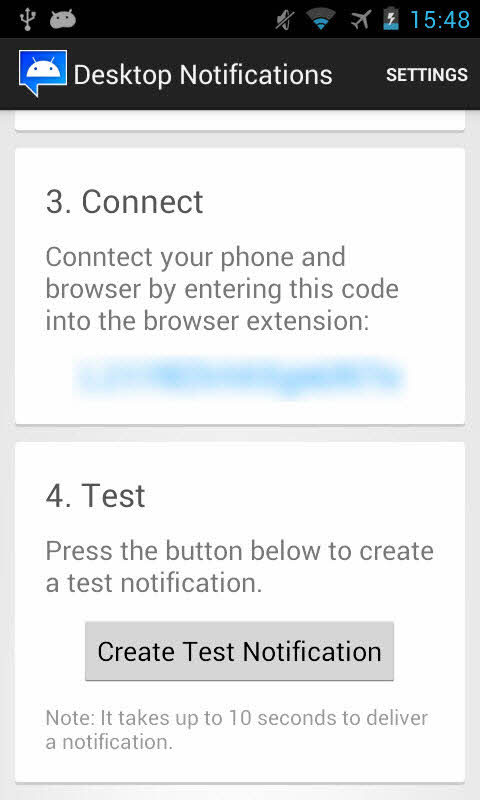
The code in Connect will be used to authenticate the connection to the computer.
Step 2:
Go to the " Notification Settings " section on Android, select On in the " Desktop Notifications " section to allow this application to run in the background and forward the detected notifications. In it, you have the option to add applications that can be captured by Desktop Notifications.

Settings for Desktop Notifications running in the background.
Step 3:
On the computer, you install the corresponding extension for Chrome or Firefox browser, depending on your needs.
Step 4:
Enter the authentication code into the Code section of the browser component. This code must be the code provided from the Desktop Notifications application on Android.
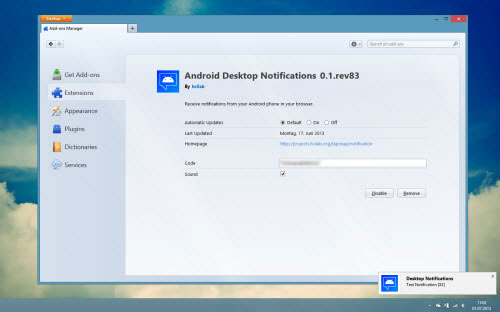
Enter the authentication code in the browser.
So, you can press " Create Test Notification " to check its operation. In addition, you can also change the time to display notifications and some other settings from the installed Desktop Notifications application on Android.
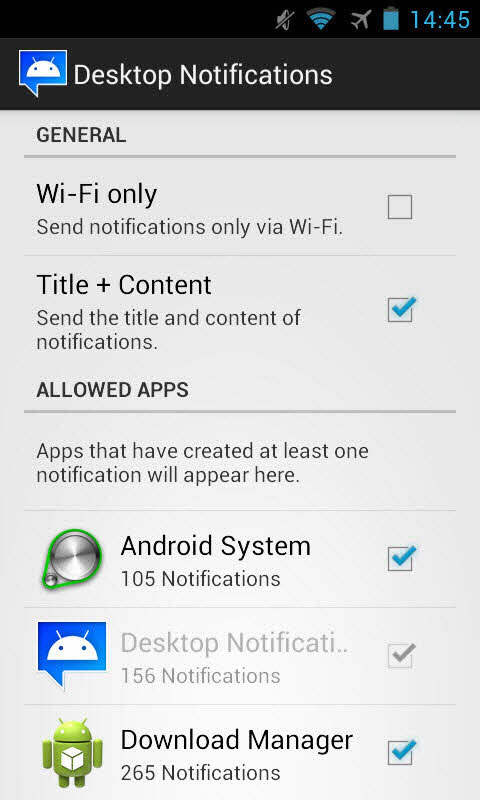
Application options will be notified by Desktop Notifications.
You should read it
- Top 10 smartest Android notification management apps available today
- Google is the reason why Android smartphones are sold expensive
- How much Ram is enough with an Android smartphone?
- Android 10 will be released on September 3, these are the smartphones that will be on Android 10 at the earliest
- List of Xiaomi smartphones to Android 8 Oreo and Android 9 Pie
- Low-profile Android smartphone apps
 Why is the screen often black and flashing when filming?
Why is the screen often black and flashing when filming? Top 3 methods to improve computer boot time
Top 3 methods to improve computer boot time The birth of computer mice and familiar clicks
The birth of computer mice and familiar clicks How to change drive letters
How to change drive letters Why is the thicker the SSD drive?
Why is the thicker the SSD drive?