Fix Windows Error Code 0xc0000098: Backup ACPI.sys to Prevent Boot Failure
Error code 0xc0000098 in Windows causes a blue screen error on startup. The ACPI.sys driver is often to blame, especially on unsupported versions of Windows 11 like 23H2 or 22H2 or Windows 10, which will soon stop receiving updates. Even on supported Windows 11 24H2, ACPI.sys file errors can still occur and Microsoft's fix may not arrive in time. To prevent the 0xc0000098 boot error and avoid blue screen crashes, take action now by using the simple backup plan shared here.
Validate the integrity of the ACPI.sys system in PowerShell
Open a PowerShell window with admin rights . Now enter the following command to get the file hash for ACPI.sys.
Get-FileHash C:WindowsSystem32driversACPI.sys

You will see a 64-character alphanumeric code that you can write down for future reference or export to your email. ACPI.sys system integrity validation is part of system maintenance and servicing, preventing Windows startup issues .
In the future, whenever you notice system slowdowns, crashes, or instability, check if your ACPI.sys file hashes are the same.
Use ACPI.sys Registry Backup to Fix Error Code 0xc0000098
This is a practical solution that will help you regain access to the Windows login screen after encountering the 0xc0000098 error during boot.
First, open the Registry Editor by typing regedit in the search bar or Run command. Navigate to the following path:
ComputerHKEY_LOCAL_MACHINESYSTEMCurrentControlSetServicesACPI 
Next, click File -> Export . A .reg file is created, which you can name 'ACPI' for quick reference. You can export that file to any safe location like a USB drive or even a cloud storage location. You can also save the backup to a local folder on your PC. I'm saving it to a local folder on my PC called 'backup.'

Whenever you encounter the 0xc0000098 error screen during startup, all you have to do is launch the Windows recovery environment. There are many ways to do this, but when staring at a blue screen, the easiest way is to press the power button and immediately press your PC's Windows startup key like F2 , F6 , or Esc , depending on your PC brand.
Here, go to Troubleshoot -> Advanced Options -> Command Prompt . Type regedit and it will open Registry Editor in Windows recovery environment. Click File -> Import to import the correct registry file.
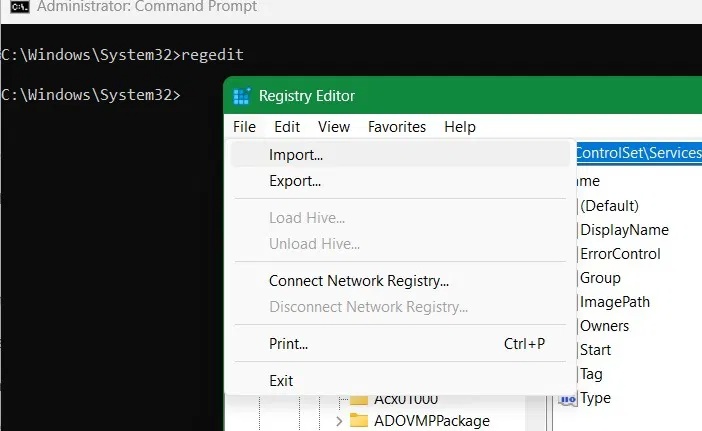
The values of the saved .reg file will be successfully added to the registry key around ACPI.sys. Now all you have to do is reboot your device and the ACPI related settings will be saved in their original format. You can prevent registry errors with these tips.
Other solutions
Keeping secure boot enabled is the best way to ensure that ACPI.sys files are not tampered with. You can enable it in the Windows Security app, from Device Security -> Secure boot , where it will show as On. You can also enable it in UEFI on older Windows 10 devices.
While backing up ACPI.sys is the best way to prevent and resolve future Windows 0xc0000098 errors, there are still many other boot issues that cause blue screens when starting Windows. The most common of these errors are the Ntoskernl.exe error, BAD SYSTEM CONFIG INFO , and CRITICAL PROCESS DIED
Running a DISM/SFC check ensures file integrity in all System32 components, including ACPI.sys.
You should read it
- Summary of driver error codes on Windows and how to fix (Last part)
- Summary of driver error codes on Windows and how to fix them (Part 1)
- How to fix Windows error code 0xc000000f
- Instructions for quick fix of 'Inaccessible Boot Device' error on Windows 10/8/7 and Windows Vista
- How to fix error code 43 for NVIDIA or Intel GPUs on Windows
- How to fix error code 0x0 0x0 in Windows 11
 How to set up ChatGPT to open on Windows 11 using the Win+C shortcut
How to set up ChatGPT to open on Windows 11 using the Win+C shortcut How to Change Windows 11 Lock Screen Timeout
How to Change Windows 11 Lock Screen Timeout Why do you need both encryption and passwords to be secure?
Why do you need both encryption and passwords to be secure? 9 Secret Windows Hotkeys That Will Help You Do Everything Faster
9 Secret Windows Hotkeys That Will Help You Do Everything Faster 12 Apps Windows 11 Users Should Install on Their New PC
12 Apps Windows 11 Users Should Install on Their New PC 9 Default Windows Settings to Change Now
9 Default Windows Settings to Change Now