How to fix error code 43 for NVIDIA or Intel GPUs on Windows
Error code 43 "Windows has stopped this device because it has reported problems" means one of two things. It implies that you have a driver problem or it could be a sign of a hardware problem. In today's article, TipsMake will guide you through the process of troubleshooting code 43 for NVIDIA or Intel GPUs on Windows.
Update or reinstall the driver
If you are experiencing persistent error code 43, reinstalling or updating the driver should be the first thing you need to do. The error is usually caused by the driver losing contact with the hardware component. You can update your video card from Device Manager.
If you are not already in Device Manager, press Win + R, type devmgmt.msc and press Enter to launch Device Manager. Find Display adapters and click the arrow next to it to expand the device. You should see your NVIDIA and Intel GPUs here. Right click on it and select Update driver.

You will see two options to update the driver. In most cases, it's best to search for drivers on the manufacturer's website because Windows doesn't automatically search for drivers effectively.
Or not, you can simply uninstall the driver for that device. When you reboot, Windows will automatically reinstall the driver for you.
Use the built-in Windows debugger
Windows comes with a number of built-in troubleshooters that can help you with a wide range of problems, including hardware problems. You can access the Hardware and Devices troubleshooter from the Settings app on Windows 10. However, Microsoft has discontinued this troubleshooter from Windows 10 build 1809 onwards.
However, you can still access this troubleshooter. Instead of launching the troubleshooter from the Settings app, you'll need to run the command on the Command Prompt. Press Win + R, type cmd and press Enter to launch Command Prompt. Run the following command:
msdt.exe -id DeviceDiagnostic

Let the troubleshooter identify the problem. If it identifies the cause of error code 43 for your NVIDIA or Intel GPU, it will try and fix it automatically first. If not, you'll at least find out what's causing the problem.
However, if the troubleshooter fails to identify the problem at all, try the next workaround.
Check PCI-E 6 . pin
Insufficient power supply can also lead to error code 43. Sometimes the pins can become loose, causing the GPU to not have enough power. Simply pressing the latch into the socket can solve this problem.
You will at least need to be able to realize what a GPU looks like. Once you've found it, all you need to do is find the 6-pin cable connector and push it into place. If you can't determine which is the 6-pin connector, just plug all the cables into the socket securely.
Perform a system restore
If the error started appearing recently, you can try and restore your system to a previous state, when everything worked fine. Anything you changed after the restore point was created, including any changes to the driver, will be rolled back. Of course, this requires you to create a restore point beforehand.
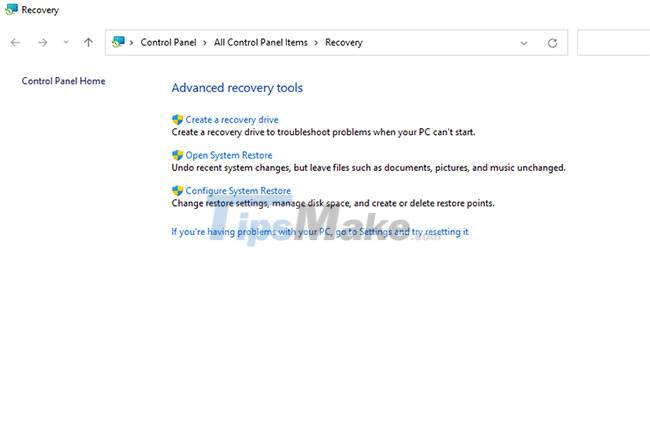
After following the prompts and completing the restore process, let the computer restart and see if it resolves the problem.
Update BIOS
The computer's BIOS (Basic Input/Output System) is the firmware responsible for starting the hardware when the computer boots up. It comes pre-installed and acts as a gateway for you to access your system.
Unlike in the olden days, you don't need to replace your hardware components after a BIOS update as it is now stored in flash memory.
The good thing is that updating the BIOS can also fix error code 43 in some cases. However, it's best to try the fixes first, as BIOS updates can require a bit of technical knowledge. However, refer to TipsMake.com's BIOS update instructions for details.
You can also try updating your GPU BIOS (aka BIOS VGA). But again, do this only when you've exhausted all the other options. If you are not confident about BIOS installation, it is better to seek help from a professional as one mistake can damage your GPU.
Hopefully one of these tips helped you to resolve error code 43 for your NVIDIA or Intel GPU. If not, it might be time to replace the GPU. That's unfortunate, but it can also be necessary if your GPU is old and can't run many of the new titles your friends are playing. In addition, replacing a GPU is not too difficult.
 Steps to fix Windows Update and Microsoft Store errors 0x80070424
Steps to fix Windows Update and Microsoft Store errors 0x80070424 Steps to fix the screensaver error in Windows 10
Steps to fix the screensaver error in Windows 10 How to fix Runtime error R6034 on Windows
How to fix Runtime error R6034 on Windows Steps to fix error 0x803fa067 when Active Windows
Steps to fix error 0x803fa067 when Active Windows How to fix CLR error 80004005 on Windows 10
How to fix CLR error 80004005 on Windows 10 Steps to fix error 0x80070026 when Windows Update or Restore
Steps to fix error 0x80070026 when Windows Update or Restore