Fix Extend Volume of hidden C drive extremely effectively
Extend Volume drive C is hidden is a common situation when the free space of the memory is corrupted. Many Excel users have to struggle to find the cause and how to fix it for a long time. To help you continue your work, TipsMake has summarized the method to fix the Extend Volume error right in this article.
Another small note when many of you confuse Extend volume drive C is blurred with the situation Extend Volume drive C is hidden . So when applying the error correction method below, it may not be as effective as expected. Recognize Extend volume drive C is blurred when you use the option, you cannot expand the partition in Disk Management. Hidden will not be displayed in File Explorer or Disk Management.
In the extension after the main content is to fix the hidden error, I will also help you fix the blurred path (or also means not being able to Extend Volume).
Fix Extend Volume C drive hidden
Let's take a look at the reasons why Extend Volume drive C is hidden!
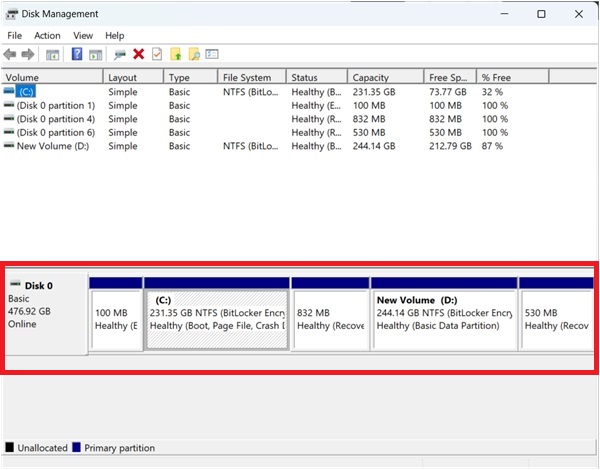
The case of Extend Volume being hidden is mostly due to 3 main reasons:
- Partition is hidden due to using partition management software or operating system installation error.
- Operating system problems related to MBR(Master Boot Record) or GPT.
- Partition of C drive is lost or damaged C drive in Disk Management. From there it cannot be seen in Disk Management and we consider it a 'hidden' error.
Based on these, we can proceed to reassign the drive letter using Disk Management. Or use tools such as recovery software to restore Extend Volume. Continue to try running the chkdsk command in Command Prompt to repair the file system error for drive C. Of course, try to restore MBR/GPT using tools such as Bootrec.exe. Finally, try using the System Restore feature to restore drive C.
Here are the 4 steps in detail for you to carry out the repairs.
(Again, note that the error of not being able to Extend Volume on drive C Win 11 may not apply the following troubleshooting steps successfully)
Step 1: Perform hidden partition check
Press the 'Windows + X' key combination and select Disk Management. Disk Management will now display all the drives and partitions on your computer that you can see right away. Now proceed to determine the error because drive C may not appear in File Explorer but still appear in Disk Management.
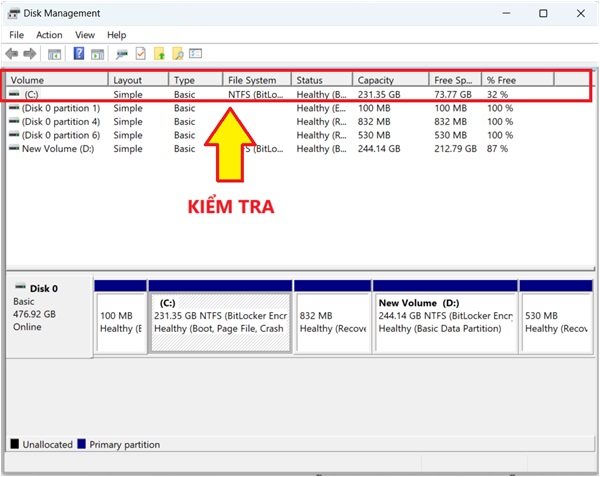
- In case drive C: does not have a drive letter => still exists on the system but cannot be accessed via File Explorer.
- In case drive C: has no character and is written as ' Hidden ' or 'No drive letter' => drive C is hidden.
- Continue at drive C to check information such as partition type, file system, and status is ' Hidden ' or 'No drive letter' => drive C is hidden.
Step 2: Reassign the drive letter
Go to Disk Management (Windows + X).
Right-click on the partition without a drive letter (for example, drive D, E, etc.) and select Change Drive Letter and Paths .
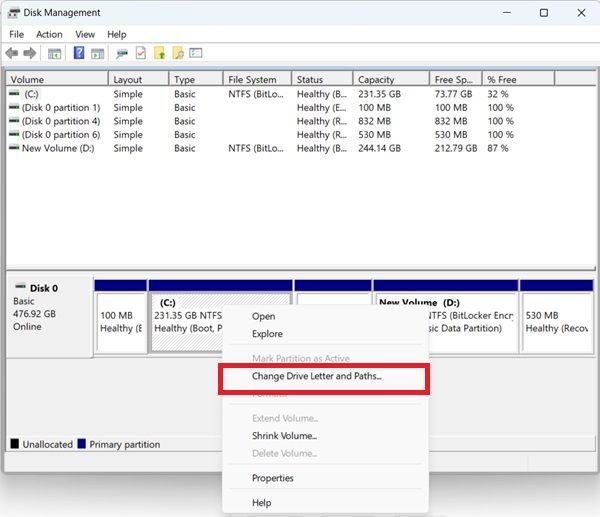
Add to assign a value with the new drive letter to the partition and then press OK .
Step 3: Extend C drive using Unallocated Space or Diskpart command (Command Prompt)
Right-click in Disk Management and select drive C. Continue to Extend Volume with unallocated partitions. If it works, it will be successful. If not, you can try advanced methods using the Diskpart command (Command Prompt).
Quick Guide : Windows + X and select Command Prompt (Admin) or Windows PowerShell (Admin).
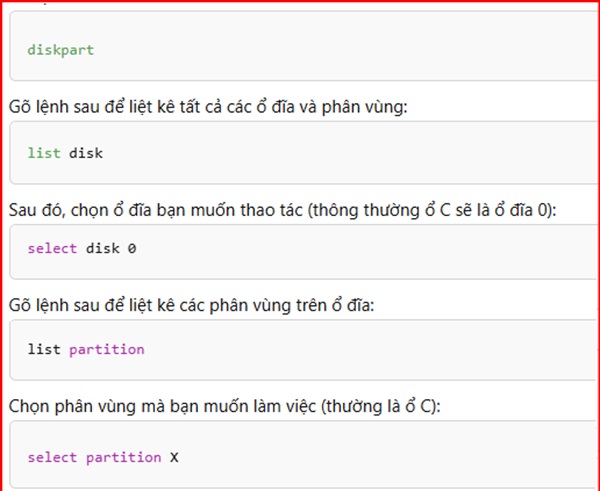
Try typing the following commands to perform the Fix.
- Command 'diskpart' => Enter.
- List command 'list disk' > Enter.
- Command to select disk 0 (usually drive C will be 0) > Enter.
- Command to list partitions 'list partition' > Enter.
- Select partition 'select partition X' (X is the partition number of drive C) > Enter.
- Activate the 'active' partition > Enter.
Finally you can use the 'Exit' command to exit Extend Volume repair!
Step 4: Use Extend Volume support software
In addition to the above steps, you can try running CHKDSK in Command Prompt. Or restore MBR/GPT with Bootrec.exe. Finally, restore the system with System Restore or reinstall the operating system. But first, you can try using support software to ensure safety and efficiency.
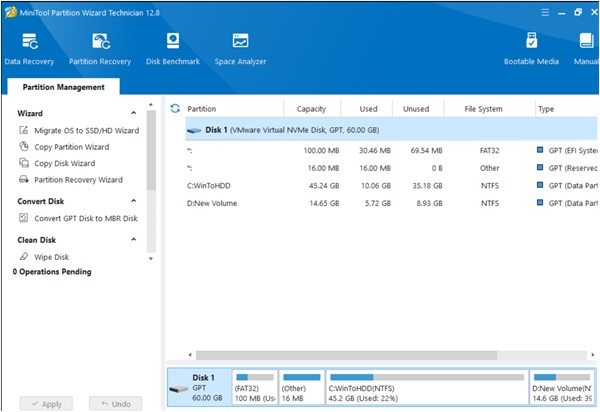
Examples of applications include: aseUS Partition Master, AOMEI Partition Assistant, MiniTool Partition Wizard.
In case the space is not allocated immediately, proceed to download the supporting applications to perform the operation. Fix the error of not being able to Extend Volume drive C Win 10 (similar error) can perform the above operation. But pay attention to the Delete items of the drive that needs to be expanded. The operation can be performed on both devices or supporting applications such as MiniTool Partition Wizard.
Important Note
| IMPORTANT NOTE |
|
When you have completed the method of unhiding Extend Volume drive C, you can use it normally. However, in many cases, you will easily encounter the error of not being able to Extend Volume drive C. At this time, you need to fix the error of not being able to Extend Volume drive C of Win.
Be aware of restricted permissions as well as software or operating system errors that get in the way.
So we have completed the process of fixing the hidden Extend Volume C drive error quickly. After fixing the error, you can easily Extend Volume C drive to improve the performance of your computer's hard drive.
You should read it
- 7 ways to fix low volume in Windows 10
- How to Change Volume on Mac
- How to Set Volume Limit: iPhone Feature That Keeps You From Being Startled by Loud Media Sounds
- How to Dismount a Volume
- How to set the default volume level for each application
- Programmers optimize their own 'classic' volume interface that has existed for 7 years on Windows
 What is net err_cert_common_name_invalid error and how to fix it
What is net err_cert_common_name_invalid error and how to fix it What is ERR_HTTP2_PROTOCOL_ERROR and how to fix it?
What is ERR_HTTP2_PROTOCOL_ERROR and how to fix it? What is An unexpected error has occurred? How to fix it?
What is An unexpected error has occurred? How to fix it? Share how to fix computer critical error 99% effective
Share how to fix computer critical error 99% effective What is the error This folder is empty? How to fix it?
What is the error This folder is empty? How to fix it? 6 ways to fix the error 'This site can't provide a secure connection'
6 ways to fix the error 'This site can't provide a secure connection'