Experience stream 4k HDR with AVerMedia Live Gamer 4K
For those times when you want to record and stream the moments of playing 4K HDR games, AVerMedia's Live Gamer 4K is your only option. This PCI-Express card can record 4k High Dynamic Range (HDR) content at 60 frames per second (FPS).
With a price of $ 300 (more than VND 6,000,000), is this product really worthwhile? Let's find out through the following article.
Learn about AVerMedia Live Gamer 4K
- AVerMedia Live Gamer 4K specs
- AVerMedia Live Gamer 4K features
- Catch the control panel
- Image quality
- Should you play 4k online with Live Gamer 4k?
AVerMedia Live Gamer 4K specs
At 4.92 x 5.94 x 0.84inch (12.5 x 15 x 2.1cm) and 7.33 oz (0.2kg), this card won't take up much of your case.
- 1 HDMI 2.0 input
- 1 HDMI 2.0 output (Pass-through: Allows data to pass through the system without reducing image quality)
- Resolution 2160p60 HDR and 1080p240, along with supported refresh rates
- H.264 + AAC or H.265 + AAC video recording feature with bundled software
You can shoot 4k60 scenes straight from Xbox One X or PS4 Pro. You can also record streams from your computer, but this is only useful if you have two PCs - a live transmitter and a game player.
AVerMedia Live Gamer 4K features
Live Gamer 4k belongs to the same line as Live Gamer Ultra, which owns about 16 video cards. AVerMedia's product range is quite diverse, but Live Gamer 4k is the new and most amazing product. Live Gamer Ultra is a device similar to Live Gamer 4k but with USB Type-C connector. Live Gamer 4k installed an additional PCI 2 Express Gen 2x4.

On the back of the card, you will see a status light. This lamp lights up and blinks depending on your recording status and can be changed to any color you want. That's a great feature, but there is one unique feature that you will see if you own a computer case with a window.
Inside the product case, you'll find a Live Gamer 4K device, a quick start guide, HDMI 2.0 cable and a CyberLink PowerDirector 15 Product Key card.
This video card was built very firmly. After installation, if viewed from the outside, it looks like two HDMI ports, but with a lovely plastic case and the seven-color AVerMedia logo. In short, this product has a great appearance!

The first HDMI port is the HDMI input. This is where you will connect the control panel or device you want to record. The second port is HDMI pass-through output. This HDMI port will not output to your computer like a regular graphics card. Instead, it will mirror the input port, so you can connect the control panel to your TV, in which this recording card is the intermediate device.

Finally, you will need a computer to start recording 4k. You will need at least 8GB of RAM, an Intel i5 6000 processor (or a better processor) and an Nvidia GTX 1060 graphics card (or other better option). Don't forget to make sure you have enough storage space for your recorded footage, along with a high-speed and stable Internet connection for live streaming at 4k quality. You can choose the specs much lower if you record with 1080p quality, but remember not to buy this card if you don't need a 4k stream!

As with any 4k device, this is an inexpensive proposition. Not only do you need a 4k TV, control panel and video card, but you also need a 'big' computer to handle all these devices.
The installation is very simple. You just need to insert the card and tighten the screws. You can read Quantrimang 's guide on how to build the best computer system for more details.
Live Gamer 4k does not need to install additional power cables like other graphics cards.
- List of the best graphics cards according to the price segment

Catch the control panel
After installation, you're ready to get started! You will need to install drivers only for Windows and the optional utility 'AVerMedia Gaming Utility'. This utility shows you the device status and necessary information, but it is mainly used to configure the resolution for the input. You can configure Extended Display Identification Data (EDID) here, so if you don't use port forwarding, you can still set the resolution that the table Your controller will "see". It works quite smoothly, but is actually just a basic configuration tool.
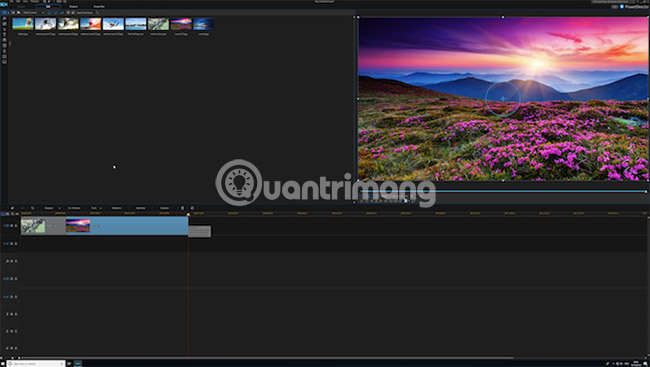
For anything more advanced, you will need to use the included product keys, which are used to download CyberLink PowerDirector 15 for video editing. You can do this quickly, and as a basic video editor, it's pretty good, but one thing to note is that it's not manufactured by AVerMedia. These two companies have teamed up to combine PowerDirector with Live Gamer 4k. It takes a bit of setup time before use, but it's a pretty useful editor. For anything more important, you can choose to upgrade to Adobe Premiere Pro or Apple Final Cut Pro.
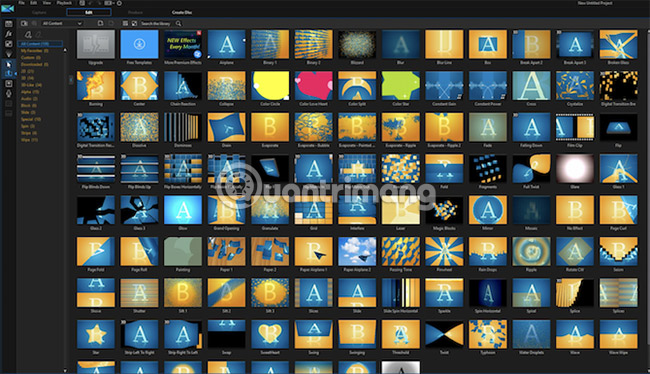
However, AVerMedia has created great RECentral streaming software. It works on both Windows and Mac. Although it is designed for Windows, luckily you can find the Live Gamer 4k driver on the Mac. RECentral is available for free download, allowing you to stream, record and edit in real time.
You can use the chroma key effect (The effect is to remove the background of this video and merge it with another video), prepare different scenes, mix audio and upload the product with lower quality than the recording . It is a great software and opens up many new possibilities for Live Gamer 4k. Other software packages are available, but RECentral can do most of the tasks well, so you rarely need to find additional software elsewhere.
Image quality

When recording using RECentral, you can record to H.264 or H.265 codecs. This feature is particularly useful in reducing file size, but will have a slight effect on image quality. This feature does not damage images, but of course uncompressed images will have better quality. H.264 or h.265 are the only reasonable options. But in general, anything that doesn't consume too much system resources is better, right?

The image quality still looks great, as you expect. HDR content looks stunning, but you still need a 4k screen with HDR features like BenQ EW3270U to see your dashboard with full quality.
If you combine 4k console and PC games but don't have a 4k monitor or TV, you can use Live Gamer 4k to 'replace'. You can get the 4k console input by forcing this card to set correctly EDID, as mentioned above. However, the HDMI pass-through feature will not reduce the signal so you will have to look through your computer. You should do this, but the choice depends on you, if you want to record 4k content without actually viewing it at 4k quality.
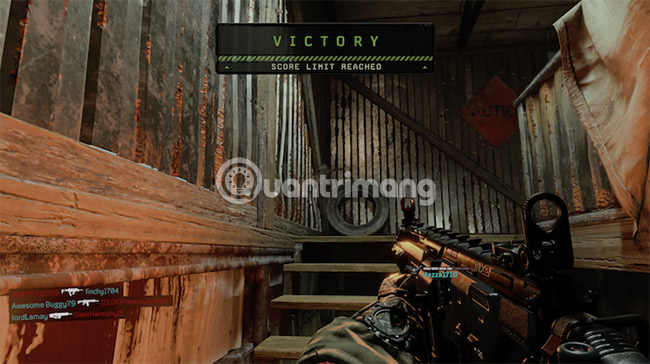
Similarly, this card will not convert HDR to SDR, so you still need a monitor with HDR to really make the most of your console.
If you want to see what this device can do with full 4k format, check out the 4k sample video below!
Live Gamer 4k recorded all these things from Xbox One X.
Should you play 4k online with Live Gamer 4k?
Live Gamer 4k is a great video capture card and you should use it. It's expensive, but at any cost, you'll get a device that can capture any console on the market right now, along with some great free software and all. produced from a company known for its excellent video card products. Live Gamer Ultra is a similar product but with a Type-C USB connector.

The only downside is the price and hardware requirements, but that is not too surprising, since anything 4k related is expensive. But when compared to the cost of all the other hardware you need, it's still a bargain. Besides, you can always use it to make money from YouTube.
Good luck!
See more:
- How to use 4K TV as a computer screen
- Instructions for setting up Live Stream feature Facebook videos on mobile and tablet
- How to stream games on Twitch with OBS
You should read it
- How to live stream Facebook with OBS Studio software
- Guide to streaming Live stream TalkTV Live on the phone
- Instructions for setting up Live Stream feature Facebook videos on mobile and tablet
- This is how Live Stream Facebook Video on PC, Fanpage
- How to stream games on Garena Live from a computer
- How to live stream with BIGO LIVE
 7 ways to take advantage of old wireless routers
7 ways to take advantage of old wireless routers About Modem and Router
About Modem and Router How to click the 4-wire network cable, press the network cable with the phone cord
How to click the 4-wire network cable, press the network cable with the phone cord The best wifi transmitter, wifi modem, worth buying for you
The best wifi transmitter, wifi modem, worth buying for you How to press the Sino audio wall wire
How to press the Sino audio wall wire