What is Live Stream? How to Live Stream on Facebook and YouTube
Today's social network is as widespread as it is, just open Facebook or Youtube and you can see live video streams from anyone, as well as hear the word 'live stream' in any conversation. So what exactly is 'live stream'? And how to live stream? Those questions will be answered in the following article.
I. What is a Live Stream?
Live stream is a live broadcast of what is happening at the moment (external footage or screen recording) and then broadcast publicly on the Internet for anyone in the world to watch and interact with. operative. The purpose of a live stream is usually to chat with distant relatives, share an ongoing event with friends, present an online guide, or engage the audience to track their abilities (such as such as live stream game). Now Facebook and YouTube - the two most popular social networking sites in the world - have this feature.
To live stream, you must first use an application that is able to stream content directly over the Internet, and also must have a video and audio recording device (if live streaming in the form of returning to the screen, it is required to have add specialized software).
II. Instructions for Live Stream on Facebook
1. Live Stream by computer
- At the frame of creating a new article, click on Live video .

a) If recording by camera:
- The left half is the image preview frame that will be streamed, in the right half you customize the following options:

- [1] Choose where to post the live video
- [2] Write an introduction to the live video
- [3] Choose who will see this content
- [4] Select a recording device (laptop camera or an external webcam)
- [5] Select a recording device
- [6] Write a title for the live stream
- Also in the Interactive tab , you can create a poll for your audience.
- [7] Finally click on Live to start live stream.
- You can invite your friends to live stream with you (lower left corner). When you want to end the live stream, click End live video > Finish .
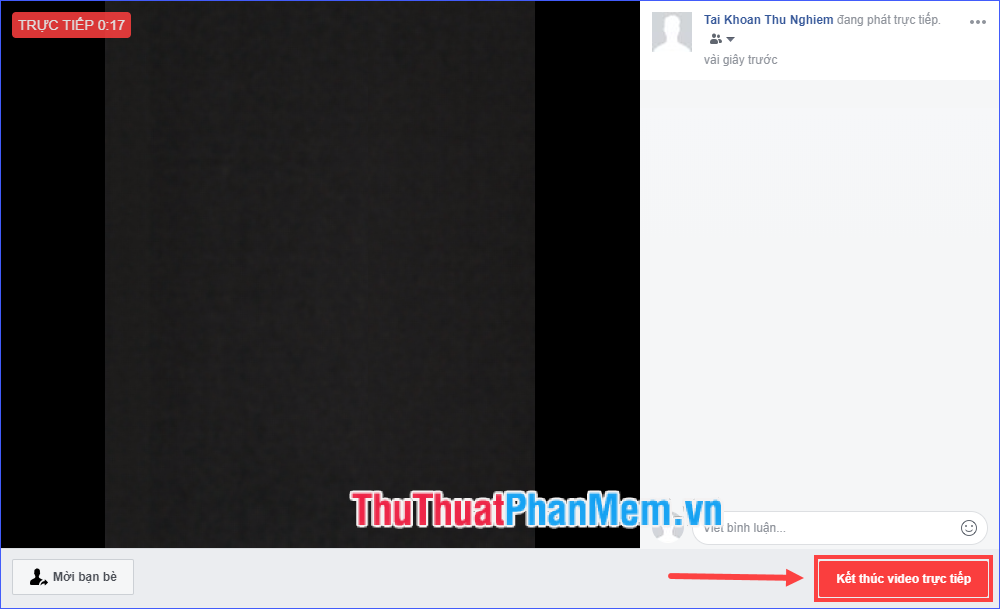
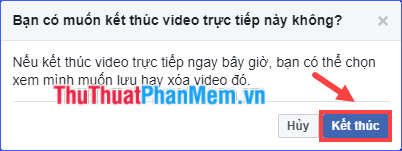
- If you want to save the video you have just played on your timeline, click Done . If no need to save, select Delete video .
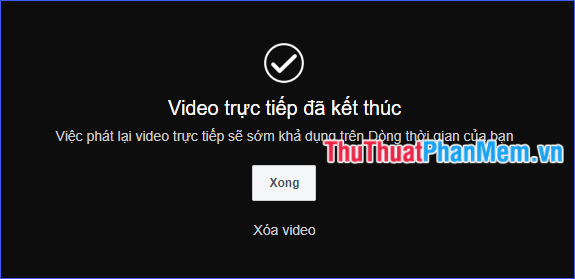
b) If recording using live streaming software (OBS, Wirecast, XSplit, .) :
- Click Connect .
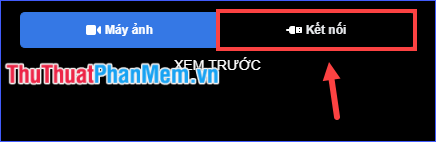
- Then follow the steps below:
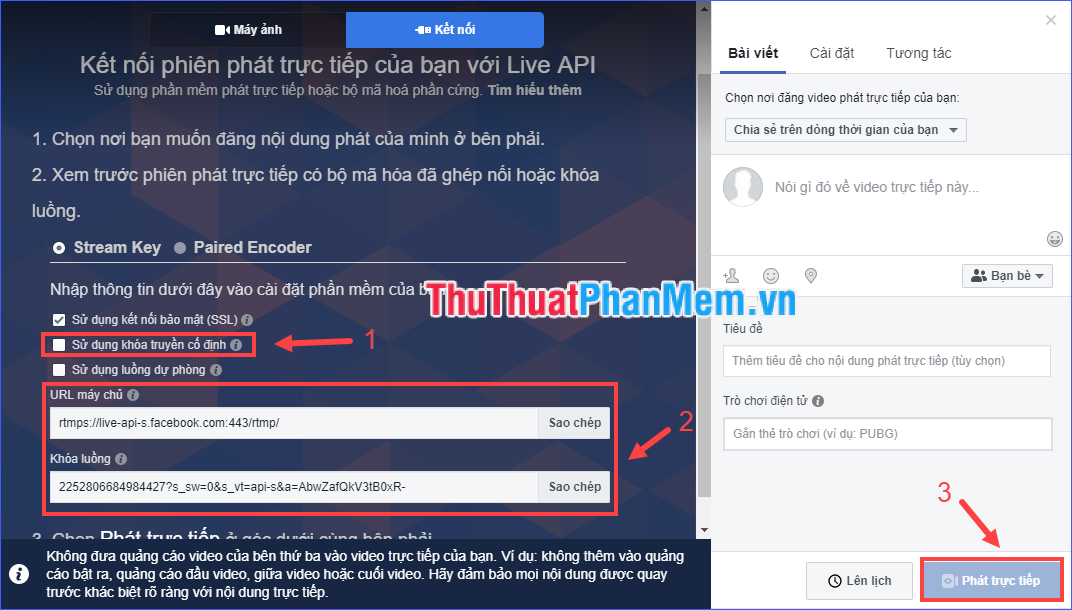
- [1] Check the Use fixed transmission key if you want to lock your stream permanently. If unchecked, you will not be able to use this stream key again after the broadcast ends.
- [2] Copy and paste the server URL and stream lock (or fixed stream key) into the live streaming software settings and start playing the video from your encoder. A preview screen will appear.
- In the box provided information on the right, you customize your own (where posted live video, title, description, video game cards).
- You can switch to the Settings and Interaction tab to set up some more options.
- [3] Finally, click on Live to start the live stream (or you can also schedule it in advance).
2. Live Stream by smartphone
You refer to the article How to live stream Facebook with your phone offline.
III. Instructions for Live Stream on YouTube
1. Live Stream by computer
* The instructions in this section are based on the latest YouTube changes and should be different from the previous method .
- Open the Live streaming feature with the operation as shown below.
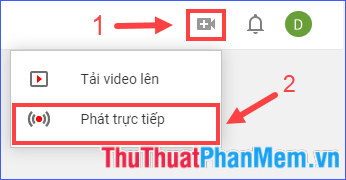
- If it's the first live stream, you need to verify your identity via phone number. Click Start to do this.
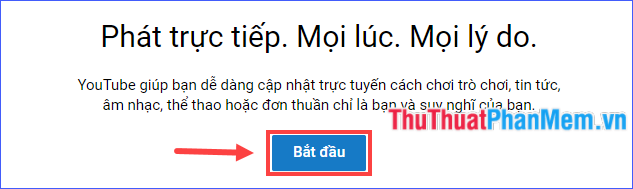
Then, depending on whether you live stream with the camera or record the screen, follow the corresponding instructions.
a) If recording by camera:
- Enter the title and description information; customize the scope of viewers, categorize videos; Select a recording and recording device. Then click Next .
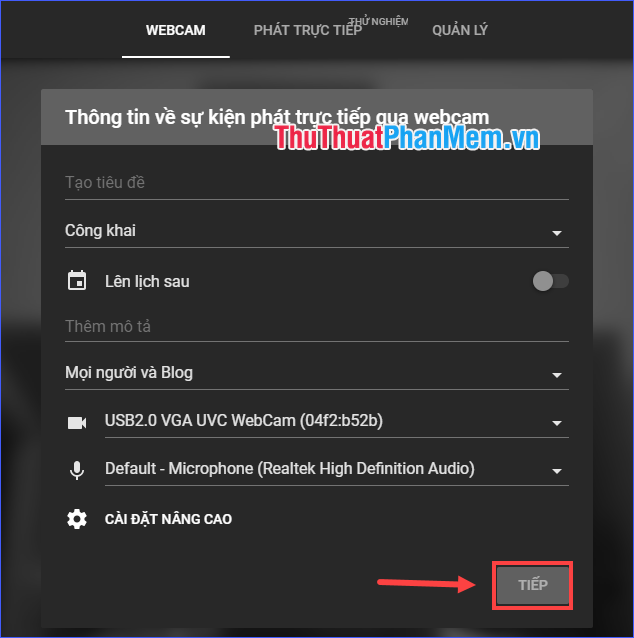
- A few seconds after setting, the camera will automatically take a picture as a thumbnail representing the video. You can take a picture or upload another image instead. When ready, click Live .
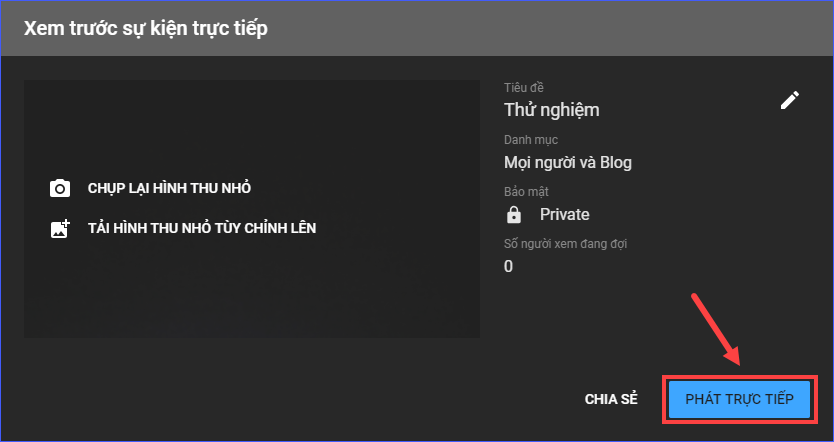
- To end the stream live stream, click Finish streaming .
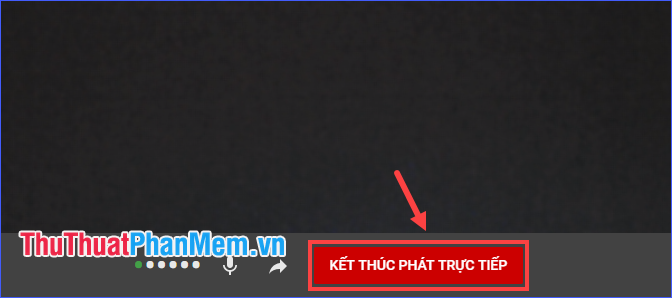
The live stream video after the end will be saved on your channel.
b) If using streaming software:
* In this tutorial, I use OBS software. You download it for free at https://obsproject.com/download then install on your computer.
- Switch to the Live Streaming feature . Enter a title and description, customize audience range, categorize videos, and select thumbnails. Then click Create event directly .
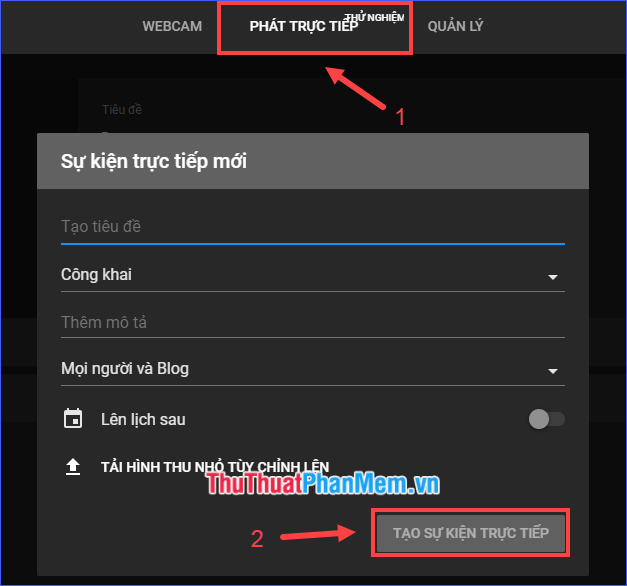
- Go to Settings to add some properties to your live video. Next, consider the event URL information and event name / key. They need to be used in live streaming software (in this tutorial, OBS).
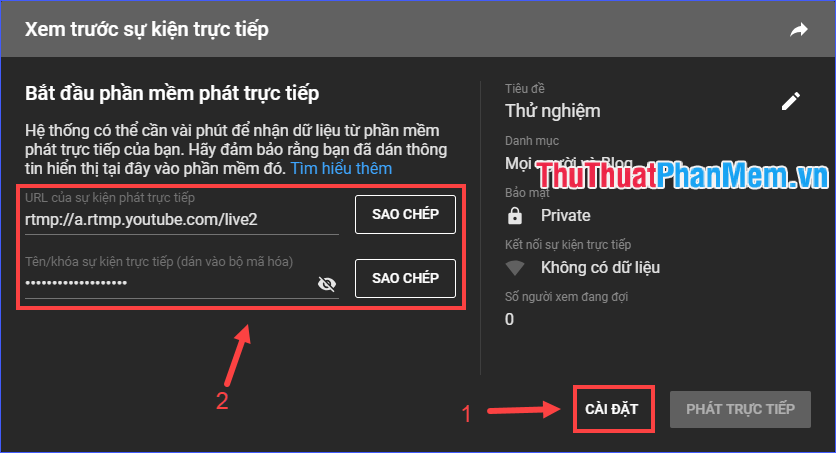
- Open OBS, go to File > Settings > Stream . Select Service as Youtube / Youtube Gaming . Paste the event key into the Stream Key box and press the Enter key to apply.
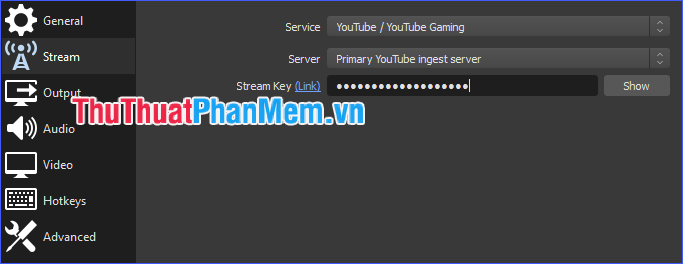
- Go to the main screen of OBS. In the Sources box , click the + sign , then select Display Capture to record the image on the screen.
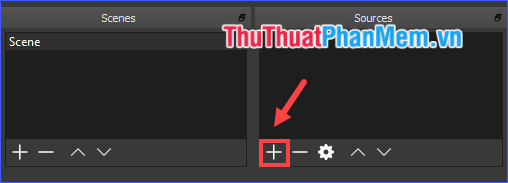
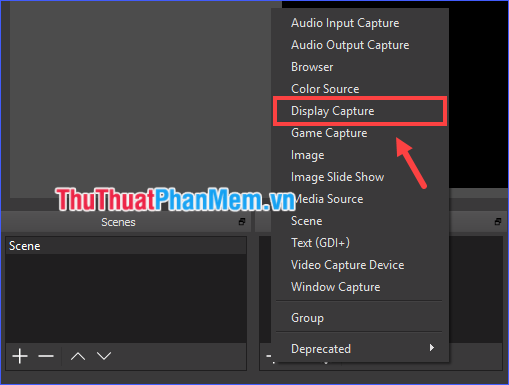
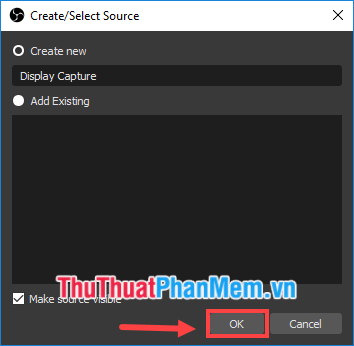
(OBS also supports live streaming by recording camera, you can select Video Capture Device )
- Click Start Streaming to start streaming.
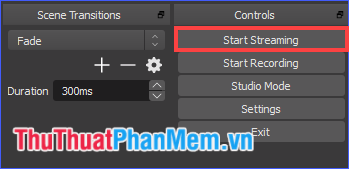
- On YouTube, click Stream .
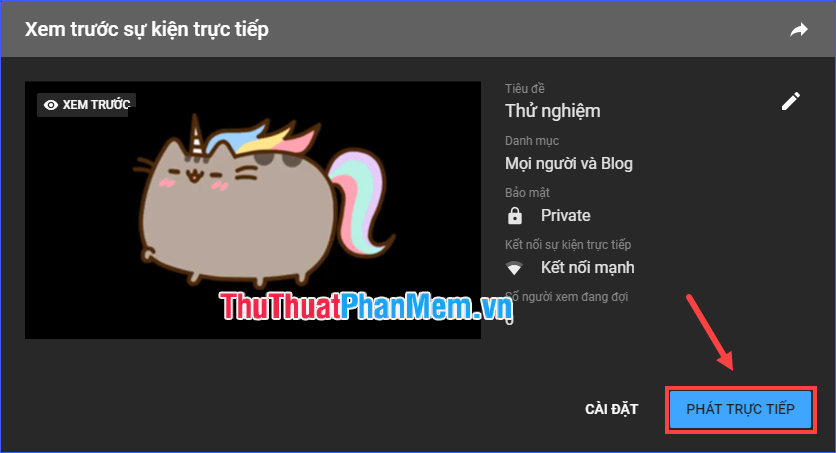
- To temporarily stop playback, on OBS click on Stop Streaming .
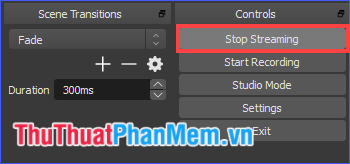
- If you want to end the live stream, on YouTube click End of live event .
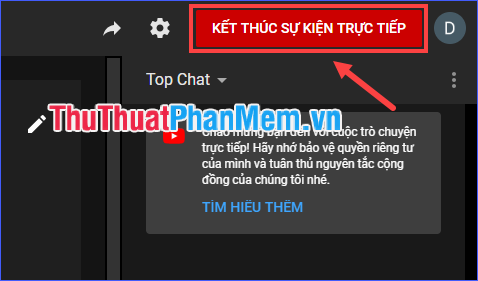
2. Live Stream by smartphone
* Note: Your channel needs to have at least 1000 subscribers to stream live on your phone.
There has been an article on how to live stream on YouTube with your phone, follow it.
So, TipsMake.com explained to you what a live stream is and how to live stream on Facebook and YouTube. Wish you have a great live stream with friends and relatives. And, maybe later you can become a famous streamer too!
You should read it
- Guide live streaming, streaming live video on Youtube using computer, laptop
- The way to stream live videos to Facebook does not require Open Broadcaster Software
- This is how Live Stream Facebook Video on PC, Fanpage
- How to play videos directly on YouTube from Android phones and iOS devices
- How to turn off Live Stream notifications on Facebook
- Instructions for setting up Live Stream feature Facebook videos on mobile and tablet
 How to Fake IP on Chrome browser
How to Fake IP on Chrome browser How to send large files, large videos via the Internet quickly and easily
How to send large files, large videos via the Internet quickly and easily What is meme? The most famous meme on the Internet today
What is meme? The most famous meme on the Internet today How to send large data files up to 2.5GB via the Internet using Firefox
How to send large data files up to 2.5GB via the Internet using Firefox How to Stream Live Games to YouTube
How to Stream Live Games to YouTube How to block pop-up windows on Chrome, Coc Coc, Edge, Firefox browsers
How to block pop-up windows on Chrome, Coc Coc, Edge, Firefox browsers