Guide to streaming Live stream TalkTV Live on the phone
TalkTV Live is a social networking application that streams live streams on iOS and Android devices. TalkTV Live has a unique live video support feature and users can conduct live stream anytime, anywhere with extremely simple operations. And like other live video streaming apps, TalkTV Live also allows people to participate in live commentary on any currently playing video. From there, expand the opportunity to communicate with people on TalkTV Live. In the article below, Network Administrator will guide you how to play video directly on TalkTV Live.
Step 1:
First of all, download the TalkTV Live app for iOS and Android under the link below.
- Download TalkTV Live for Android
- Download TalkTV Live for iOS
Step 2:
Next we proceed to launch the application on the device. Users enter account if available or log in via Facebook . Click the Facebook button. After that, the application will ask you for permission to open Facebook. Click Open .


Step 3:
Next, we enter our Facebook account and click Log in . Then, click on Continue as . to use TalkTV Live under your personal Facebook account. In the next interface, users will be asked if they want to change the article sharing mode of TalkTV Live. Click OK .
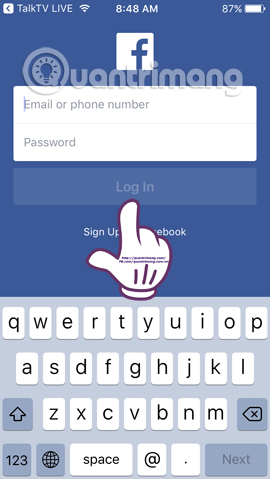
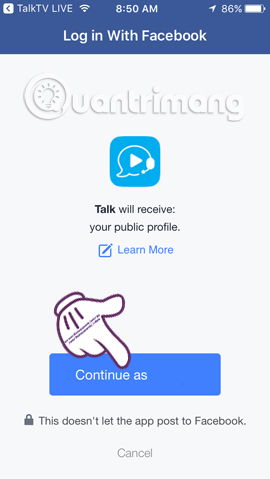
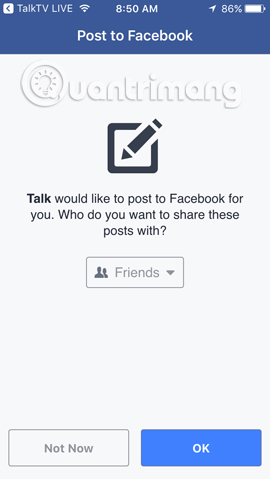
Step 4:
Soon, we will be transferred to the main interface of TalkTV Live. Here, click on the live stream broadcast icon below. Click OK to agree to TalkTV Live using the Camera and Microphone on your device.
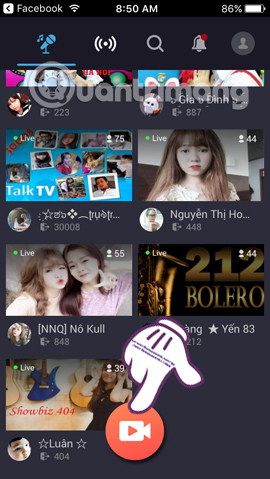
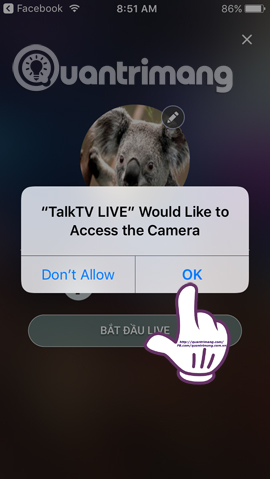

Step 5:
In this new interface, we can proceed to change the avatar when clicking on the pencil icon . Click OK to agree for TalkTV Live to use the image in the album on the device. When you have changed your avatar and room name, click Start Live to play live stream.
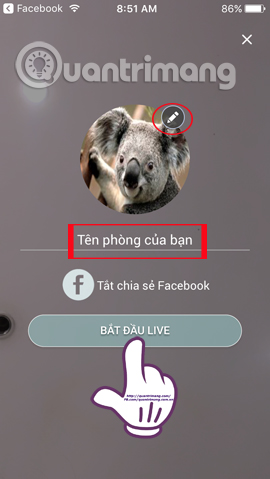
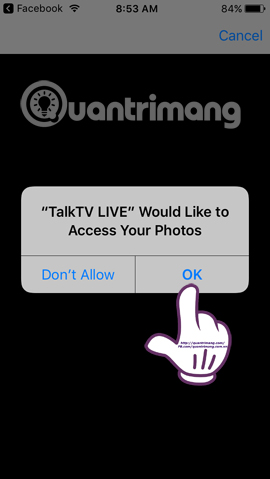
Step 6:
Next in the chat room interface, we can message everyone when clicking on the Submit a loving item. Next, when you click on the 3 dots icon , we can proceed to change the options, including Change camera, Turn off sound, Turn off beauty and Turn on / Off Flash.
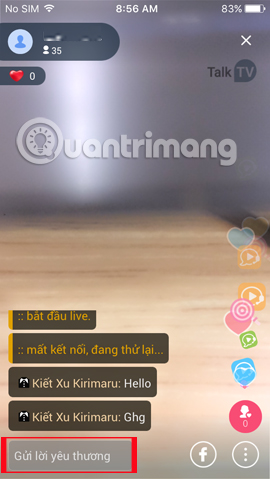
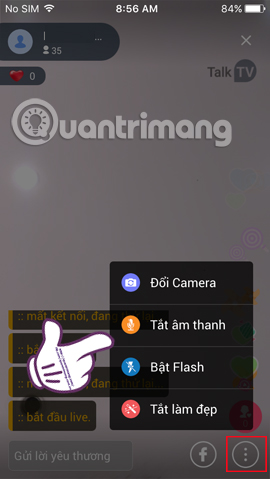
Step 7:
In addition, when you click on the account name above , you will know the number of rooms as well as the follower who streamed live stream. To stop turning off, click the x sign icon on the top right of the interface and select OK to cancel the live broadcast.
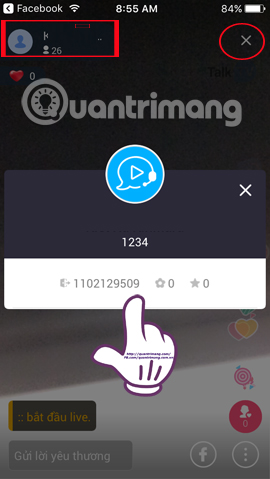

Step 8:
Returning to the interface on TalkTV Live, when we click on the icon of the person, we will have the option to Exit account and information about the Fans as well as Favorites.
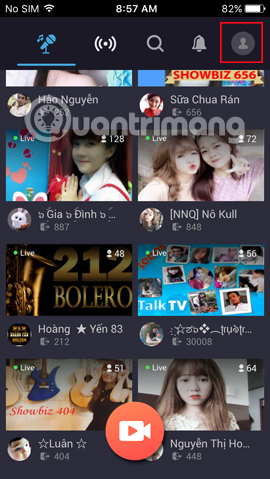
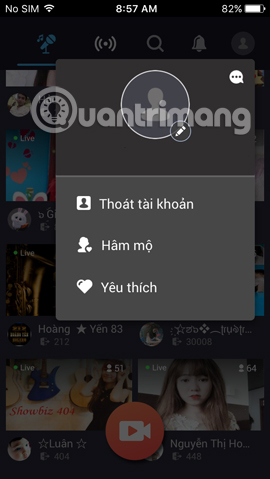
So you have joined the social network to play video directly on TalkTV Live already. Make friends, expand exchanges with TalkTV Live social network.
Refer to the following articles:
- This is how Live Stream Facebook Video on PC, Fanpage
- Instructions for setting up Live Stream feature Facebook videos on mobile and tablet
- Guide live streaming, streaming live video on Youtube using computer, laptop
I wish you all success!
You should read it
- Instructions on how to change the name of TalkTV account
- Instructions for setting shortcuts on TalkTV
- How to set up Talktv to start with the computer
- Instructions for adding personal information on TalkTV
- How to fix common errors when live streaming Facebook with OBS
- How to play videos directly on YouTube from Android phones and iOS devices
 Instructions for changing your username and display name on Twitter
Instructions for changing your username and display name on Twitter Why don't some Groups show up under your Facebook Profile?
Why don't some Groups show up under your Facebook Profile? Top 10 social networks to replace Facebook (part 1)
Top 10 social networks to replace Facebook (part 1) To protect your Facebook account in the most private way, read this article
To protect your Facebook account in the most private way, read this article How to set up privacy mode on Instagram
How to set up privacy mode on Instagram How to use Sticker sticker on Twitter?
How to use Sticker sticker on Twitter?