Draw a mind map in Word
A simple way to draw mind maps is to use drawing right in Word software. The following article details how to draw mind maps in Word.
Step 1: In card INSERT -> Shapes -> choose the form you want to present on mind maps.
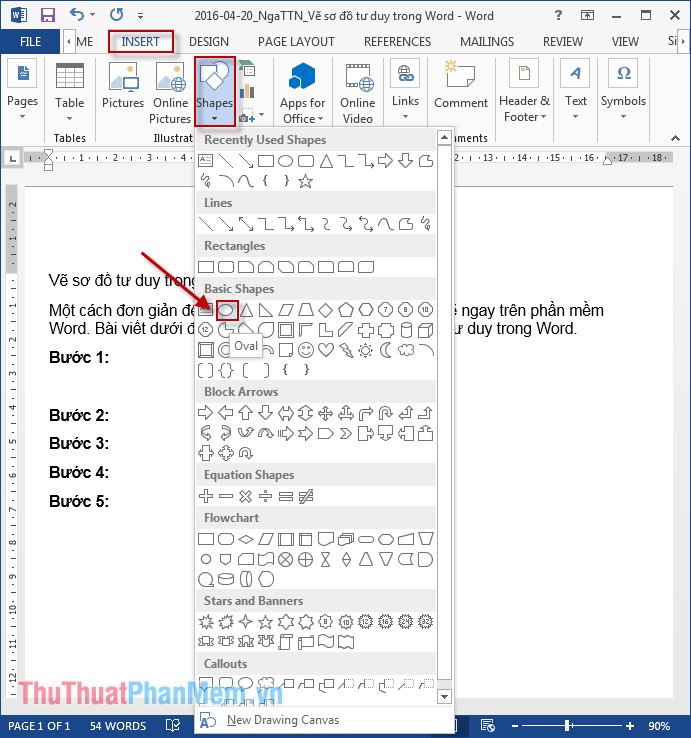
Step 2: Right-click the object you just drew and choose Edit Text to insert text into each element of the mind map:

You can change the size of the object by selecting the object and moving by the 2-way arrow.
Step 3: The next step you draw the other components of the mind map. You can select arbitrary straight lines or curves, here select curves: Go to INSERT -> Shapes -> select curves:
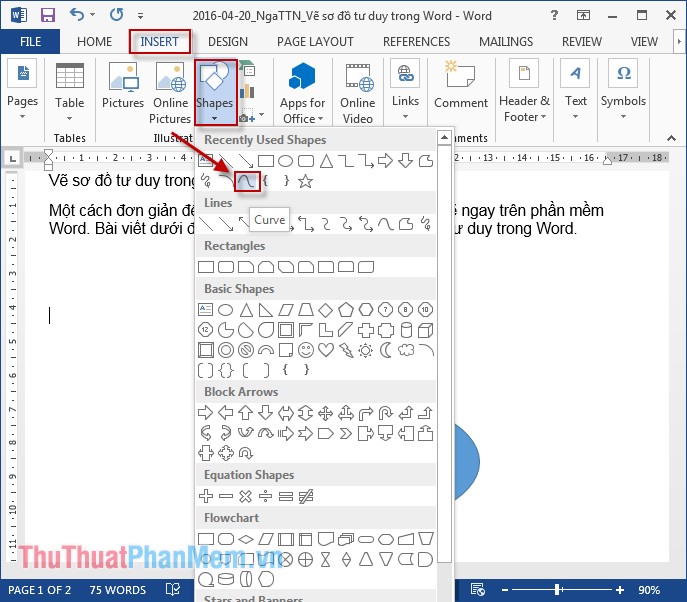
Step 4: After drawing the curve, draw the attributes of the object. Usually the properties of the object are rectangular.

Step 5: After creating the attribute you name that attribute. Result:

Similarly, draw more attributes of the object with the diagram:

In case you want to create other levels do the same.
Above is how to draw a simple mind map. Hope to help you. Good luck!
 How to draw tornado charts in Excel
How to draw tornado charts in Excel CHOOSE function combines SUM - Conditional sum in Excel
CHOOSE function combines SUM - Conditional sum in Excel SUMSQ, SUMXMY2, SUMX2MY2, SUMXPY2 functions - Sum function contains squared values in Excel
SUMSQ, SUMXMY2, SUMX2MY2, SUMXPY2 functions - Sum function contains squared values in Excel ROUND, ROUNDDOWN, ROUNDUP functions - Functions for rounding decimal numbers in Excel
ROUND, ROUNDDOWN, ROUNDUP functions - Functions for rounding decimal numbers in Excel SLN function - Returns the depreciation value of an asset using the straight-line method in Excel
SLN function - Returns the depreciation value of an asset using the straight-line method in Excel DDB function - Calculate depreciation of assets in Excel
DDB function - Calculate depreciation of assets in Excel