Download and backup data of Google, Google Plus
TipsMake.com - Up to this point, Google has provided users with a lot of supportive services, helping them to maximize their performance and save a lot of time compared to before. . But whether users think about the risk of not being able to access the account or worse, losing all the data. Therefore, the data backup plan is always at the forefront of the assurance methods for users, no matter how we use it, we must consider the pros and cons of that way.
Back up all Google account messages:
Basically, Gmail provides extremely simple and convenient backup capability for users, which is to download all email data to the computer via a client program that supports the POP protocol. As you know, this support client program will download and store all copies of email on the hard drive, so users can access and use the off-line way , quite simple and safe. all.
To do so, please log into your Gmail account via mail.google.com or gmail.com, then click on the Gear icon at the top right of the screen and select Mail Settings:
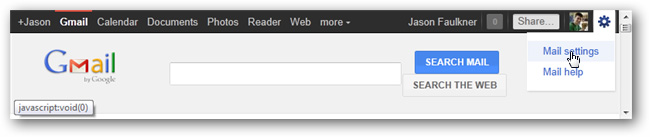
Under the Forwarding and POP / IMAP section , select Enable POP for all mail, so each email in your account can be downloaded using the POP client. Besides keep Gmail's copy in the inbox option at the section When messages are accessed with POP - it works to store email at Google's server after the user has downloaded it to the computer. Then, click the Save changes button below:

Besides, you can find out some more relevant information here.
Back up the Gmail Contact component:
Along with backing up Gmail messages, we will definitely have to do the same with Contact accounts. On the menu on the left, select the Contacts link , where we can select each account to export or group. Under More actions section, select Export :
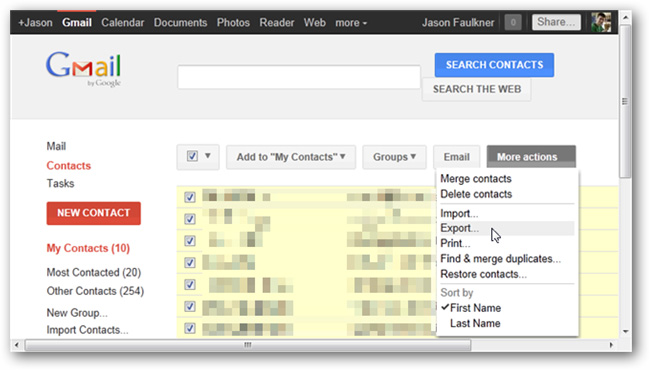
After selecting the accounts to export, we need to take another step to reformat. If you are unsure at this step, please select the CSV format because this file can be opened with Notepad or Excel, and many email client programs support this format.
After that, we click Export as shown below:
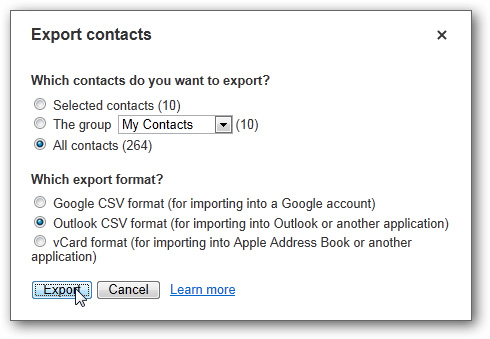
Select Next Save to save the file:

Download Google Plus data:
If you use a Google Plus account , the process of downloading and storing this data will be much simpler based on available support services. After logging in to your account, select the Gear icon in the upper right and select Google+ settings:
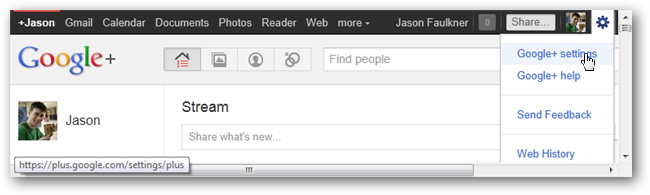
Select Data liberation from the left menu and click Download your data as shown below:

The data section is included in this download process with the following components:
+ 1′s : are websites with + 1′d (displayed in +1 tags of the Google Profile page) in HTML format. However, this component does not count every post or comment you have in + 1′d of the entire Google+ system
Buzz : Google Buzz posts and replies in HTML format
Contacts and Circles : Contact account information in VCF format in Circle or Group section
Picasa Web Albums : photos have been uploaded to Picasa, they are sorted by directory and corresponding file names
Profile : JSON file contains all the information of the Google Profile, can be opened and read by Notepad or any other Text Editor program.
Stream : posts that you create in Google+ in HTML format, this number does not contain the Comment section of the article you just created, only the items of the Top level section are counted.
To download all data here, please click the Create Archive button :
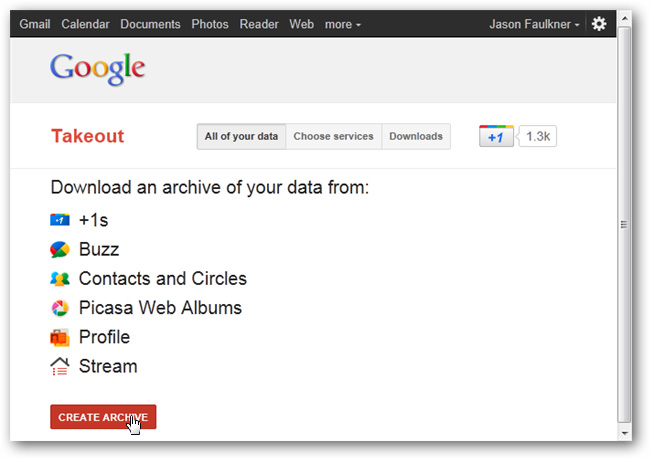
Depending on the amount of data you have, the execution time will take place quickly or slowly, when completing this preparation, the system will display the Download button as shown below:

Select Save and save to the hard drive:

This is the complete file of this test when opened with 7 zip:

Download Google Calendar data:
If you are using Google Calendar , you can apply how to export the information to be processed into an ICAL file. After logging into your account, press the Gear icon button in the upper right corner and select Calendar settings:
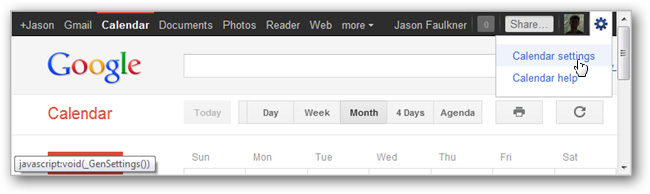
In the Calendars tab, select the Export calendars link as shown below:
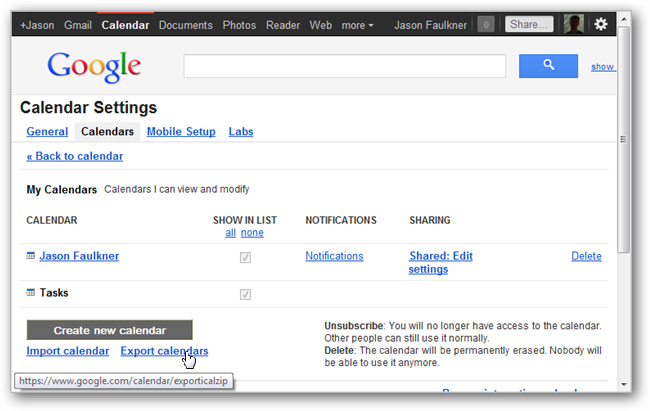
And save the resulting file on the hard drive:

Here is the ICAL file in this test when opened with 7 zip utility:

Download the data section of Google Reader Subscription:
If you want to download and store the Google reader subscription section (this process only stores the source, the path of the RSS feed, not the content inside). Similarly, after logging in to your account, you use the change settings (Gear icon at the top right corner) and select Reader settings:
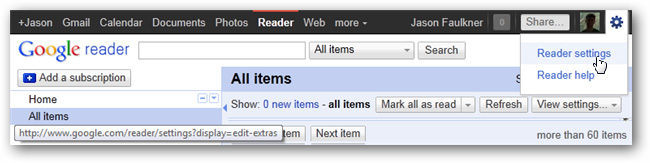
Under Import / Export , select Export your subscriptions as an OPML file - this is another format of the XML file, so it can be opened in Notepad :
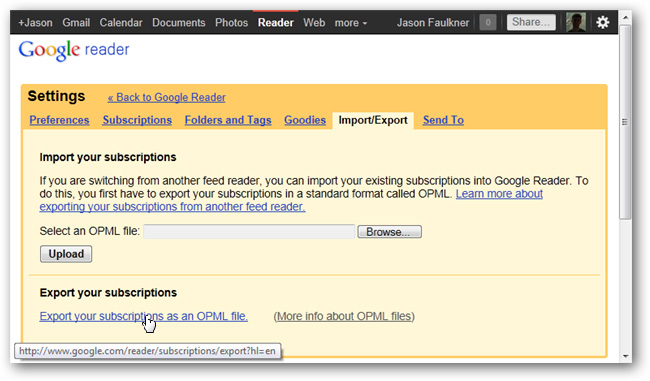
Save the result file on the hard drive:

Download the user's Google Docs document:
In the final part of the article, we will discuss how to do the same with Google Docs. Access your account, select Actions> Download menu :
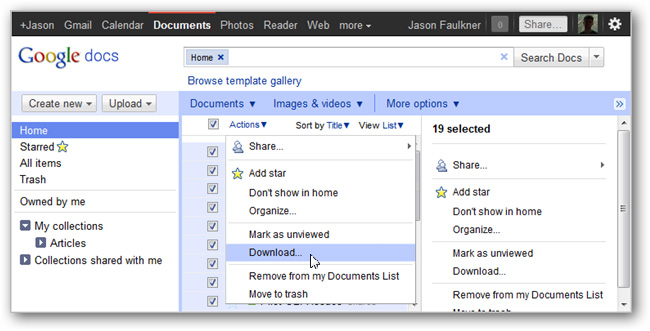
At this step, we will have a few more options with text formatting, you can change the settings and customizations, then click the Download button:
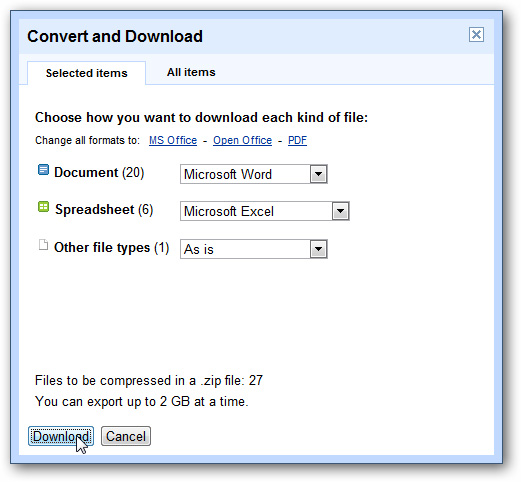
Save the resulting file as a ZIP file to your computer:

When opening this ZIP file, all documents are formatted and arranged similarly in Google Docs:
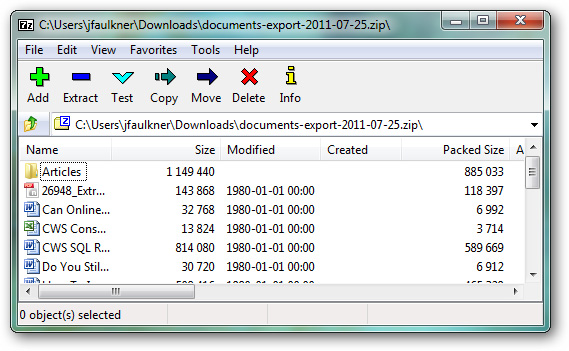
Good luck!
You should read it
- Instructions to install the utility on Google Docs
- The way Google Docs helps you become professional
- Set the system to automatically send alert SMS when the website collapses
- Google Dashboard - Everything Google knows about you
- Sync data on computers and Google Docs accounts with SyncDocs
- Instructions for integrating Google Reader with Google+
 40 tips for Google Plus users
40 tips for Google Plus users Take photos from webcam to post on Google+ profile
Take photos from webcam to post on Google+ profile Back up data of Google applications
Back up data of Google applications Instructions for integrating Google Reader with Google+
Instructions for integrating Google Reader with Google+ 9 ways to help improve Google+
9 ways to help improve Google+