Set the system to automatically send alert SMS when the website collapses
There are many services that help monitor the website's performance, but most of these services charge a fee. Based on Google Docs' clever algorithm and SMS capabilities of Google Calendar. You can set up sending SMS alerts in a free way when your site collapses.
This way, every 5 minutes, the system will try to connect to one or more websites you specify. If you are unable to connect, you will receive an email and text message notification to your phone so you can resolve the problem immediately. This is the most simple and free way of monitoring based on Google services.
● Link your Phone Number with Google Calendar
First, log in to your Google account and then open Google Calendar. In the service page that appears, click the gear button (usually in the upper right corner) and select Settings. In the settings page that appears, select Mobile Setup.
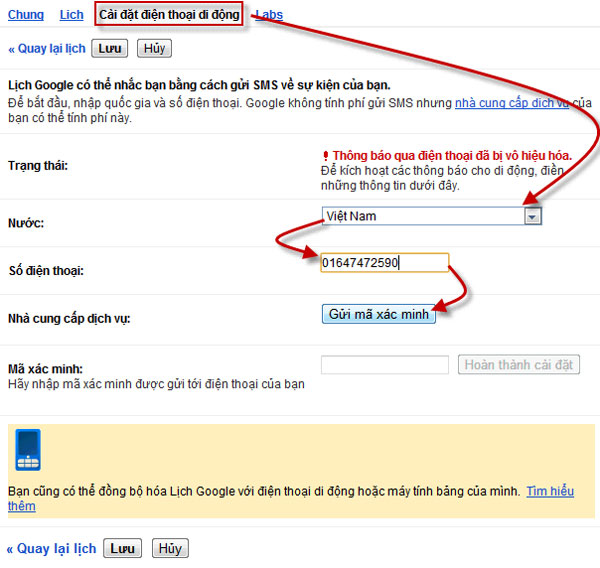
On this page, you choose the country (Vietnam), enter your mobile phone number (so that the system will send SMS to that phone number when the website collapses). Next, click the Send Verification Code button, receive the verification code via your mobile phone and enter the Verification Code section and then click the Finish setup button. Note: sending verification codes may depend on the home phone network you use (Viettel, Vinaphone .); If the phone number you entered is not accepted, try entering the phone number of another network that you have.
After successfully providing phone number information, you can use the Google Calendar reminder feature to receive reminder SMS for calendar events.
● Website monitoring settings
First, visit here and choose to accept a copy of the Website Monitor spreadsheet document into your Google Docs account. (Source code of this page can be viewed here).
Next, click the Monitor Website menu on the Google Docs toolbar (on the right of the other menus) and select Initialize. You may receive a prompt prompting the document to access your other data, click OK and accept to continue.
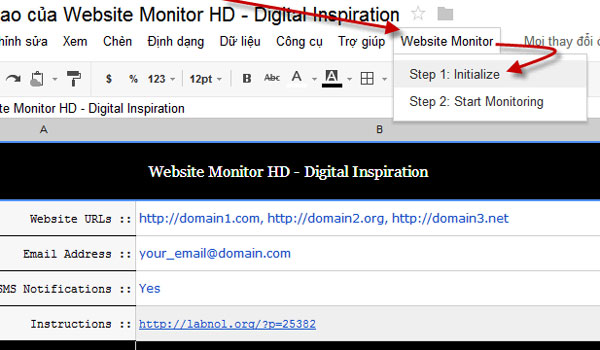
Once you accept, a script will be initialized. Go back to the worksheet earlier, enter the website address you want to monitor into the Website URL box and enter your email address in the box indicated Email Address. You can enter multiple website addresses by placing a comma and a space between addresses.
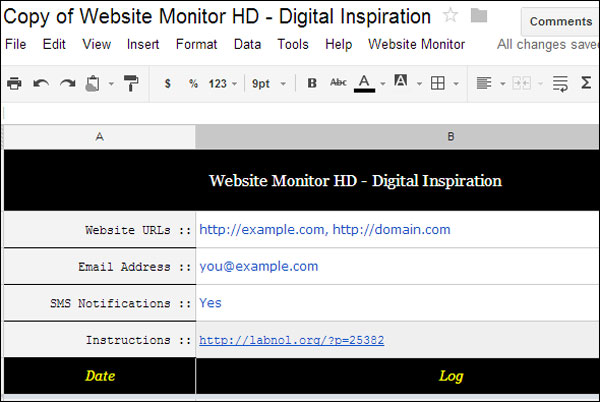
When you're done setting up, click the Monitor Website menu earlier and select Start Monitoring.
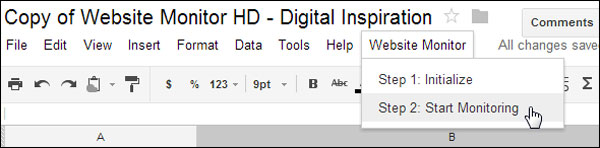
After that, Google Apps will run the website monitoring script you specify continuously, even if you no longer open the spreadsheet. Script will help test your site every 5 minutes. If the specified website crashes, the system will send you an email and a text message (by creating an event on the calendar with a reminder on Google Calendar).
You should read it
- Turn on 2-step verification for 2-layer security for Gmail, send the verification code to your phone when signing in
- Useful tools to know in Google Docs
- 10 features of Gmail that you should activate and try
- Instructions for dividing and merging columns on Google Docs
- How to send a blank message on WhatsApp
- How many of the best features have you missed on Google Docs?
 Great tips for Word 2010's text test tool
Great tips for Word 2010's text test tool Transfer form data from Word to Excel
Transfer form data from Word to Excel Everything you need to know about Microsoft Office 2013
Everything you need to know about Microsoft Office 2013 8 remarkable features of Microsoft Word 2013
8 remarkable features of Microsoft Word 2013 'Speed up' for Microsoft Word 2007 and 2010
'Speed up' for Microsoft Word 2007 and 2010 10 ways to customize Word 2010
10 ways to customize Word 2010