Sync data on computers and Google Docs accounts with SyncDocs
TipsMake.com - Looking for a quick, simple and easy way to bridge the gap between huge amounts of data on computers and Google Docs accounts? In the following article, we will show you some of the main functions and usage of the SyncDocs tool .
First, please access the above link, download and install the latest version. After finishing this process, we will start setting up the system configuration account:
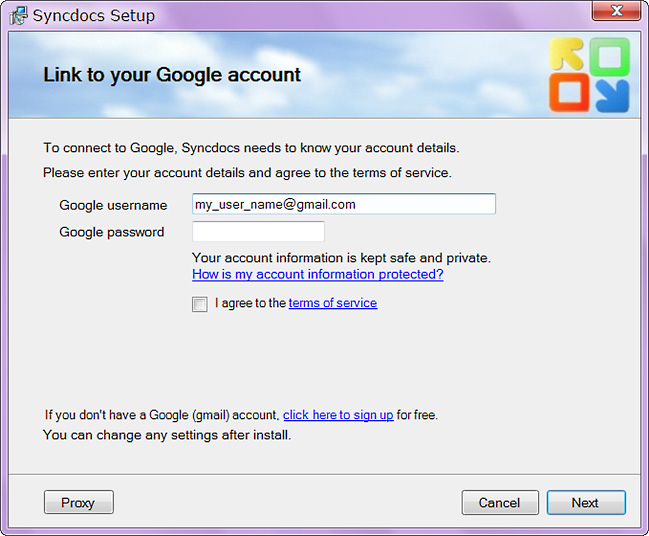
Accept the terms of use agreement developed by the developer:
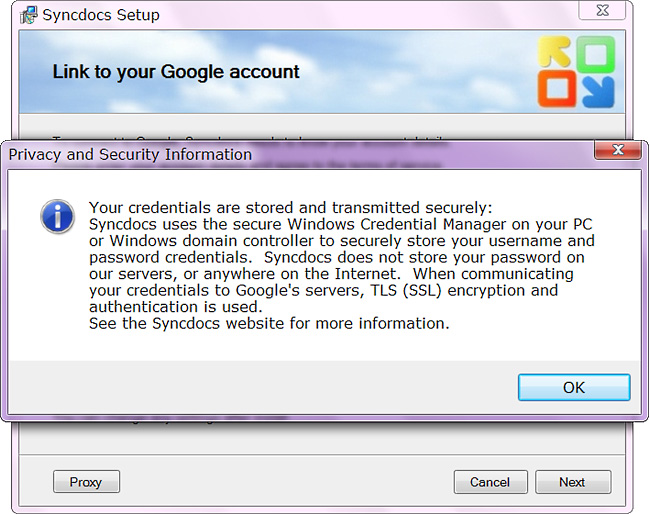
After providing information of a Google Account, SyncDocs will conduct the authentication:
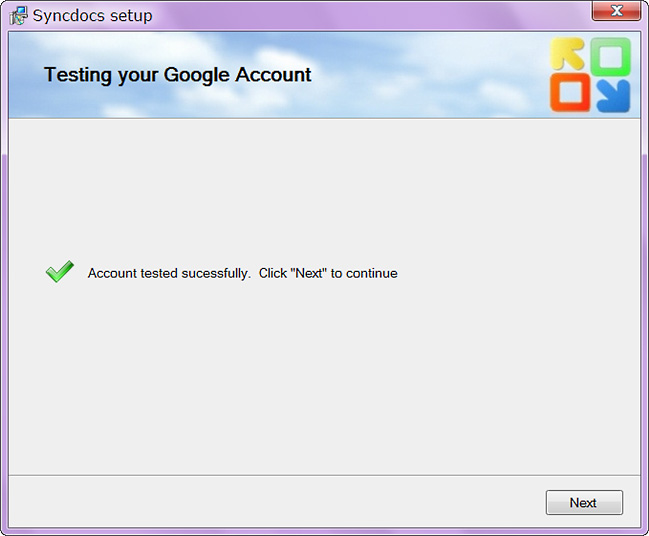
Process The next Preferences Section will ask you about the folder on your computer that needs to synchronize, set certain names and files, whether you want to switch back to Google Docs format, enable Windows compatibility features:

When clicking the Finish button, SyncDocs will start the data synchronization
Please note that SyncDocs will automatically add the Windows boot process immediately after installation:

When right-clicking on the program icon under the system tray, we will have the following main functions:

For example, with the selected folder to synchronize data with Google Docs on the computer:

If you create, copy or move any file from outside to this folder, immediately a copy will be created on SyncDocs . When you choose to set up Google Docs as an application to open the default text file, when you double click on any file, the system will automatically open with the browser:

Video for reference:
The program works compatible on Windows 7, Vista, and XP, .Net Framework 3.5 or newer . At this point, SyncDocs is still in testing and complete. It is expected that in the future, the developer will offer 2 main versions which are free and paid.
You should read it
- Instructions for uploading documents to Google Docs account with 1 operation
- Instructions for creating caret in Google Docs
- How many of the best features have you missed on Google Docs?
- How to Add Frames Around Text on Google Docs
- Instructions for translating text on Google Docs
- Use Pivot Table in the Google Docs Spreadsheet
 10 great add-ons for businesses using Google Apps
10 great add-ons for businesses using Google Apps Identify the font used in Chrome with WhatFont
Identify the font used in Chrome with WhatFont 2 ways to hide your email address on a website
2 ways to hide your email address on a website Discover 3 new Gmail improvements
Discover 3 new Gmail improvements How to create and use 3-D (3-D) tables in Excel 2010
How to create and use 3-D (3-D) tables in Excel 2010 6 open PDF applications for Windows
6 open PDF applications for Windows