How to send email to self-destruct within 5 minutes on Gmail
When you finish sending email, few people will be interested in whether the recipient has deleted them or not. However, your personal information will be accidentally revealed when a third person reads the email. Before waiting for the recipient to delete the email in their mailbox, why don't you try to cancel the email automatically at the recipient's mailbox?
It may sound hard to do, but it is possible, when we install the Mail2Cloud for Chrome utility. The message will automatically delete within 5 minutes of the recipient reading the message. In addition, you will receive a notification of the time your mail is read. Join the Network Administrator to learn about this unique utility in the tutorial below.
Step 1:
First of all, we need to install the Mail2Cloud for Chrome utility on the browser according to the link below.
- Download the Mail2Cloud for Chrome utility
Click Add to Chrome to install.

Step 2:
Continue clicking Add gadget to finish installing on Chrome.

Step 3:
The widget icon will appear right above the browser interface. Soon, you will be taken to your Gmail account to log in and send mail.
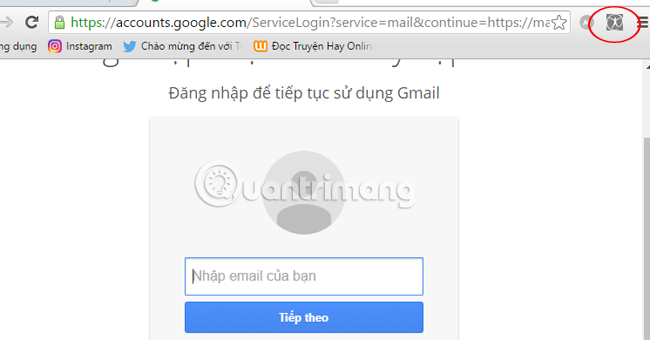
Step 4:
At Gmail's interface, we proceed to compose messages as usual. In the mailing frame you will see the icon of the Mail2Cloud utility for Chrome appear next to the Send button.
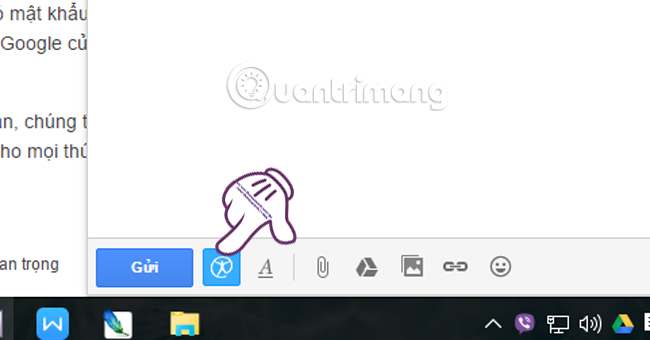
Step 5:
After finishing the Gmail mail content, click on the Mail2Cloud for Chrome icon in the sending frame. Soon a new table will appear . There will be the following options:
- Total Track : Allows you to receive email notification when the recipient has access to the image or link in your email.
- Self Destruct : Features to cancel content of messages within 5 minutes.
When used, the content of the text message is converted into an image in the recipient's email, and will be automatically canceled after being viewed. - Private Delivery : Allows you to send private emails. This is a feature that you should choose, if you send an email to multiple addresses that want to not reveal their email address or name together.
- Send Later : Send a mail timer, help you send letters of happy birthday, reminders, notifications, . automatically according to the time you want.
- Reply TimeOut : Remind you when the email you sent has not been answered or viewed by the recipient.
If you do not need to be able to skip the items that just need to select Self Destruct, to cancel the mail sent in the recipient mailbox only. Click Send to proceed with the mailing.
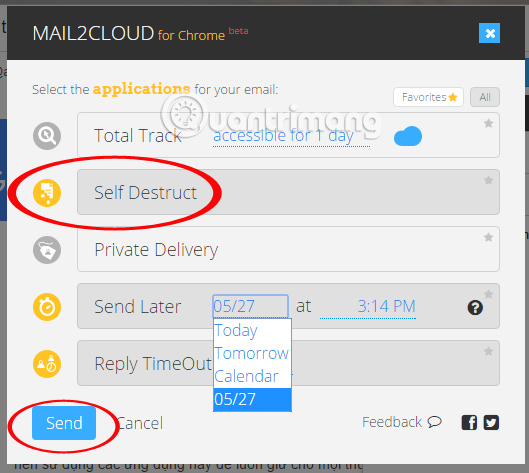
Step 6:
A message board asking for permission to connect to your Gmail account will appear soon. Click Allow . Wait for a few seconds and you will receive a message immediately.
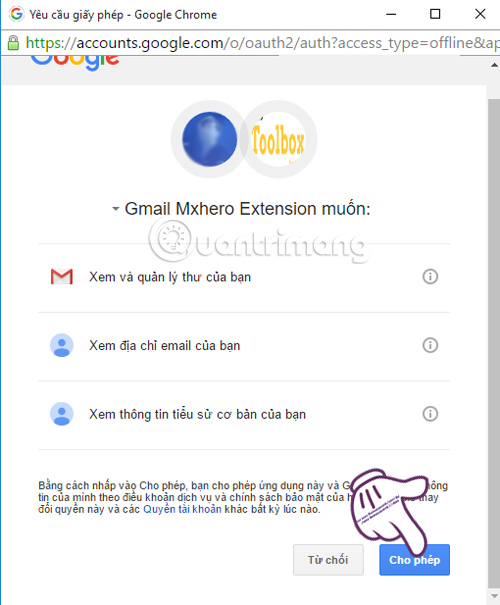
Pretty convenient right ?! When using Mail2Cloud for Chrome, the message will be automatically canceled within 5 minutes and you will be notified when the recipient reads the email.
Refer to the following articles:
- Instructions for creating Email Group in Gmail
- Contacts in Gmail, Android phones are deleted, this is how to recover
- Instructions for deleting Gmail and Google accounts
I wish you all success!
 Here's how to create a virtual email address quickly
Here's how to create a virtual email address quickly 14 useful tools for Gmail should not be ignored - P1
14 useful tools for Gmail should not be ignored - P1 14 useful tools for Gmail should not be ignored - P2
14 useful tools for Gmail should not be ignored - P2 Become a player using Gmail with the following 5 tips
Become a player using Gmail with the following 5 tips Tips to help you master Gmail on Android
Tips to help you master Gmail on Android Steps to integrate Google Calendar into Outlook 2013
Steps to integrate Google Calendar into Outlook 2013