14 useful tools for Gmail should not be ignored - P2
In part 1, article 14, useful tool for Gmail, we introduced you to 7 installation utilities when using Gmail on the web platform and on the iPhone. These utilities will help users to exploit and use more features on Gmail, in addition to the general use of sending and receiving email. And in this article, Network Administrator will continue to introduce you to Part 2 of the article 14 useful tools for Gmail that you should not ignore.
8. Snapmail sends email to self-destruct like Snapchat:
- Download the Snapmail tool
This utility is installed on Chrome browser, with automatic email cancellation feature within 60 seconds when the recipient opens an email and reads through the Snapmail link we send. If you do not want to expose your personal information or password, this utility will help us clean up everything before a third party can read it.
Step 1:
You access the link above and click Add to Chrome to install Snapmail on Chrome.
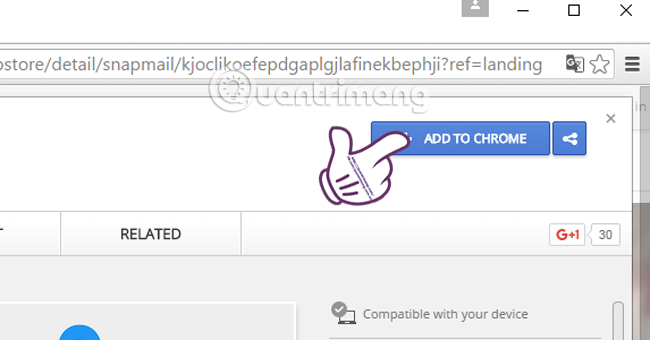
Step 2:
We log into Gmail account and Compose a message. You will see a Snapmail button in the mailing box next to the Submit button. After writing the content of the message to be sent , we just need to click the Snapmail button to encrypt the content and the message will automatically be sent.

Step 3:
The recipient will receive a Snapmail link to read the message .
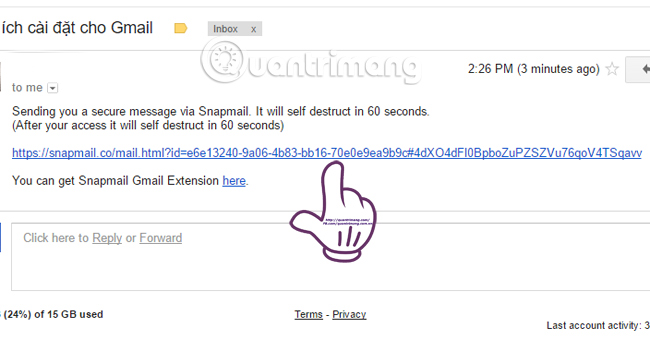
When clicking on the link, the content of the message will be transferred to another link, along with the message that the recipient will only have 60 seconds to read the message .
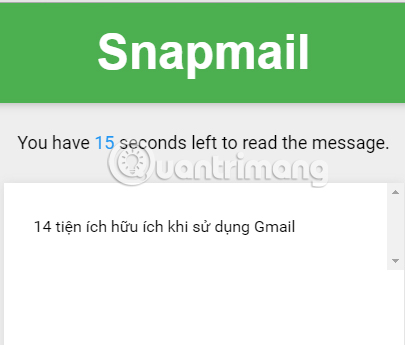
After 60 seconds , the message will disappear even if the recipient has clicked back to the initial mailing link.
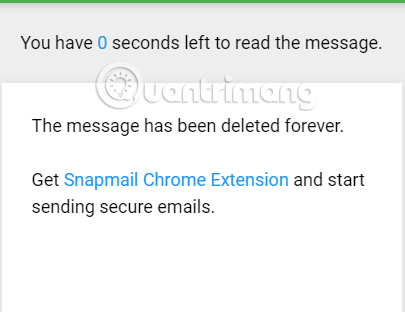
9. Gmail Offline:
- Download the Gmail Offfline utility
This utility allows users to perform all actions on Gmail even without an Internet connection. If the computer network is fluttering and unstable, but there are dozens of tasks to be handled through Gmail, then you can use this utility to save.
Step 1:
You can access the link above to install the Gmail Offline utility on your browser. Click Add to Chrome to install the add-on.
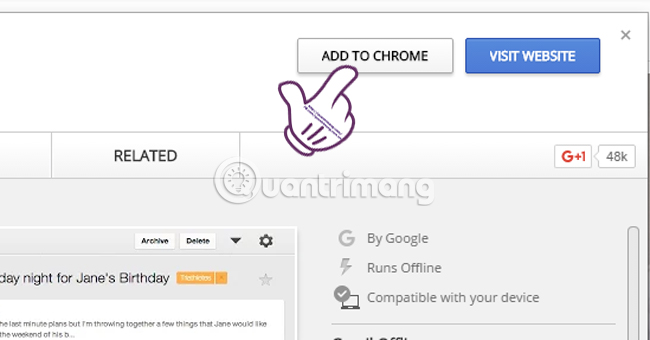
Step 2:
After installation is complete, click on the Visit Website item at the utility installation link.
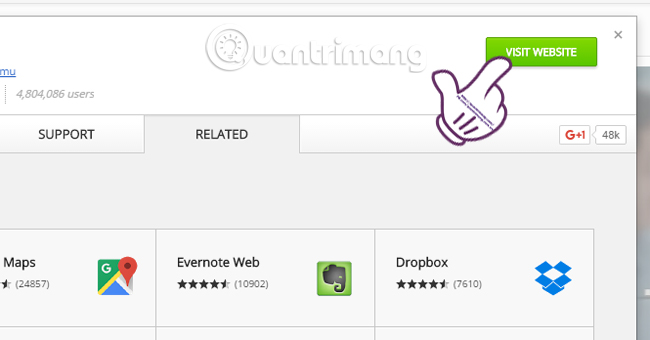
Next you will be asked whether to allow the use of offline email. Check the Allow offline mail box to check mail as well as send mail even if the network has an Internet problem. Click Continue to proceed to your mailbox interface.
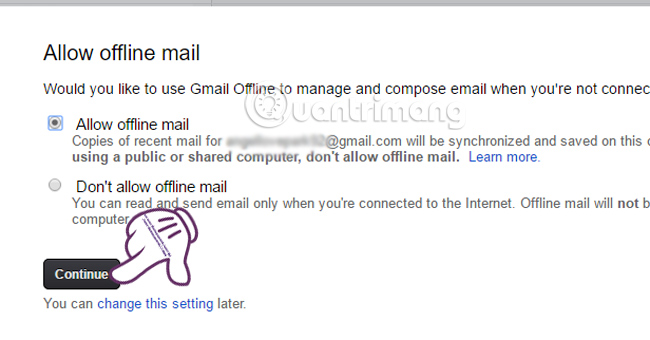
10. The action picture for Gmail:
- Download Giphy tool
Giphy is a website that seeks animation for many people. When installing the utility, we can insert animations into the email content, making your email more lively.
Step 1:
You can access the link above, click Add to Chrome to install on Chrome browser.

Step 2:
Click on Compose in the Gmail interface. You will see the Giphy icon appear next to the Submit button in the mailing content.
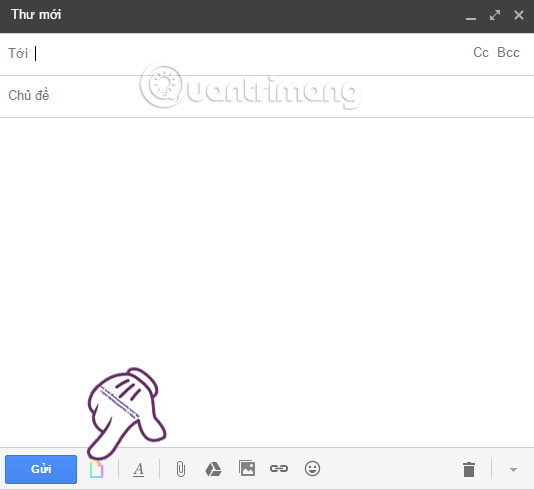
Step 3:
We proceed to compose letters as usual. If you want to send an animated image , just click on the Giphy icon . Type in the animation key and click on the magnifying glass icon to let Giphy search for the animation.
If you want any animation, just click on it and proceed to Mail as usual.
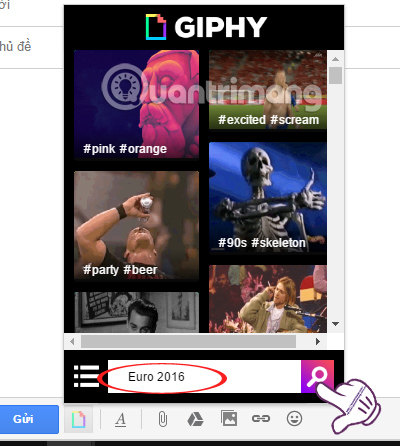
11. Boomerang timed to send email:
- Download Boomerang tool
This tool can be installed on Chrome, Firefox, Safari, and Send Later . We can choose the date on Google Calendar to send arbitrary. Besides, we can install email reminders to check and track this email.
Step 1:
Go to the link above and click Add this to your Gmail . Then appear the Add add- on settings on the browser.
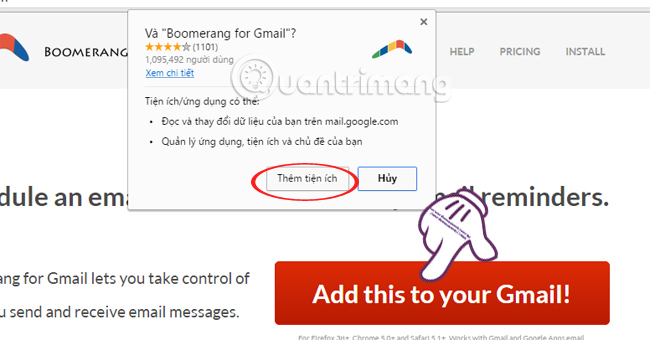
Step 2:
You will see the utility icon appear at the end of the address bar when the installation is successful.
In the Gmail interface, we compose a message and will see the Boomerang button appear below.
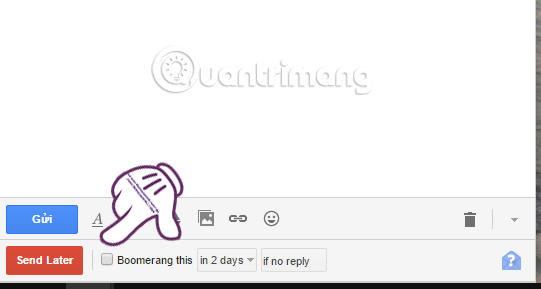
Step 3:
If you want to select the sending schedule , click on the 2-day print box and you will see a list of the time of sending email . Or click the next calendar icon to add a date selection.
After selecting the sending date, click Send Later to schedule it.
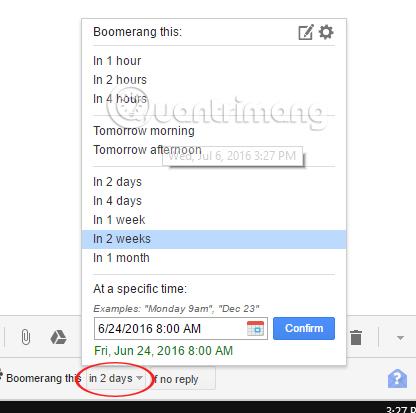
Note , Boomerang also requires you to allow connection of Gmail account information.
12. Find Big Mail to filter email using space:
- Download the Find Big Mail tool
For those who always use Gmail to exchange jobs, it will quickly run out of space, as there are large email attachments. Find Big Mail will help you track which emails are consuming a lot of space and delete them, increase the capacity for the mailbox.
Step 1:
You access the link above and click on Start to proceed to use the tool.
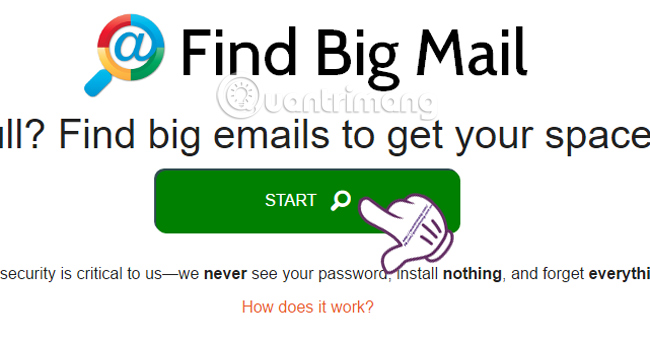
Step 2:
The tool will require users to connect to the information in the Gmail account to be usable. Click Allow.
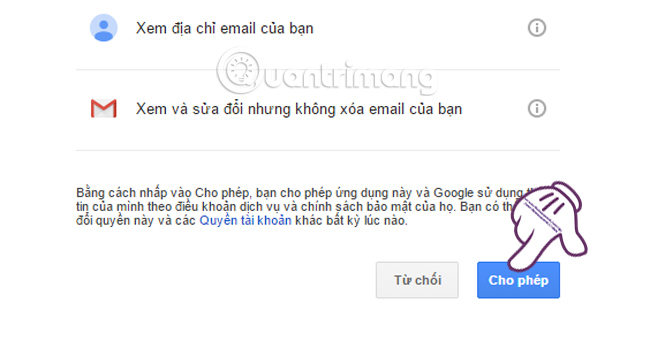
Step 3:
Soon the tool will scan your mailbox and see which emails consume the most.
Find Big Mail will divide the email into 3 main groups as shown below. If you want to check which email group, just click on it. We will be forwarded to the mailbox and email addresses in that group.
As such, you can know how much email you have and can delete emails that consume space.
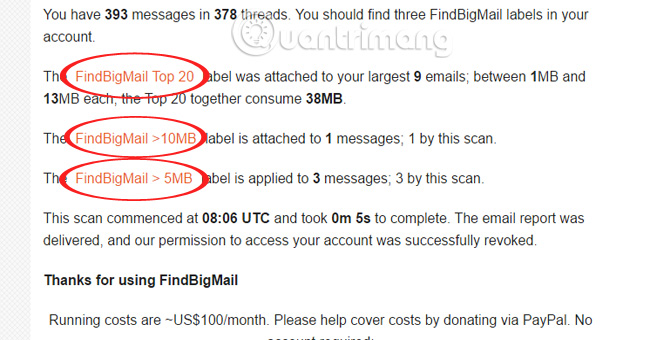
13. WiseStamp selects creative signature:
- Download the WiseStamp tool
We can customize email signatures with this WiseStamp utility. Depending on the liking of the user, you can choose signature font, size, image, color, or add website or social network tracking feature.
Step 1:
You access the link above and click on Claim your Free Signature Now to use.
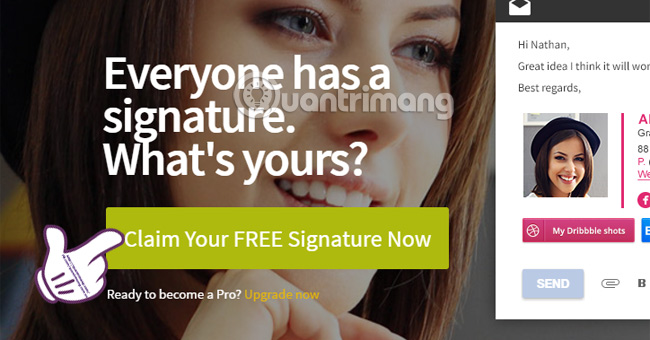
Step 2:
Next we will be taken to the interface to create the signature for the email. The left column of Signature Details is the details of each item in the signature. On the right is Your Signature Preview that preview the contents of the signature. When you fill in each box to the left, the signature content also changes.
After you have adjusted the color signature, information, avatar, . you click Ok, I'm Done to save.
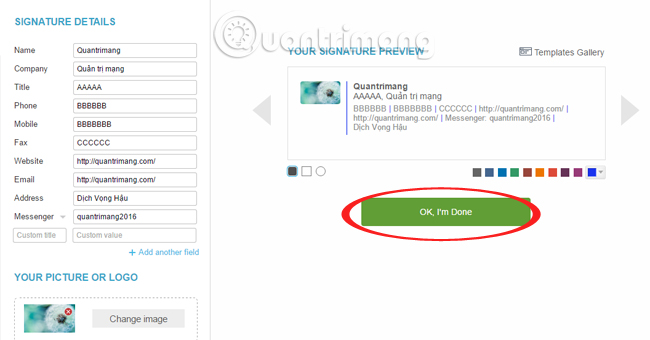
Also if you want to design your own signature, click on Style and Design .
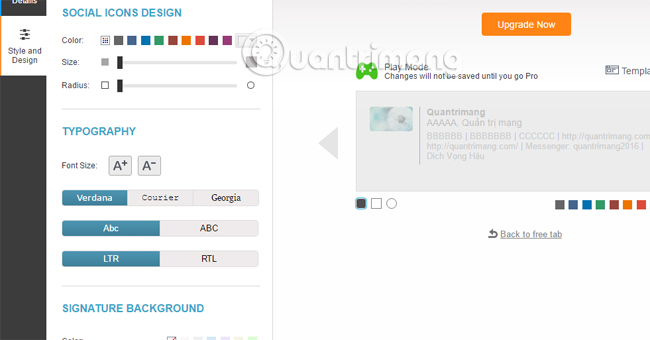
Step 3:
After saving, the tool will install on the browser. Click Add utility to install on browser and use signature.
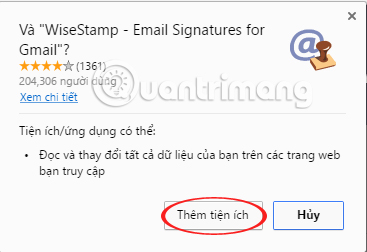
Step 4:
You proceed to compose the message as usual. In the body of the message, the signature you just created will appear below.
If the recipient wants to access the Messenger or Facebook address contained in the signature, just click on the address and click on the # sign.
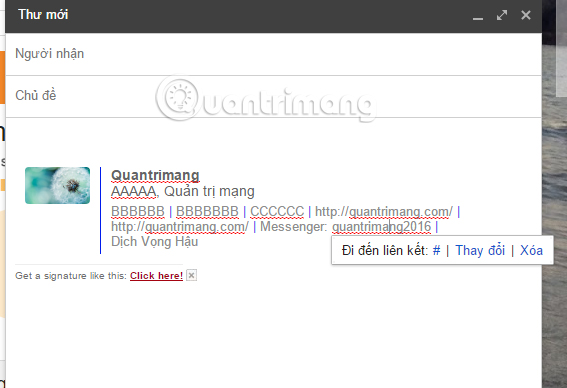
If you want to remove the signature , click on the WiseStamp icon below and select None to delete the signature.
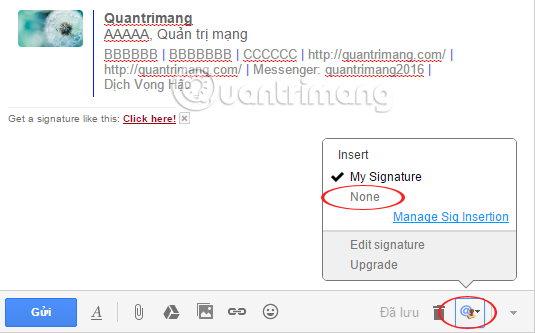
14. GrexIt shares the group email sticker:
- Download GrexIt tool
When working in group email, this utility allows you to share labels between people in the group. If you add labels to any conversation in the mailbox, they will also be displayed in the colleague's mailbox. If you accidentally miss the meeting content, you can rely on this label to keep up with the schedule.
Step 1:
Access the link above and click Add gadget to use.

Step 2:
Soon, the tool will automatically go to your email address. Click Continue with Hiver to use. The tool will also ask you for permission to access Gmail address information.
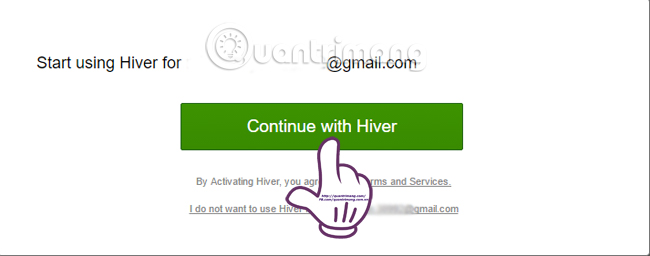
Step 3:
After that, the utility will ask you to enter teamwork information on Gmail including phone number, company, number of participants. Click Proceed to proceed after completing the information.
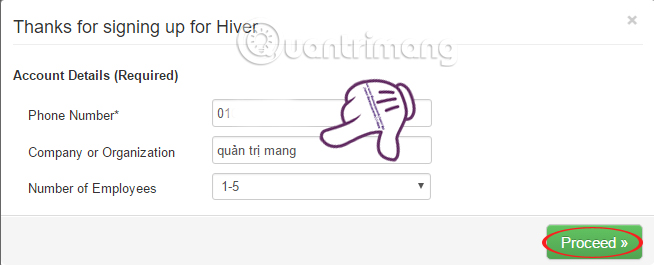
Step 4:
We perform the operation to fill in the label that the application requires to use in Gmail.
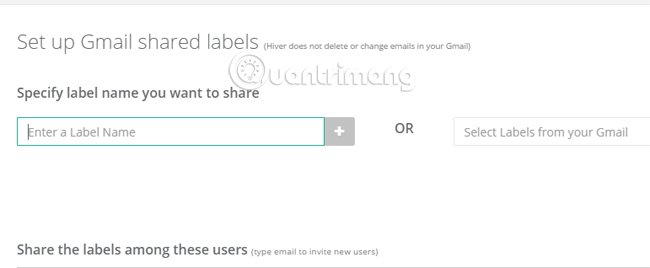
Refer to the following articles:
- 10 features of Gmail that you should activate and try
- Instructions for deleting Gmail and Google accounts
- How to login multiple Gmail accounts at the same time
I wish you all success!
 Become a player using Gmail with the following 5 tips
Become a player using Gmail with the following 5 tips Tips to help you master Gmail on Android
Tips to help you master Gmail on Android Steps to integrate Google Calendar into Outlook 2013
Steps to integrate Google Calendar into Outlook 2013 Instructions on how to convert signatures in Gmail
Instructions on how to convert signatures in Gmail How to create a job assignment table on Gmail?
How to create a job assignment table on Gmail? Email on Outlook is not synchronized on Windows 10, this is how to fix it
Email on Outlook is not synchronized on Windows 10, this is how to fix it