Desktop (Desktop)
What are the parts of a desktop computer? What is the function of these parts? In addition to visible external devices such as monitors, keyboards, mice, speakers,. other remaining devices and components are assembled inside the case. This article will cover some of the main parts and functions of a desktop computer so that you can better understand it.
 Tower Desktop Computer
Tower Desktop Computer
The appearance of a desktop computer
 Desktop computer - Deskop
Desktop computer - Deskop
Case - Case of a desktop computer
- The computer case is the part that contains the devices and components of the computer. The case has a variety of external shapes and colors and is often chosen by users according to their feelings.
- Depending on the size and shape, the chassis is divided into the following types:
 Types of computer cases
Types of computer cases
-
- Desktop/HTPC: Horizontal type of chassis. This type of case is compact, can be placed on a desk, and is usually placed on top of the screen.
- Micro-Tower: Type of case for standing. This type of case is compact, can be placed on the desk or below.
- Mid-Tower: Type of case to stand. This type of case is larger than the Micro-Tower, which can be placed on a desk or below.
- Full-Tower: Type of case to stand. This type of case is the largest, but it can also be placed on a desk or underneath.
The larger the case, the more room there is for the card to attach other devices and components when needed and the better the cooling capacity.
Monitor (Monitor) of a desktop computer
- A monitor is a device that helps display information and images of a computer. The data after processing will be output to the screen through a graphic device - Video Card or Video Adapter - VGA.
- There are many types of desktop computer monitors, in which older monitors using large and heavy picture light bulbs (CRTs) are rarely used. The new type of screen uses liquid crystal technology (LCD), which is thinner and lighter, so it is widely used.
 Desktop computer screen
Desktop computer screen
- Desktop screens have many different sizes and are calculated according to the ratio between the width and height dimensions with two common types:
- The square (Square) screen has a 4:3 ratio of width and height (vertical). This is the traditional type of screen, often found in older laptops.
- Wide screen (Wide) has a ratio of 16: 9 to the width and height (portrait). This is a common type of screen today, it can display Full HD standard images suitable for graphic work and entertainment.
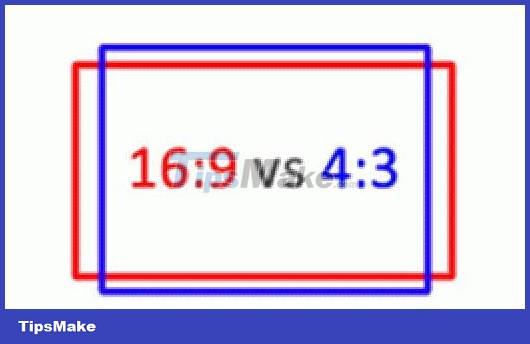 Screen aspect ratio 4:3 and 16:9
Screen aspect ratio 4:3 and 16:9
- Most computers today use LCD screens with advantages such as compactness, energy saving, beautiful images and especially less eye damage than CRT screens.
- The common screen size for desktop computers today is at least 17". However, depending on your needs, you can choose a larger type.
* Other parameters of the screen such as: material, resolution, . will be mentioned in other articles.
Keyboard and Mouse (Keyboard & Mouse) of a desktop computer
 Keyboard (Keyboard) Keyboard (Keyboard)Keyboard (Keyboard) |  Mouse (Mouse) Mouse (Mouse) Mouse (Mouse) Mouse (Mouse) |
- The keyboard (Keyboard) of a computer helps the user to enter data and information for the computer to process. The keyboard of a desktop computer is located outside and is connected to the internal components of the case by a lead with a standard PS/2 (older) or USB (new) plug and is available for use with a standard connector. wireless connection (Wireless).
- Mouse (Mouse) of a computer is a device that helps users communicate with the computer through a graphical interface. The desktop mouse is located on the outside, and is connected to the internal components of the case by a lead that has either PS/2 (older) or USB (new) plugs and is available for use with a desktop computer. wireless connection (Wireless). Mouse has many different types and designs, some commonly use rollerball, optical mouse (Optical), wireless mouse (Wireless).
Parts and components inside the desktop computer case
 Parts and components inside the computer case
Parts and components inside the computer case
Mainboard (Motherboard/Mainboard) of a desktop computer
- The main board is the part that helps connect the components of the computer together. This is the foundation, deciding the speed and stability of the whole system. All other components must be compatible with and supported by the Main Board. The specifications on the Main Board will tell you what components you can use with it, for example you cannot use a CPU with a different slot and a higher speed than the Mainboard is capable of.
- This main board usually has built-in image processing devices (Video Card, VGA), audio (Audio, Sound), network connection (Ethernet).
- The mainboard also comes in different sizes to match the size of the case.
Processor (CPU, Central Processing Unit) of a desktop computer
- CPU is a microprocessor chip, responsible for processing computer program data. The power of a computer is often judged by the speed of the CPU.
- The CPU must be compatible with the mainboard.
- Manufacturers often offer a variety of CPU product lines with many different technologies and speeds, low-end for casual users and high-end for professionals.
System memory (RAM, Random Access Memory) of the desktop computer
- RAM is a place to temporarily store data for the CPU to process, more RAM will help increase processing capacity.
- RAM must be compatible with the motherboard.
- Today's desktop computers should have at least 1GB of RAM. If you use graphics programs, games, etc., you should have 2GB or more.
Graphics processing device (Video Card, VGA - Video Graphics Adapter) of desktop computers
- Graphics processing device used to output data from the computer to the screen.
- Graphics processing equipment of desktop computers is divided into 2 types, the type is built-in on the mainboard (VGA Onboard) and the discrete type (VGA Card) is attached to the slot on the main board.
- OnBoard graphics processing device shares the system's RAM memory, this type is suitable for common applications such as office, Internet. If using graphics programs or programs that require the ability High graphics processing (image processing programs, 3D games, .) requires a discrete VGA with higher dedicated memory.
- Discrete VGA has many different standards and must be compatible with the slot on the main board. The communication ports must also be compatible with the display.
Hard disk drive (HDD, Hard Disk Drive) of the desktop computer
- A hard drive is a device that contains the programs that make the computer work and holds the user's data.
- Hard drives have a common interface standard is ATA (older) low speed and SATA interface has higher speed. There is also the SCSI interface standard for server systems. These communication standards must be compatible with the mainboard.
- Currently, desktop hard drives have an average capacity of about 500GB to more than 1TB (about 1000GB). Usually only about 50GB for system and application programs is enough, but also need to calculate more space for data, media (movies, music, photos.)
- Newer computers can be equipped with an SSD (Solid-State Drive), which is a solid-state hard drive, with a higher access speed than an HDD.
Optical disc drive (CD/DVD-ROM) of a desktop computer
- Optical drive is used to put information and data from CD-ROM, DVD-ROM discs into the computer for processing.
- Some drives also allow recording information output from the computer onto CD-ROM, DVD-ROM discs for storage and later use.
- Optical drives have a common interface standard that is ATA (older) low speed and SATA interface has higher speed. These communication standards must be compatible with the mainboard.
- Computers can attach 2 or more if there is enough room and adding an optical drive is not too difficult. Normally, computers should also have at least 1 optical drive to use for installing programs and using software, movies, music, . on CD/DVD.
- Today, with the appearance of USB drives, memory cards, the Internet, etc., optical drives are rarely used.
Desktop Sound & Speaker
- Audio device used to output sound from a computer. This device is usually built into the motherboard, but if you don't have it, you can easily add it.
- Today, a computer is often indispensable for sound. With surround sound technology (Surround) up to 7.1 brings exciting feelings in games, entertainment movies.
- Usually computers do not have built-in speakers, so you need to equip them. Speakers also have many types from Stereo (2 speakers), 2.1 (two small speakers and 1 large speaker with bass), . to types for surround sound speaker systems such as 5.1, 7.1, .
Power Supply Unit (PSU) of a desktop computer
- The power supply supplies power to the equipment and components inside the case.
- The power supply needs to have pins that are compatible with the mainboard and have a high enough capacity to meet the devices inside the computer.
- A good power supply will provide enough power to help hardware devices operate more stably.
Ports for connecting to external devices (peripherals) of the desktop computer
- Most of the ports connected to peripherals are integrated on the mainboard, PS/2 port is used for mouse and keyboard, parallel port (Parallel port) used for printer., COM port Used for older devices.
- USB ports are increasingly used, so they are often equipped with many, some Mainboards have up to 8 USB ports and you can put them in front for convenient use.
- Newer computers are also equipped with HDMI ports (connected to standard HD devices), IE1394 (connected to digital devices), Extenal SATA (connected to external hard drives),.
* Other parameters of these ports will be covered in other articles.
Software (Software)
- The computer needs to be installed in order to work. In addition to system software (Operating system), there are application programs, entertainment.
- In addition, each device of the computer needs to have a dedicated installation program (Driver) attached, there are some common devices supported by the system software such as keyboard, mouse.
Desktop computers are often sold in pre-assembled sets, but if you want you can choose each component to assemble to your liking.
You should read it
- How to Open a Desktop Computer
- Instructions to buy a desktop computer: Choose the right computer for you
- Remote Desktop controls other computers in the LAN
- Manage more compact Desktop monitors with Fences
- How to buy a desktop computer
- Self-assembling computers, build desktop computers (P1): Choose hardware

 How to attach a cable to connect an additional USB port to a computer
How to attach a cable to connect an additional USB port to a computer Websites that support and download drivers for computer devices
Websites that support and download drivers for computer devices How to find drivers for computer devices
How to find drivers for computer devices Choosing a keyboard and mouse for a computer
Choosing a keyboard and mouse for a computer How to clean a computer mouse
How to clean a computer mouse Choosing a mouse for a computer
Choosing a mouse for a computer