Corel Draw: Draw a burning candle
In this exercise, we use two main commands: Interactive Blend Tool and Fountain Fill . How to draw as follows:
Step 1 : Draw the candle body
- Select the rectangle tool ( Rectangle Tool ), draw a vertical rectangle with the width equal to 2/3 of the length.
- Select the new rectangle to finish painting.
- Select Object - Convert To Curves .
- Select the node tuning tool ( Shape Tool ).
- Click on the small edge below, on the Shape Tool properties bar, select the Convert Line To Curve box .
- Create a curve for the bottom edge.
- For the upper edge also create curves but make wavy to create uneven burning candles.
- For the long sides of the rectangle, the upper part also creates wavy, like drops of wax flowing down (Figure 1).
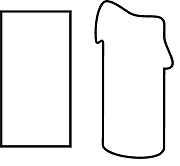
Figure 1
- Select Fill Tool - Fountain Tool , in the Fountain Tool dialog box in:
- Type : select Linear
- Color Blend : choose Custom (the top and bottom of the Custom palette are red, and the center is white) (Figures 2 and 3).
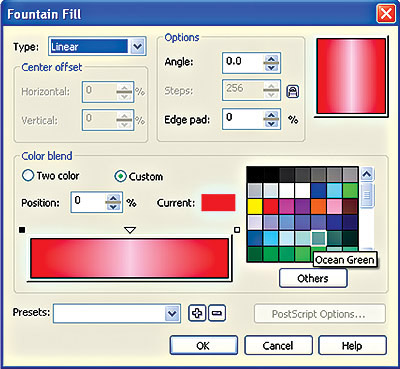
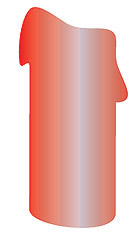
Figure 2
Figure 3
- Draw a few more drops of wax.
Step 2 : Draw heart candles and flame
- Select the Bezier Tool to draw a wavy line, where you can find candles.
- Draw a small flame shape in red.
- Draw the shape of the fire but larger than the orange color (Figure 4, 5).
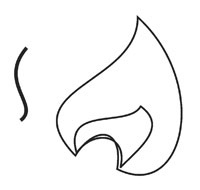
Figure 4
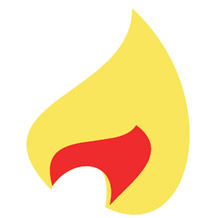
Figure 5
- On the toolbar, select the Interactive Blend Tool (you can press the shortcut W).
- Click to select the big orange fire shape and then drag to the small red flame and get the fire burning (Figure 6).
Step 3 : Arrange and draw light from the fire
- Arrange the body, the heart of the candle and the flame, and get the burning candle (Figure 7).

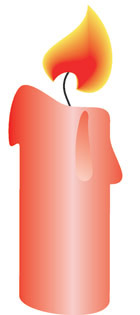
Figure 6
Figure 7
- But to be more like, we have to draw more light areas of the fire.
- Select the circle drawing tool ( Ellipse Tool ), draw two small circles, one big one with the same center.
- Large image with 20% yellow, while small image is white (Figure 8).
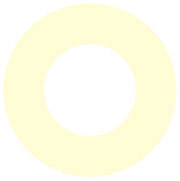
Figure 8
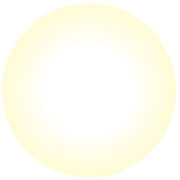
Figure 9
- On the toolbar, select the Interactive Blend Tool (you can press the shortcut W).
- Click on the big circle then drag to the small white circle that is emitted by the light from the fire (Figure 9).
- Put in the fire so that it is balanced.
- Select Object - Order - To Back.
- We get the result as shown in Figure 10.

Figure 10
Lam Khe
 Coreldraw 12: Sports car painting
Coreldraw 12: Sports car painting Photoshop CS: How to create and use Brush (The end part)
Photoshop CS: How to create and use Brush (The end part) Coreldraw 12: Drawing sports cars (continued)
Coreldraw 12: Drawing sports cars (continued) Photoshop CS: Color whirlpool vortex
Photoshop CS: Color whirlpool vortex Corel Draw: Painting the convention of the Communist Party of Vietnam
Corel Draw: Painting the convention of the Communist Party of Vietnam