How to configure TCP/IP using CMD command on Windows
Instructions for using Netsh to set up TCP/IP on Windows, from setting static IP, enabling DHCP to configuring DNS. Useful solution for administrators and advanced users.
Configure TCPIP using Cmd command
Step 1 : First, open CMD and then enter the netsh command to use Netsh.exe.
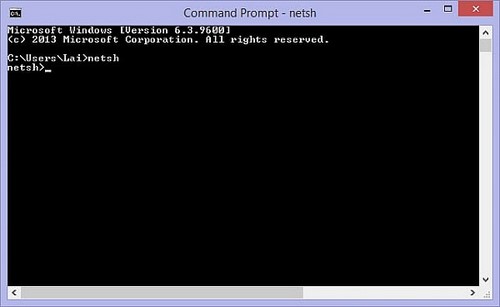
To set up TCP/IP you enter the command.
| netsh interface ip show config |
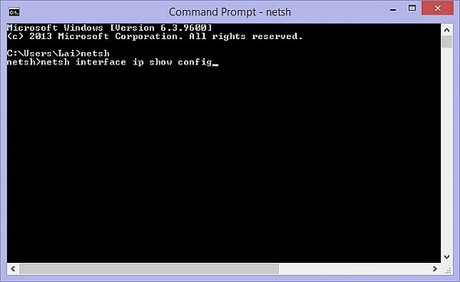
To set a static IP, enter the command.
| set address local static 192.168.2.2 255.255.255.0 |
In which 192.168.2.2 is the IP, and 255.255.255.0 is the subnet mask

To set up DHCP mode you enter the command.
| set address name= 'Local Area Connection' source=dhcp |

To configure DNS you enter the command.
| set DNS 'Local Area Connection' static 192.168.2.1 |
Where 192.168.2.1 is the DNS address.

To exit the netsh.exe environment you type.
| exit |

If you want to check TCP/IP information using CMD command, you use the command.
| ipconfig /all |

You can use Netsh to configure TCP/IP on Windows flexibly, from setting static IP, enabling DHCP to editing DNS. If you need to manage the network system in depth, CMD commands will help check IP addresses quickly and accurately.
 How to customize the Power button function on PC, laptop
How to customize the Power button function on PC, laptop What is HomeGroup? How to use and set up on Windows
What is HomeGroup? How to use and set up on Windows Instructions to fix Bad hard drive errors simply and effectively
Instructions to fix Bad hard drive errors simply and effectively The simplest way to create a virtual drive using Virtual Drive
The simplest way to create a virtual drive using Virtual Drive Detailed instructions for installing and using VMware virtual machines
Detailed instructions for installing and using VMware virtual machines The simplest way to read and open Host file on Windows XP/7/8/10
The simplest way to read and open Host file on Windows XP/7/8/10