Corel Draw - Lesson 5: Draw a circle, an ellipse
Ellipse Tool (Ellipsr Tool)
The Ellipse tool is used to draw a circle or an ellipse.
To draw an ellipse, on the toolbar, select the Ellipse tool (Ellipse Tool).
At this point, the mouse pointer changes to a plus symbol and below the right corner there is an ellipse. Click and hold the mouse to drag any diagonal line (up or down) to draw an ellipse (figures 1, 2, 3).



Figure 1
Figure 2
Figure 3
To draw the ellipse from the center, press the Shift key while dragging the mouse.
To draw a circle, press Ctrl when dragging the mouse.
To draw a circle from the center, press Ctrl + Shift when dragging the mouse.
When drawing a rounded or ellipse shape, the properties bar will show the parameters of the circle or ellipse. We can choose or change these parameters (Figure 4).

Figure 4
To resize the circle or ellipse, in the properties bar in the Object (s) Size box enter the size, we get a new circle or ellipse (Figure 5).
On the Ellipse Tool's properties bar, you can choose to draw different arc (or Arc) or pie shapes by adjusting the parameters here (Figure 6).
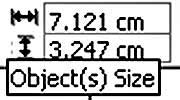
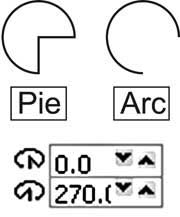
Figure 5
Figure 6
To draw a fan or arc, select the Ellipse Tool and click the Pie or Arc icon on the properties bar. Drag the mouse diagonally to draw a fan or a bow (Figure 7).
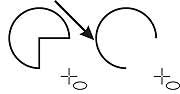
Figure 7
To change the shape of the fan shape or the bow created, click on the Pie or Arc icon (note: the object must be selected).
The fan image and the default angle of creation are 00 and the last corner is 2700 in the Starting brother Ending Angles box. This value can vary from -3600 to 3600. When changing the values in these two cells, the image also changes.
3 Point Ellipse Tool (3 Point Ellipse Tool)
To select the 3 Point Ellipse tool, click on the black triangle in the lower right corner of the Ellipse Tool and select the 3 Point Ellipse Tool (Figure 8).
To draw an ellipse with the 3 Point Ellipse Tool, take the following steps: Drag the mouse to create a diameter of the ellipse. Then release the mouse and drag the mouse in the direction the ellipse wants to draw. Finish by clicking (Figure 9).
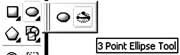
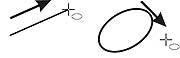
Figure 8
Figure 9
Lam Khe
 Create motion effects for Teamgeist balls
Create motion effects for Teamgeist balls CorelDRAW12 - Lesson 6: Drawing polygons
CorelDRAW12 - Lesson 6: Drawing polygons Coreldraw - Lesson 7: Charting tool
Coreldraw - Lesson 7: Charting tool Coreldraw 12 - Lesson 8: Spiral drawing tool
Coreldraw 12 - Lesson 8: Spiral drawing tool Remove red eye effect with 'Red Eye Remover'
Remove red eye effect with 'Red Eye Remover' Macromedia and Adobe tool replacement software
Macromedia and Adobe tool replacement software