Coreldraw 12: Sports car painting
Step 1 : Draw the shape and color the car
- Select the Bezier tool to draw the shape of the car (Figure 1)
- Draw the lower parts of the car (Figures 2 and 3)
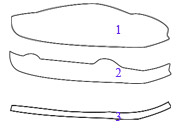 - Fill image 1 by: selecting Fill Tool - Fountain Fill
- Fill image 1 by: selecting Fill Tool - Fountain Fill
+ Type : select Linear
+ Option : choose Angle rotation angle: 90 degrees
+ Color Blend : choose Custom (fill in the gradient)
+ Choose color starting with formula: C: 30; K: 40
Finish color is white (picture 4, 5)
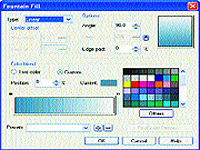
Figure 4

Figure 5
- Fill picture 2: select Fill Tool - Fountain Fill
+ Type : select Linear
+ Option : Angle: 90 degrees; Edge Pad: 25%
+ Color Blend : choose Custom (fill in the gradient)
On the color gradation bar:
+ Starting point: C: 30; K: 40
+ Score two: C: 30; K: 40
+ Three points: white
+ End point: C: 20; K: 30 (pictures 6, 7)

Figure 6

Figure 7
- Fill picture 3: select Fill Tool - Fountain Fill
+ Type : select Linear
+ Option : Angle: 90 degrees
+ Color Blend : choose Custom (fill in the gradient)
On the color gradation bar:
+ Starting point: C: 80; K: 90
+ Score two: C: 80; K: 90
+ Three points: white
+ End point: C: 30; K: 40 (figures 8, 9)

Figure 8

Figure 9
- Attach pictures 1, 2, 3 again
- Draw the hood and glass (Figure 10)
- Draw the previous glass and fill the Fountain Fill
+ Type : select Linear
+ Option : Angle: -180 degrees;
+ Color Blend : select Two color:
+ From : C: 15; K: 20
+ To : white
- Drawing glass doors
+ Type : select Linear
+ Option : Angle: -90 degrees;
+ Color Blend : select Two color:
+ From : C: 20; K: 50
+ To : C: 5; K: 10 (Figure 11)

Figure 10

Figure 11
- On the toolbar, select the Interactive Transparency Tool to make the glass transparent

Figure 12
- On the properties bar of the Interactive Transparency Tool :
+ Transparency Type : Uniform
+ Transparency Operation : Normal
+ Starting Transparency : select 50 (Figure 12)
( continued )
Lam Khe
You should read it
- Photoshop for everyone: Create a sea scene
- Identify fake, fake Kingston products
- How to choose all the same colors in Photoshop
- The terminology of color, wheel color and skill used to color
- Macromedia Flash - RGB color slider
- What is the profile color?
- Set background color in PowerPoint
- Format background color for text page in Word
- CSS color coding, standard color code in website design
- Meteors have the power to destroy 10 billion atomic bombs hitting the Earth at the 'super dangerous' angle, completely eliminating dinosaurs
- Standard color encoding for programmers and designers
- 4 software to help get professional color codes
May be interested

Photoshop CS: How to create and use Brush (The end part)

Coreldraw 12: Drawing sports cars (continued)

Corel Draw: Drawing the icon of APEC Vietnam Conference 2006

Photoshop CS: Color whirlpool vortex

Corel Draw: Painting the convention of the Communist Party of Vietnam

Turn the digital image into a sketch with Sketch Master





 Coreldraw 12: Drawing sports cars (continued)
Coreldraw 12: Drawing sports cars (continued) CorelDRAW X6 interface overview, and CorelDRAW X6 KEYS to know
CorelDRAW X6 interface overview, and CorelDRAW X6 KEYS to know Fixed an error when opening DWG files in CorelDRAW
Fixed an error when opening DWG files in CorelDRAW Managing objects and basic operations with objects in CorelDRAW
Managing objects and basic operations with objects in CorelDRAW Get familiar with CorelDRAW 12 - Lesson 1: Set up the drawing page
Get familiar with CorelDRAW 12 - Lesson 1: Set up the drawing page Apple releases Sports app for iPhone
Apple releases Sports app for iPhone