Copy photos from iPhone / iPad to computer without iTunes
In the previous article, we showed you how to copy photos, videos, music from your computer to iPhone, iPad. But if you want to do the opposite, ie copy photos, music . from iPhone to PC, how? Please refer to the article below!
- See more articles copying music from computer to iPhone here
- Take photos of iPhone, iPad phones? So easy
No software needed, no iTunes . all you need is a cable connection, iPhone and a computer.
To copy photos from iPhone to your computer, do the following (similar iPad):
Step 1: Connect your iPhone, or iPad to your computer with a cable.

Step 2: Allow the computer to access the phone
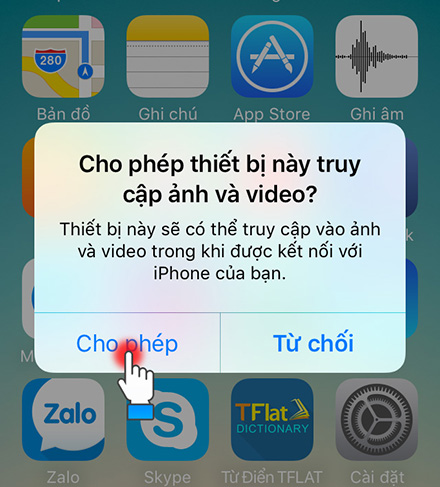
Step 3: Open My Computer or This PC
Windows will recognize your iPhone / iPad as a USB drive, and in the Explorer window as shown, click Open device to view file using Windows Explorer to open the folders stored on the iPhone in the window. Windows Explorer. On some machines that will not show this option, simply open My Computer or This PC (on Windows 10) to see the iPhone.


Step 4: Access the iPhone's photo folder
And to copy photos from iPhone to computer, go to iPhone> Internal Storage> DCIM> 805AHGFE folder (depending on the machine that this name may be different), select the necessary photos and copy to the computer as usual.
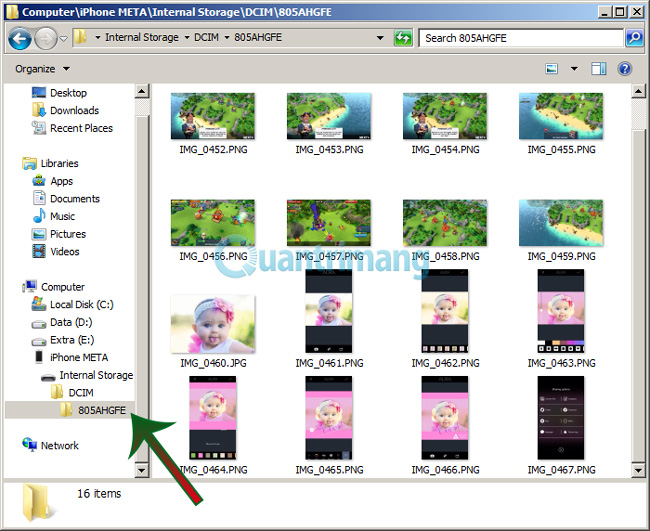
Of course, you can do the opposite, copy photos from your computer to your iPhone, iPad to review them when you need them or use them as wallpapers . Hopefully, how to copy pictures from your iPhone, iPad to your computer does not need this iTunes will help you copy the photos you need quickly, save more time.
Good luck!
You should read it
- How to copy photos from iPhone to computer using iTunes
- How to Copy and Paste Pictures
- How to transfer photos from iphone to computer
- How to simply copy files from computer to iPhone / iPad
- How to transfer images directly from the camera to iPhone
- Quickly copy photos from iPhone to computer without installing additional software
 Transfer data from Android to iPhone very easily
Transfer data from Android to iPhone very easily How to uninstall apps on iPhone, iPad?
How to uninstall apps on iPhone, iPad? Instructions for importing Gmail contact list into iCloud
Instructions for importing Gmail contact list into iCloud Compare every detail of iPhone 5 with iPhone 4S
Compare every detail of iPhone 5 with iPhone 4S How to upgrade iPhone, iPad to iOS 6
How to upgrade iPhone, iPad to iOS 6 6 secure ways on iPhone
6 secure ways on iPhone