How to copy photos from iPhone to computer using iTools
iTools is a program to manage and synchronize between iOS devices and computers. The function of iTools is quite similar to iTunes but iTools has a simple operation and is easier to use than iTunes.
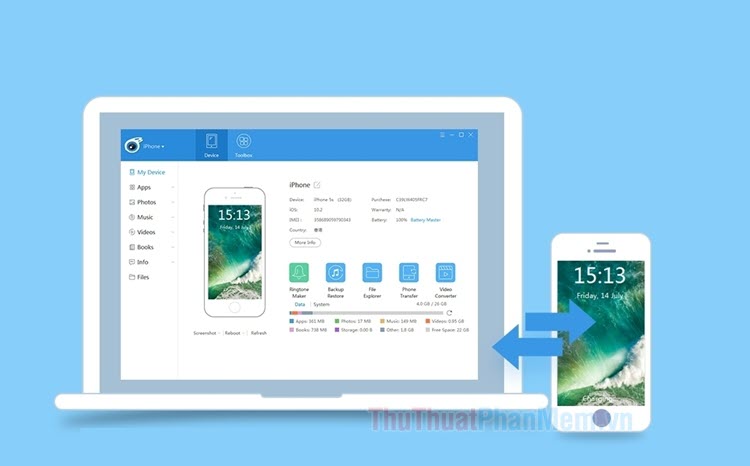
In the following tutorial, TipsMake.com shared with readers how to copy photos from iPhone to computer extremely simple with iTools software. Please follow along.
Step 1: Download iTools and install it on your computer at the homepage https://www.thinkskysoft.com/itools/.
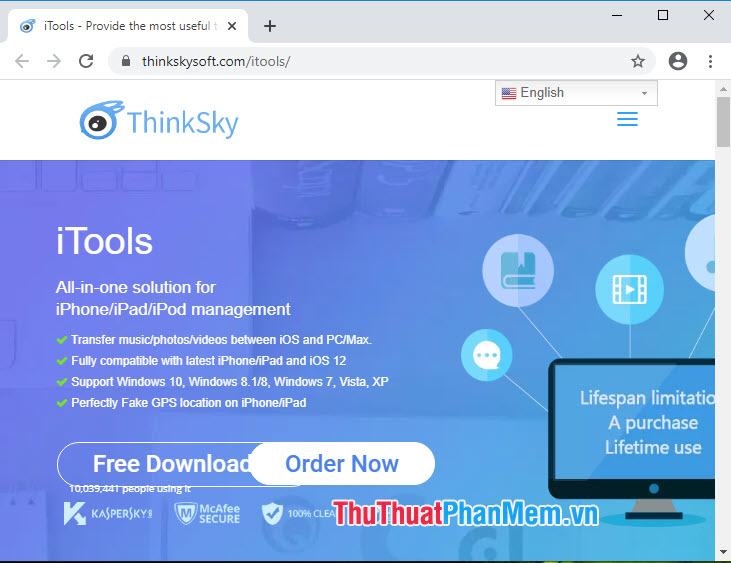
Step 2: Open iTools software and connect iPhone to PC. After successful connection and the main interface on the software will appear as shown below. Next, select the item Photo .
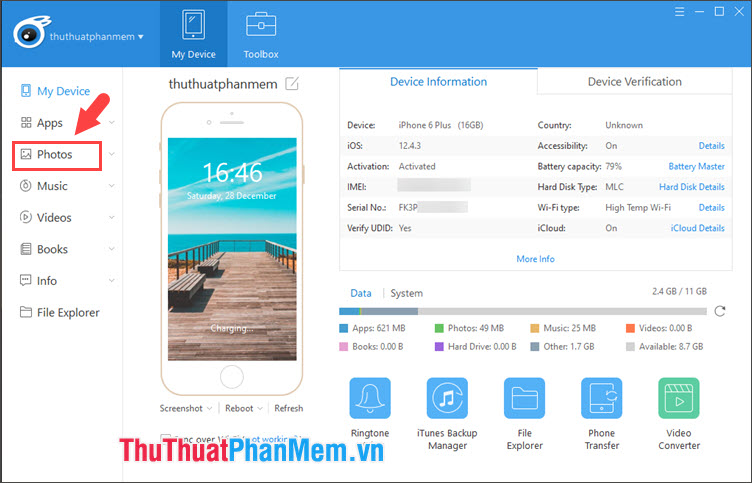
Step 3: Choose Photo => Albums (1) => Select All (2) to select all photos => Export (3) => Sort by month (4) to save photos into folders divided by date .
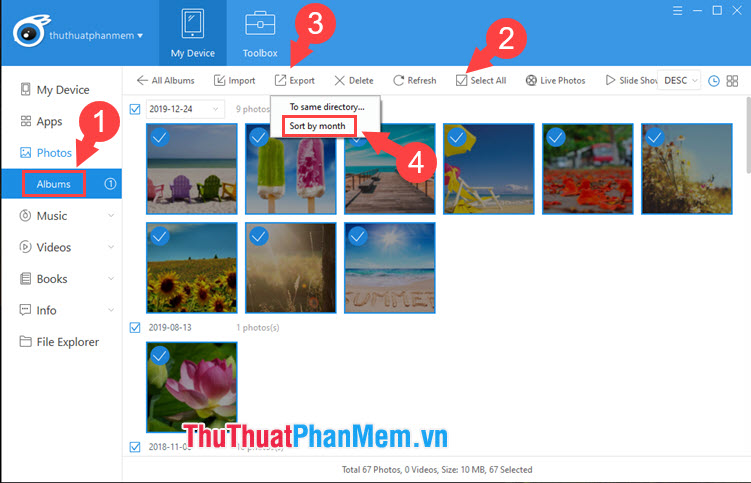
Step 4: Select the folder to save (1) and click Select Folder (2) to save the image to the selected folder.

After that, image extraction will take place. Wait until the image is extracted, please open the folder to save the image to check.
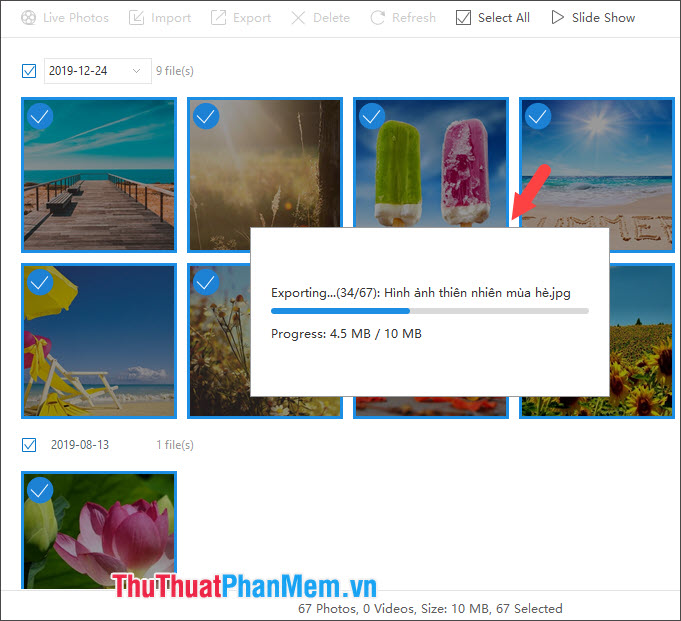
Step 5: After extracting the image successfully, you can open the image storage folder to view and use the image. The image folder after extraction will be sorted over time to help you easily manage and find the needed photos more quickly.
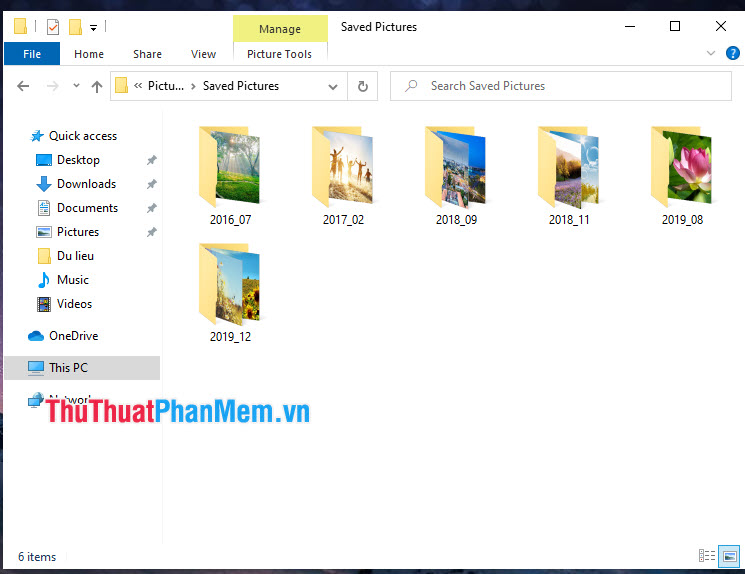
Through the tutorial above, we can see that copying photos via iTools is simple and easy. If you do not want to use the software, we just need to connect the computer and iPhone, then grant access to iPhone photos on the computer. Good luck!
 Top 3 video color correction applications for iPhone
Top 3 video color correction applications for iPhone How to turn off the feature automatically adjusts screen brightness on iPhone
How to turn off the feature automatically adjusts screen brightness on iPhone How to change DNS on Android phones
How to change DNS on Android phones How to fix iTunes error not getting connected to iPhone
How to fix iTunes error not getting connected to iPhone How to use iMessage on iPhone
How to use iMessage on iPhone Funny unlocking wallpapers for phones
Funny unlocking wallpapers for phones