Copy Page Setup settings to another Sheet in Excel
The setup of Page Setup is very simple, but if you work with lots of Sheet in Excel you spend a lot of time setting up this. The following article shows you how to Copy Page Setup settings to another Sheet in Excel .
For example , Sheet 1 has the standard format you want to copy this Sheet to Sheet 2 you do as follows:
Step 1: Select the Sheet format to copy ( Sheet 1 ).
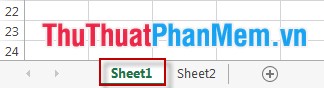
Step 2: Hold down Ctrl and click the name of the Sheet to be copied (here is Sheet 2 ).
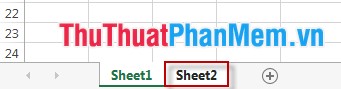
Step 3: Select Tab Page Layout -> Page Setup . The Page Setup dialog box appears, click OK .
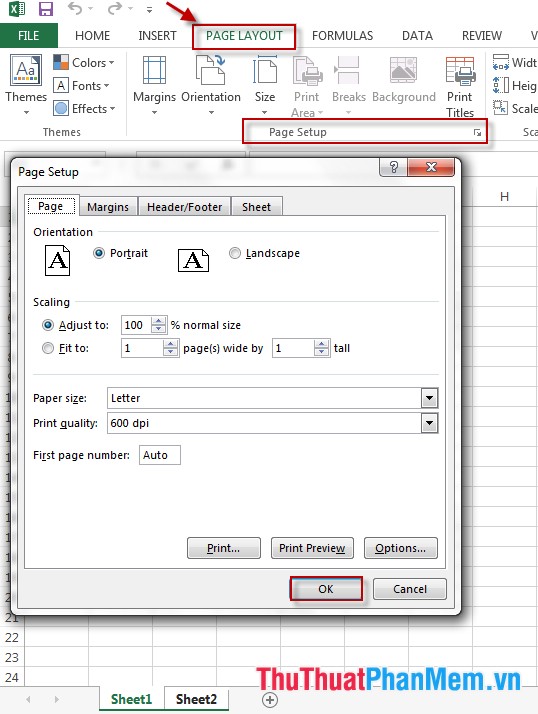
Copying Page Setup hopes to save you time in working with Sheets in Excel.
Good luck!
3.8 ★ | 8 Vote
You should read it
- How to hide and hide sheets in Excel and show them again
- How to align an Excel page so that when it fits on A4 page
- How to display sheet tabs in Excel
- How to copy from Google Sheet to Excel keeping the format simple
- How to hide the Sheet Tabs (sheet bar) in Excel
- How to create a password protection for Excel sheets
 Basic common calculation functions to know in Excel
Basic common calculation functions to know in Excel How to write leading zeros in Excel
How to write leading zeros in Excel How to make PowerPoint - Instructions for making reports and presentations using PowerPoint
How to make PowerPoint - Instructions for making reports and presentations using PowerPoint Insert music into PowerPoint
Insert music into PowerPoint How to create tables, draw tables in Word
How to create tables, draw tables in Word Instructions to create a Template for PowerPoint
Instructions to create a Template for PowerPoint