How to align an Excel page so that when it fits on A4 page

Unlike Word, Excel is a spreadsheet format that extends horizontally and vertically, so sometimes the data on an Excel sheet extends beyond an A4 sheet of printed paper. Therefore, when you want to print an Excel document that fits perfectly into an A4 page, you need to follow the following tips of TipsMake.com .
1. Check the Excel page on the A4 print interface
Before we begin to align the paper, let's first look at how a page is going to be beyond the scope of an A4 page.
As mentioned above, you should know that Excel's interface is an almost limitless spreadsheet format for you to record and statistic documents. But when printed on the paper, it will also have limits that you do not see. To display the printed page interface or see those bound lines, you need to follow the steps below.
First you need to go to the ribbon View on the toolbar. This ribbon contains data viewing functions in Excel so you can choose the most suitable view, including A4 paging view so you can limit the data in the printed page.
In the ribbon View View will have Wordkbook Views section and in this section there is an option you can use that is Page Break Preview . The blue lines displayed in this view are the limit lines that tell you from where to is an A4 page.
You can also look at the floating letters count the number of pages Page 1, Page 2, Page 3 . to know the order of printing of Excel sheets.
As you can see in the examples below, the data generated in the data sheet is quite large and stretched so an A4 page cannot contain all its contents so when printing Excel will separate them into A4 pages. different.
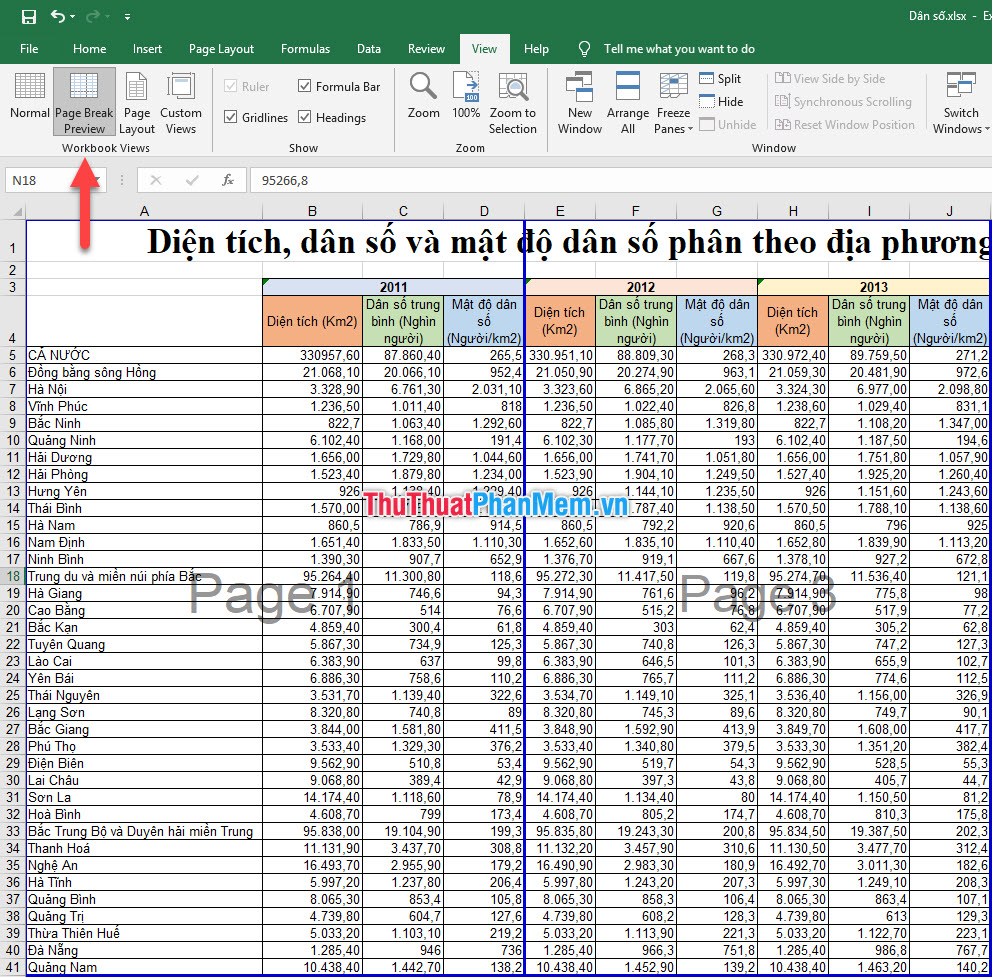
In addition, you can also switch to Page Layout view . With this mode, you can see your Excel sheet is separated into different white pages, looking like those in Word.
And this is the limit of the A4 print page of Excel.

As you can see, in order for Excel data to fit into an A4 sheet of paper, you need to undergo a little different editing depending on the data on your page.
2. How to align an Excel page so that when it fits on A4 page
There are many methods for aligning an Excel page to fit an A4 page. These methods will vary in method depending on the layout of the worksheet data. You can look at each of the following types of methods to see which one suits your Excel spreadsheet best.
2.1. Rotate the Excel worksheet horizontally before printing
The Excel data sheet when printing is usually the default page that is vertically, but if your worksheet data is a document that stretches horizontally because there are many columns or width columns, you need to rotate. landscape sheet to fit all the data in one width of the A4 sheet.
First, make sure your paper is printed in A4 size.
You have to go to the Page Layout ribbon , where you will see the Page Setup section , click the Size icon in this section. With the list displayed, select A4 to change the paper size to A4 size .
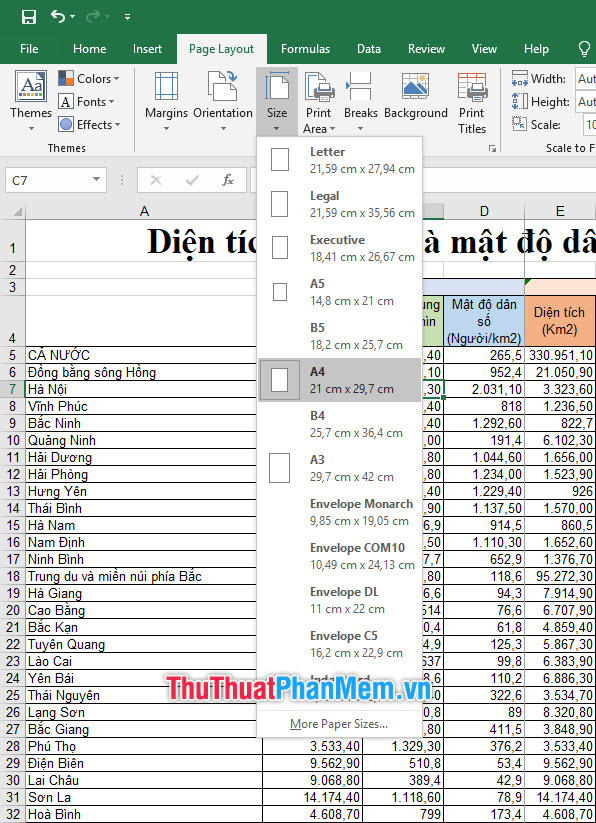
You then continue to change the rotation of the page. Still in the Page Layout ribbon and the Page Setup section, but this time click on Orientation .
You will see that initially Excel will leave the Orientation option as Portrait, which means the page will rotate vertically. Click on Landscape to switch the orientation of the page horizontally.

After you have done this, you change the view of the Excel worksheet to Page Break Preview mode . How to switch this view has been TipsMake said in part 1 of the article.
Now that the content limit is still the same size, you need to click on the first vertical blue line, then click and hold the mouse button and drag it all the way down to the width of the data.
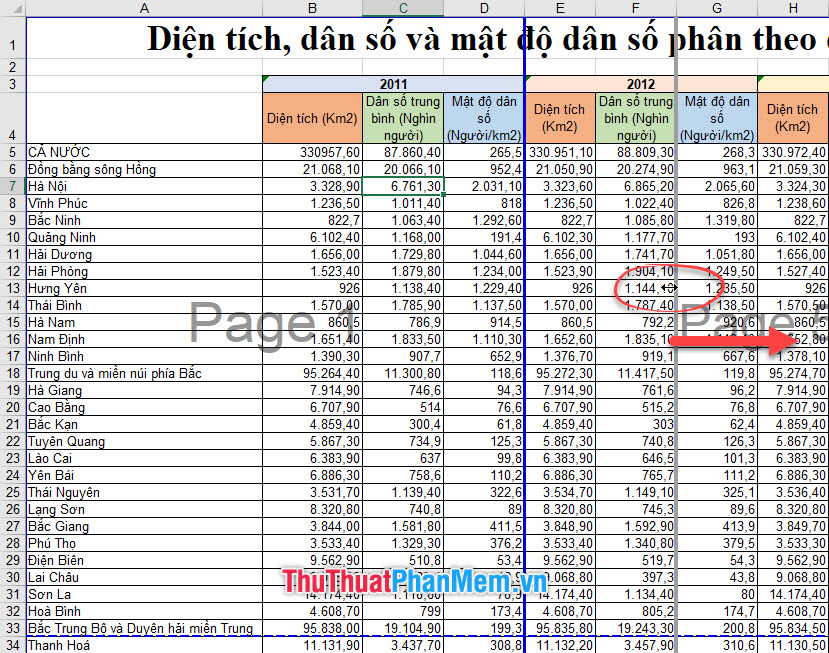
After you finish, you will see that the first page of the printout Page 1 will contain all the contents of the Excel data sheet.
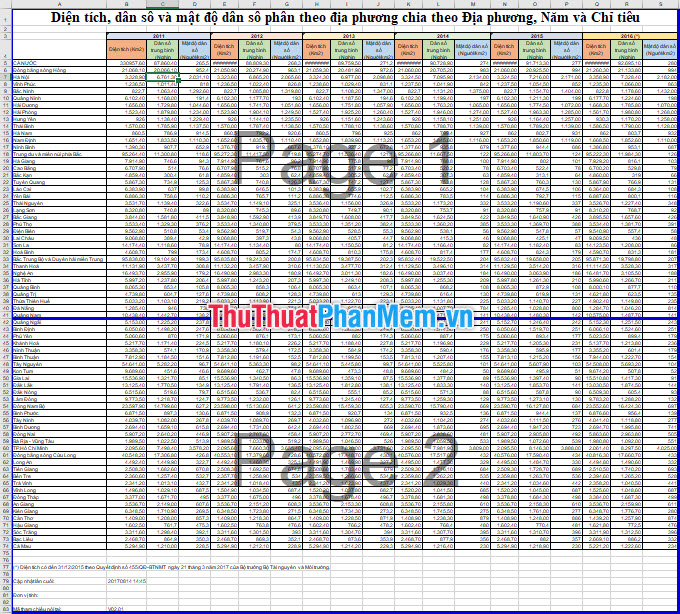
You can view the contents of the sheet arranged on an A4 sheet of paper when printing by opening printing mode. Go to the File ribbon and select Print . Or use the key combination Ctrl + P .
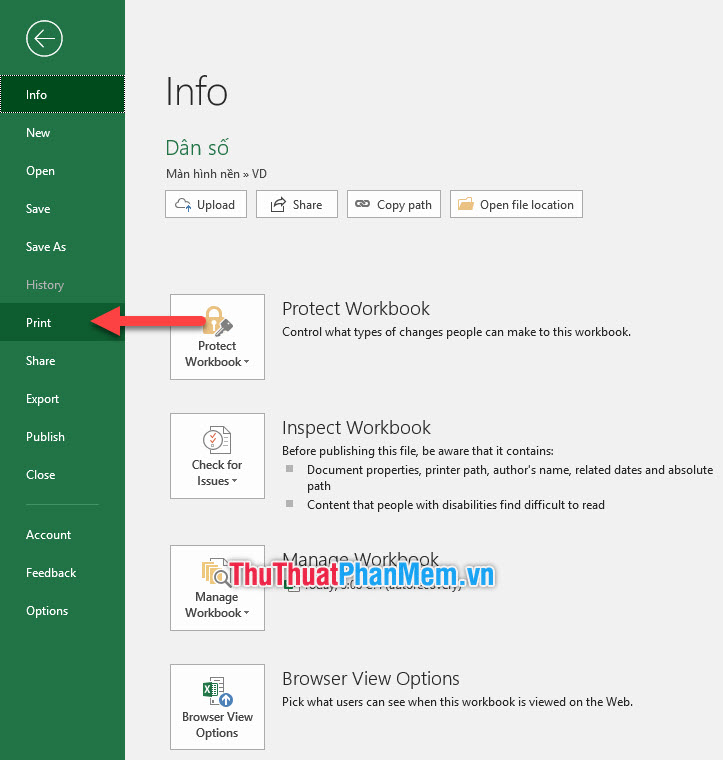
You will see the layout after printing on A4 paper will be similar to what you see in the Preview section of the Print mode .
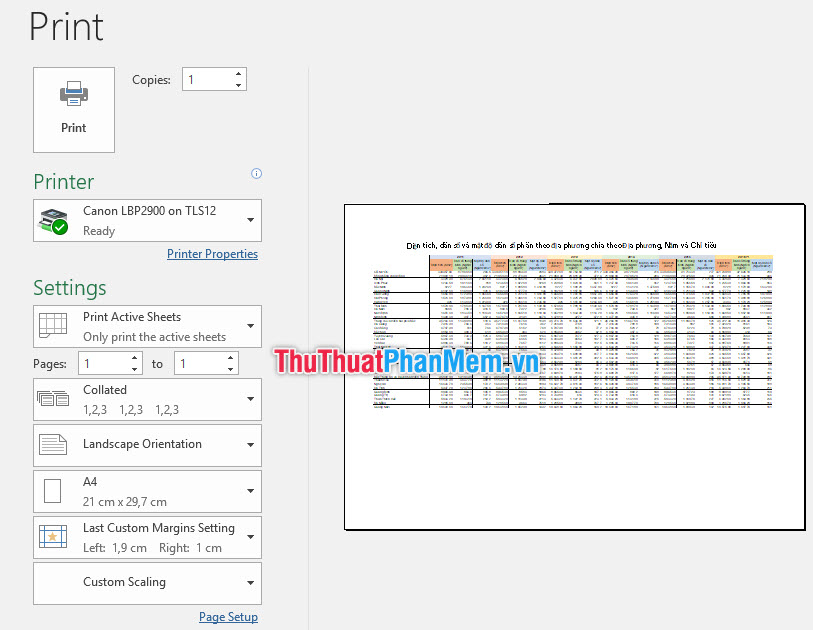
2.2. Align the page margin
If you put your Excel sheet in Page Layout view you can see your data is on the page and there will be paper margins on the four sides.
Sometimes the margin is too wide, so your data cannot fit on the A4 page. Therefore, you need to adjust the paper margins accordingly.
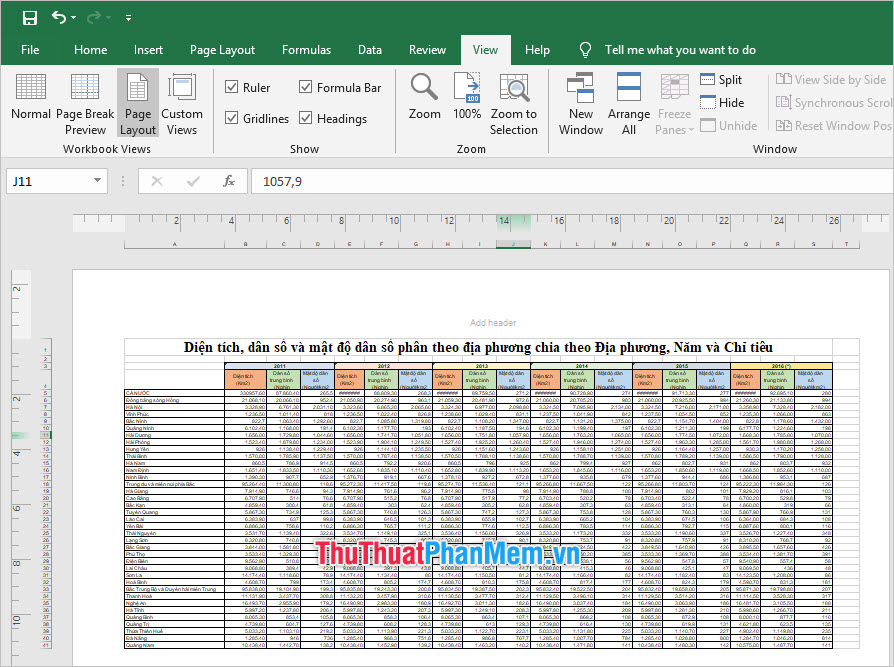
To adjust the margins for your Excel worksheet, go to the Page Layout ribbon and select Margins in the Page Setup section .
In this Margins option, paper alignment styles are available with the parameters displayed on the side.
- Top : Top margin distance
- Bottom : Distance below margin
- Left : Distance to the left margin
- Right : Distance right margin
- Header : The space left for the title
- Footer : Space left for the footer
If you do not want to choose the type of alignment as available, you can go to Custom Margins to create free alignment data according to your own parameters.

The parameters Top , Header , Left , Right , Bottom , Footer make sense as TipsMake mentioned above. You can adjust this parameter here by specific numbers. After adjustment is complete, click on OK to confirm all the changes to the last option.
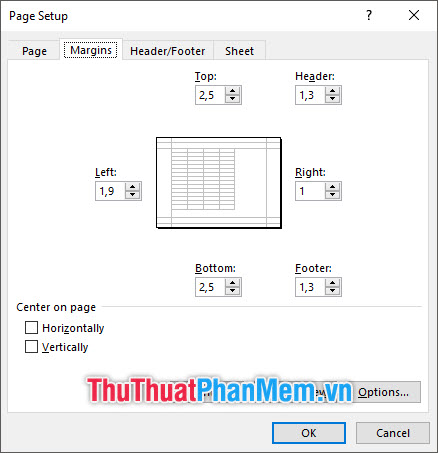
It is a method of adjusting the paper margins so that Excel data can fit into an A4 page.
2.3. Arrange adjusting column and row widths accordingly
All of the above methods are mostly a change of the page so that it fits the existing data without having to change the layout of the data so that it fits into the A4 page. The TipsMake method below tutorial will talk about changing the layout of Excel row columns.
2.3.1. Edit the format to narrow the data area
To change the format of data cells in Excel, you need to highlight all those data cells. Note that with Excel you should not use Ctrl A to black out all worksheets. Because it will highlight all parameter cells even those cells that do not contain data. And when you manipulate the format change, the parameter cells without data will get a format change data type.
This will make your Excel file heavier by storing parameters for multiple parameter cells. It can also be burdensome when running or manipulating files.
The operation to change the format for Excel data cells is located in the Home ribbon on the toolbar. And the functions that change the format so that the data pages fit the A4 page fit in the Font section .
You can adjust the font size with specific numbers. Or changing the font will also change the area that the data box occupies.
Besides the bold effects italic also makes the area of the data box increased a bit.
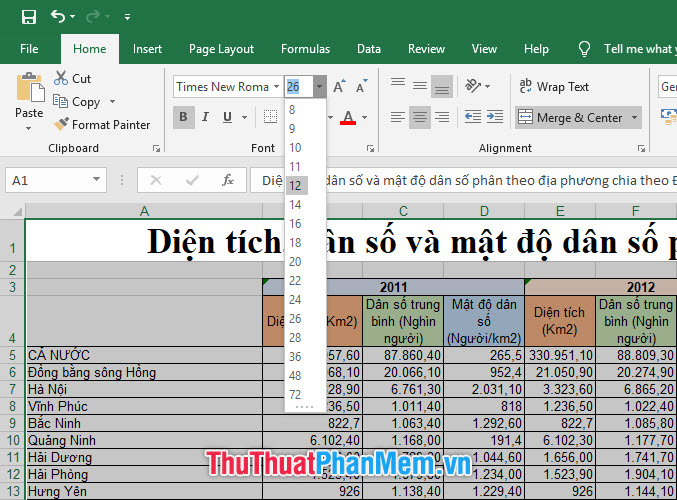
2.3.2. Adjust the width of columns and rows
You can also adjust the column widths and row lengths to edit the area of space your Excel data occupies. By narrowing this area, Excel data may fit snugly into your A4 page.
To adjust the width of an Excel column, highlight the entire column by hovering over the column name.
Then open the Home ribbon and click the Format option in the Cells section of this ribbon. Next, select the Column Width row to adjust the width of a column of data.
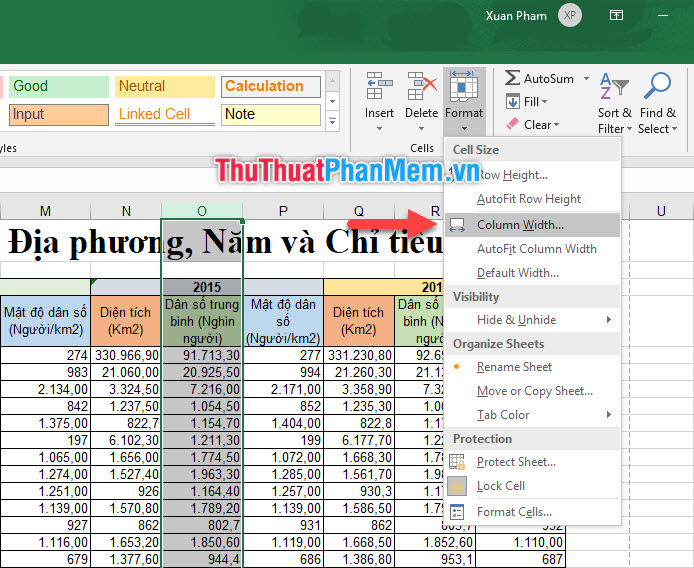
Enter the appropriate parameters to adjust the width of your selected data column.
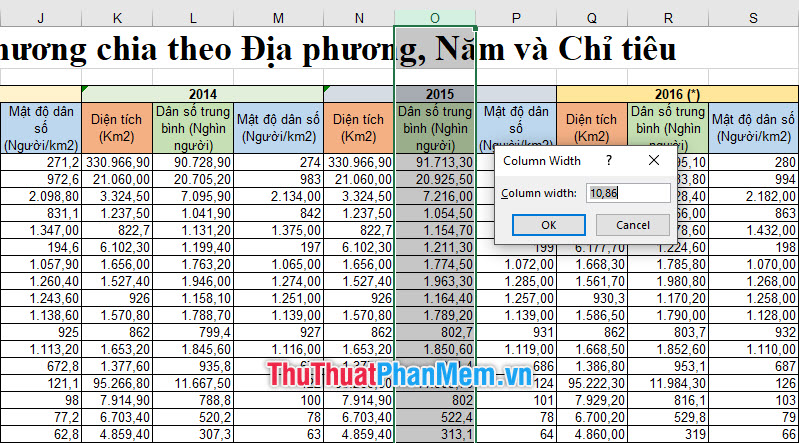
Similarly, we can adjust the row length for the text by highlighting a row and then going to the Home ribbon , selecting Format in the Cells section of this ribbon. Next, select the Row Height row to adjust the width of a column of data.
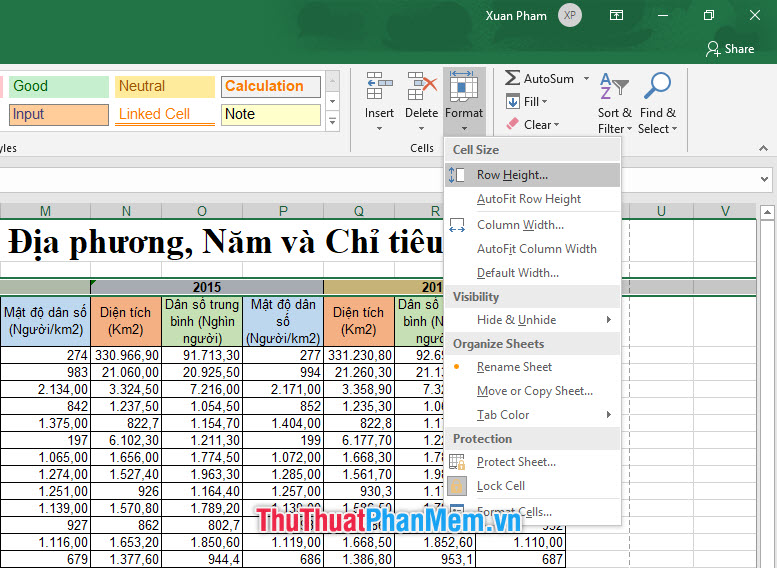
The above method is to adjust the width and length of Excel columns and rows according to the specific numbers we give. If you do not have specific numbers to adjust for rows and columns, you can choose how to scale the row to fit the data contained in the row / column.
This way, you can highlight multiple rows and columns at the same time, then open the Home ribbon and look for the Cells section, click Format as above but this time instead of the two options Row Height and Column Width , select AutoFit Row Height (automatically aligns lengths for rows) and AutoFit Column Width (automatically aligns widths for columns).
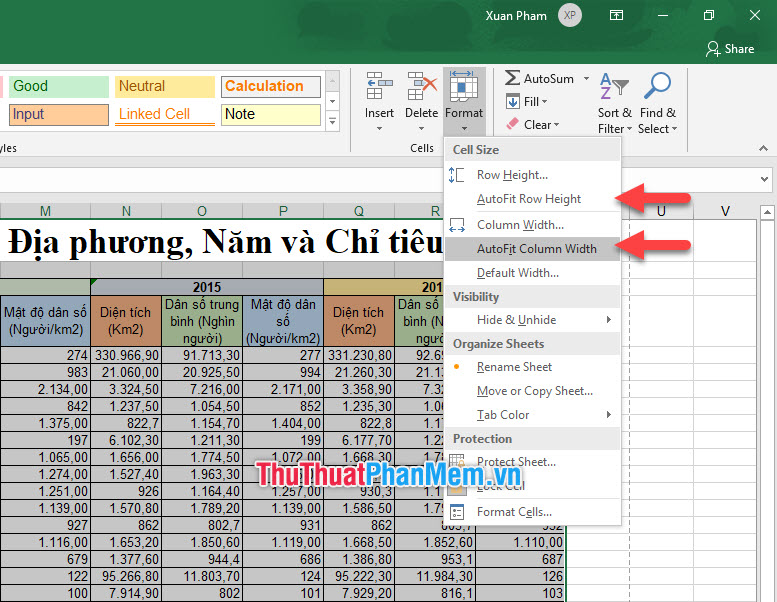
This way you can align the column width and row length without hiding the data, but you can still create a moderate width suitable for A4 printing.
Thank you for reading the article of TipsMake on how to align Excel pages so that when printed on A4 paper. Hopefully the article has brought enough knowledge needed to solve the problem you are having. Stay tuned for more of our other posts for even more great tips.
 How to convert XML files to Excel quickly
How to convert XML files to Excel quickly How to link data, connect data between 2 sheets in Excel
How to link data, connect data between 2 sheets in Excel How to open 2 Excel files at the same time on the screen
How to open 2 Excel files at the same time on the screen How to use keyboard shortcuts when Paste Value in Excel?
How to use keyboard shortcuts when Paste Value in Excel? How to fix Excel file is slow, speed up processing for Excel file
How to fix Excel file is slow, speed up processing for Excel file How to find names in Excel
How to find names in Excel