How to hide the Sheet Tabs (sheet bar) in Excel

The Sheet Tab is the sheet that contains the worksheets of a Workbook, here you can see which Workbooks this sheet currently contains. Typically, the Sheet Tab Bar is shown in the lower left corner of the Excel window.
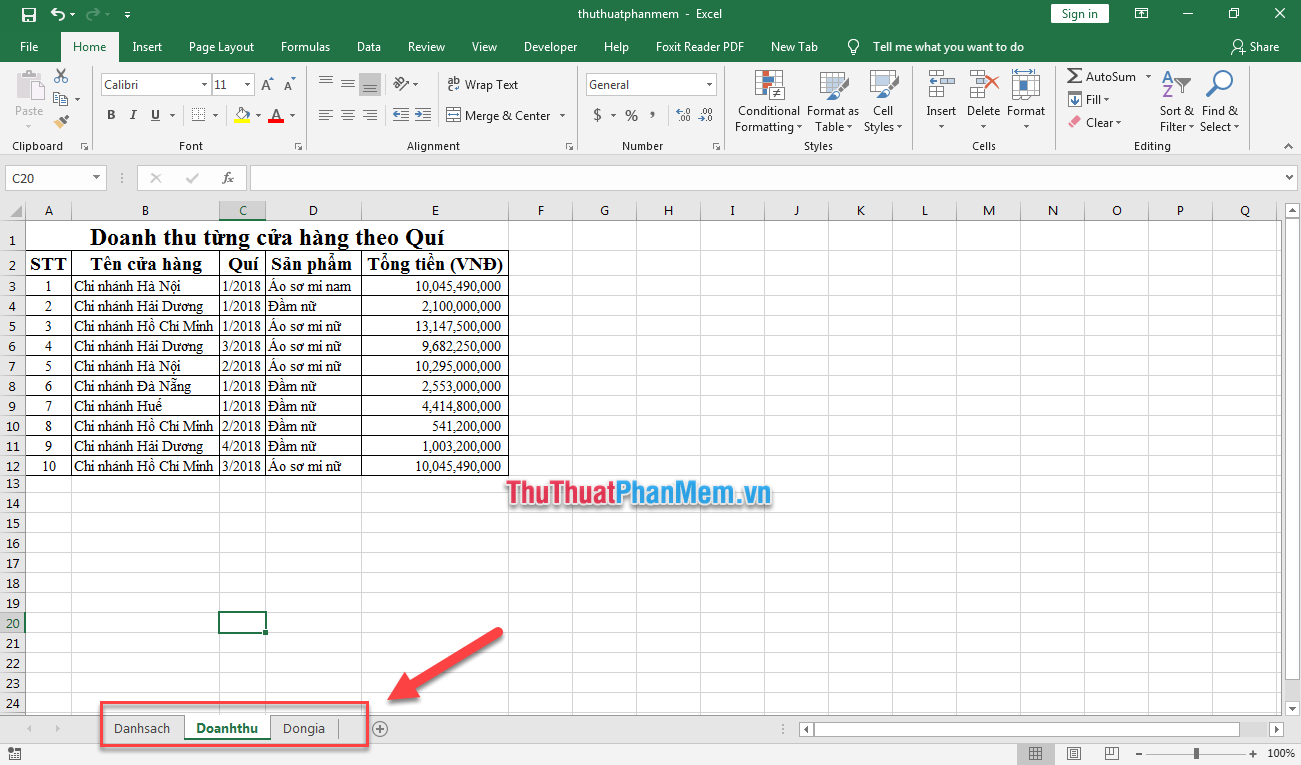
During use, unfortunately you accidentally turn off (hide) the Sheet Tab bar, or you get a file from other people who have hidden the Sheet Tab bar before. So how to display the Sheet Tab bar? Today Dexterity Software will guide you how to customize hide, Sheet tab bar depending on user needs. How to do the following:
Step 1: Go to File and select Options .
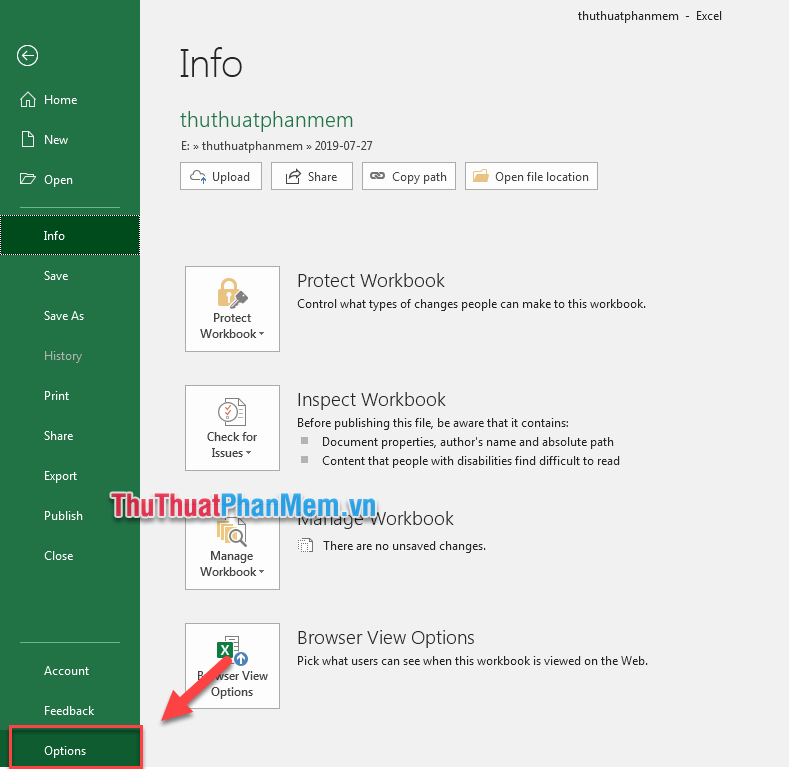
Step 2: Excel Options window appears, click the Advanced tab (1) => Find Display Options for This Workbook (2) => To display the Sheet Tab bar, select the Show sheet tabs (3) ; To hide the bar, uncheck => Click the OK button (4) .
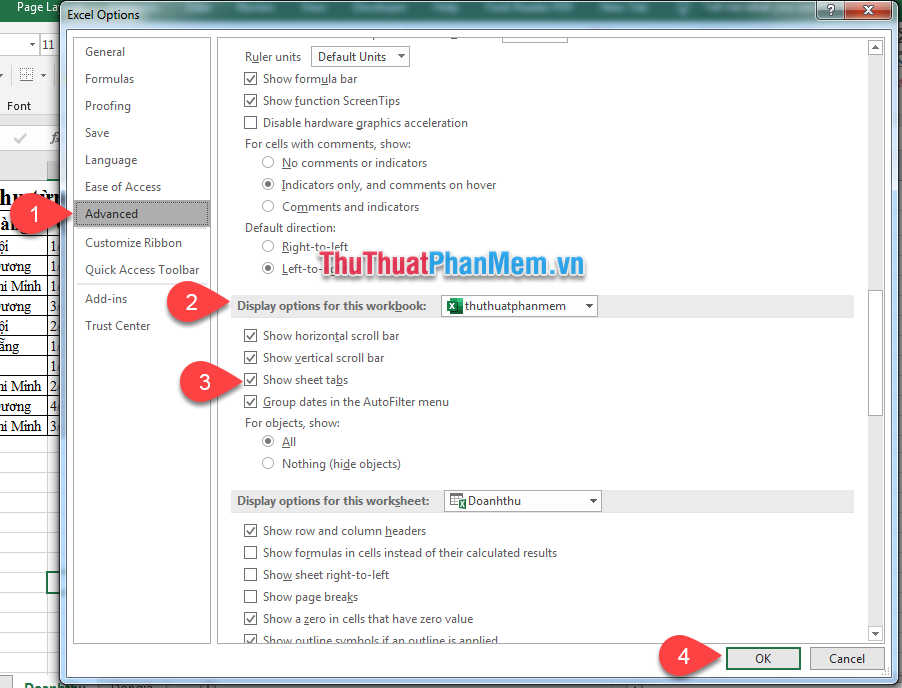
Step 3: Ad tried hiding the Sheet Tab bar by deselecting Show sheet tabs . As a result, the bar has been hidden:

Note: To check if the calculated sheet is hidden, move the mouse to the Sheet tab, right-click the open Sheet name (1) , select Unhide (2) .

Unhide window will appear and list which sheets are hidden. If you want to open a window, double-click the name of the sheet.
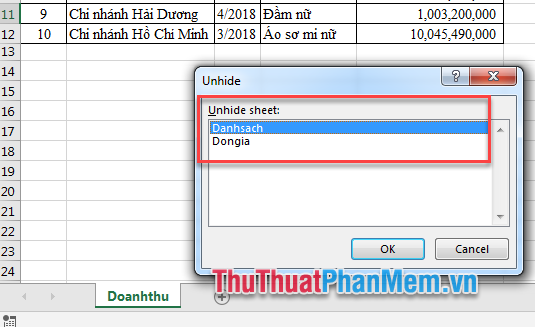
Good luck!
 How to adjust line spacing and line spacing in Excel
How to adjust line spacing and line spacing in Excel How to use Conditional Formatting to conditional formatting in Excel
How to use Conditional Formatting to conditional formatting in Excel Filter data that doesn't overlap in Excel - Filter for unique values in Excel
Filter data that doesn't overlap in Excel - Filter for unique values in Excel How to format currencies in Excel
How to format currencies in Excel How to automatically wrap lines in Excel (Wrap Text in Excel)
How to automatically wrap lines in Excel (Wrap Text in Excel) Absolute and relative addresses in Excel
Absolute and relative addresses in Excel