How to display sheet tabs in Excel
This tab sheet helps you manage all the data sheets per sheet and from this tab sheet you can perform many operations such as renaming sheets in Excel, hiding sheets in Excel tables . However, due to mishandling, the Excel file Your tab sheet does not appear, affecting the processing of data in the Excel file. Many people think that because of an Excel error, they do not show tab sheets. However, the display is very simple and is not an error because this is only a display setting in Excel interface. The following article will guide you how to re-display sheet tabs in Excel.
Instructions to hide and show sheet tabs in Excel
Step 1:
At Excel interface, we click on the File and then select Options in the display interface to enter the setting interface in Excel.
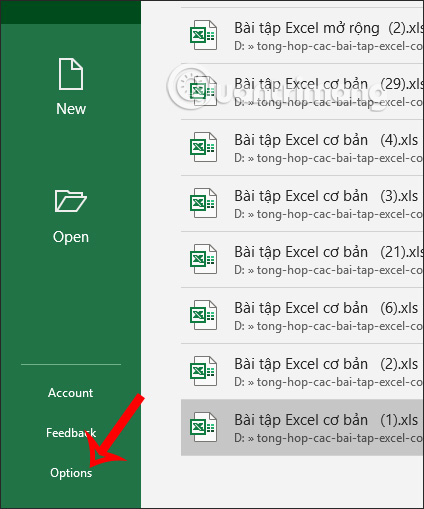
Step 2:
Switch to the setting interface on Excel. We click on Advanced settings and then look to the right to find Display options for this workbook . In the list below, select Show sheet tabs and then click OK. Immediately tabsheets will show up again at the bottom of the Excel file.

In case you only work in one sheet and not related to the other sheets, we can turn off the Excel sheet tab to make the interface smaller.
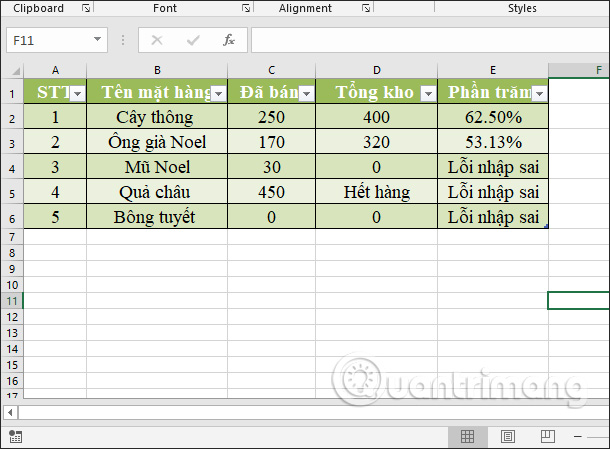
 How to use the Clipboard copying tool in Microsoft Word?
How to use the Clipboard copying tool in Microsoft Word? Simple way to remove page breaks in Microsoft Word
Simple way to remove page breaks in Microsoft Word How to count Word pages without opening a file
How to count Word pages without opening a file How to backup and restore the Office license key for all versions
How to backup and restore the Office license key for all versions Instructions on how to change the default font in PowerPoint
Instructions on how to change the default font in PowerPoint How to find the font through the image most accurately
How to find the font through the image most accurately