Change the new tab interface on Firefox with 4 stylish add-ons
When you start Firefox and open a new tab, Firefox's new page interface is quite simple compared to Chrome or Opera when allowing users to arbitrarily customize the page interface. However, you can try 4 installation utilities in Firefox to completely change the look of the new tab, in different styles. Besides, each add-on possesses additional features, in addition to customizing new tabs in the browser. Let's discover what the 4 new tab customization utilities on Firefox are with Network Administrator.
1. Add-on Live Start Page LST:
- Download the Live Start Page LST utility
The Live Start Page LST utility provides a multi-functional interface for Firefox. In addition to entering keywords into the search bar as a traditional way, you can use the search bar of Live Start Page LST in the middle of the interface.
Besides, we can update the weather according to the current location when clicking Show My Weather on the right on the same interface.
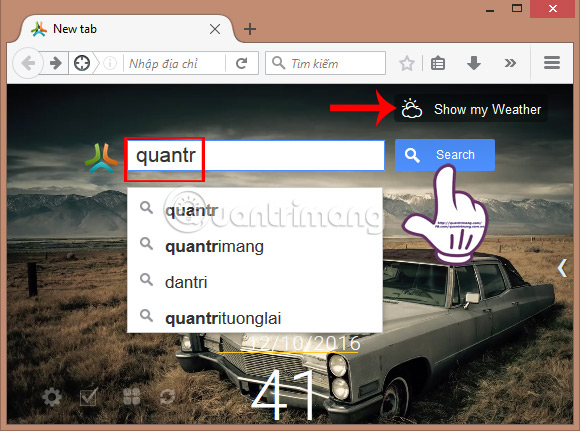
Just below the interface, 4 function icons will open more options to use on the browser:
- The gear icon : access the settings or change the new theme for the new tab.
- Square icon : note what to do and always appear when you start the browser.
- 4 small circle icons : set up quick access page on Firefox.
- Rotate arrow icon : more information about the LST Pro Live Start Page.

2. Speed Dial utility:
- Download Speed Dial utility
This utility will reset the quick page access mode on Firefox browser. We can reset favorite pages in groups to get quick access to those pages.
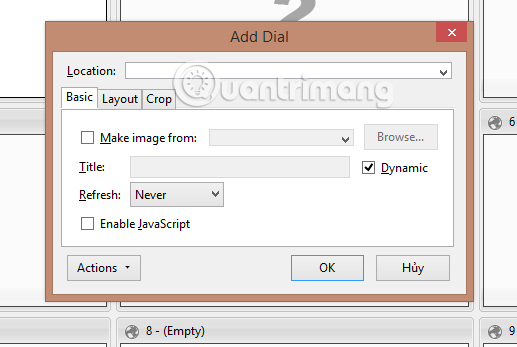
To change the options displayed on the browser, you can access the utility and click on the Options section to change the settings of the Speed Dial.
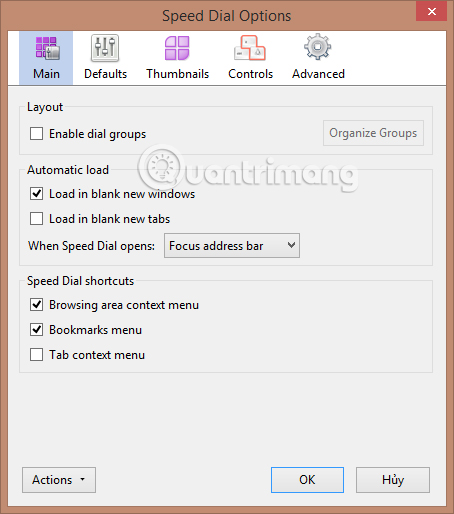
3. Start.me utility:
- Download the Start.me utility
After installing the utility and registering to use it on the Start.me homepage, we will have all the information as soon as we start the browser, from world news, sports, new emails, social networking sites. , weather in the world.
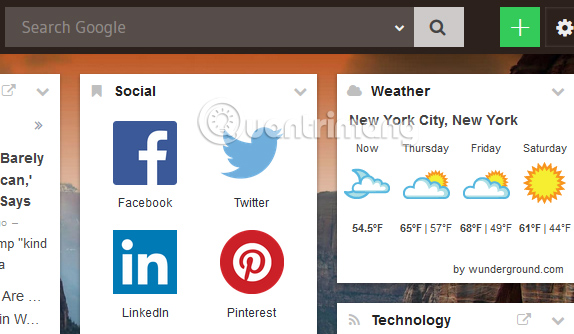
Besides, users can change the display interface of Start.me when clicking on the pencil icon .
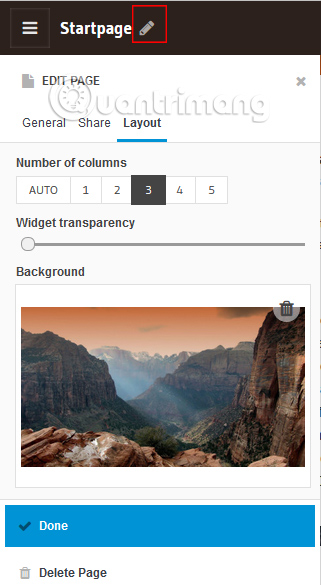
Or edit bookmarks when clicking the green square icon with a plus sign on the interface.
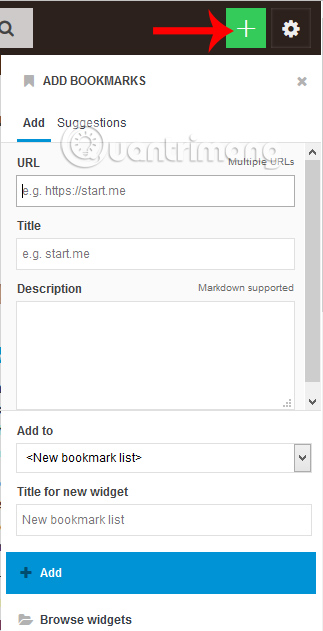
4. Raindrop.io utility:
- Download the Raindrop.io utility
When installing the Raindrop.io utility and logging in to use the homepage, users will have additional tools to manage boomark in the browser.
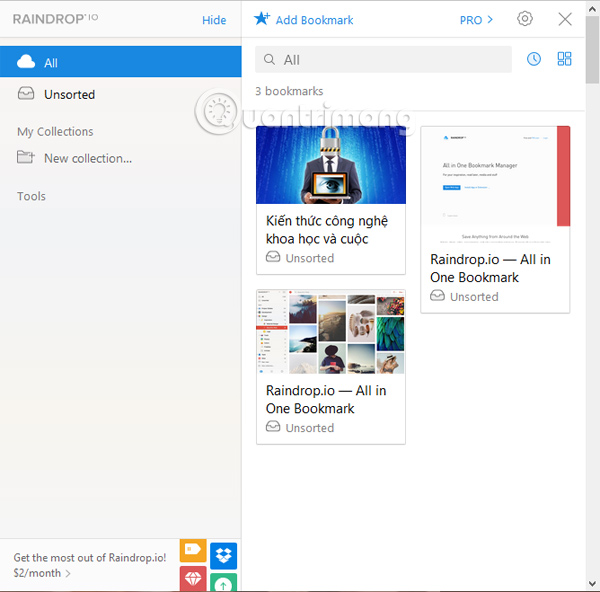
The utility also provides additional customizations for users to reset bookmark pages such as changing cover images for pages, adding tags, adding descriptions for pages, .
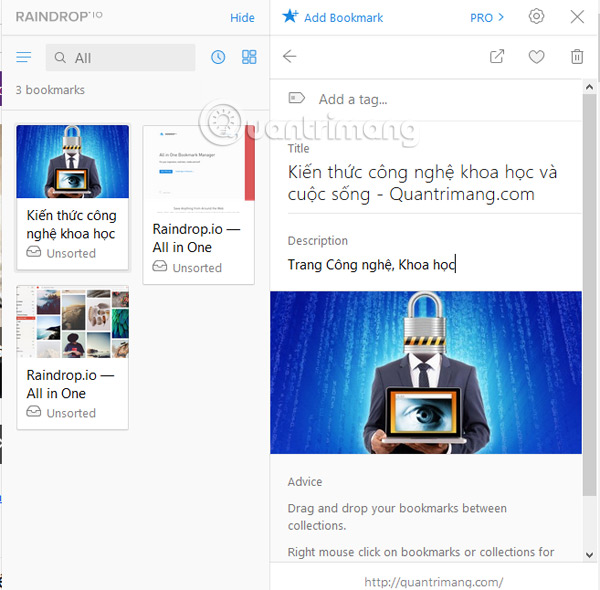
The above are 4 Firefox installation utilities, new tab interface changes, and some other interesting features, such as bookmark management, fast information updates, and redesigned, quick access pages. . Try installing and experiencing 4 add-ons for Firefox above.
Refer to the following articles:
- How to fix Flash Plugin errors on Firefox and Coc Coc
- 2 ways to copy web content without copying
- How to delete browsing history on Chrome and Firefox
I wish you all success!
You should read it
- How to use Firefox Color to customize the Firefox interface
- How to use the Firefox Notes note utility
- How to use Ant Video Downloader to download videos, mp3s in Firefox
- How to translate documents in Firefox with Simple Translate
- The unpatched bug affects the utility system on Chrome, Firefox and Safari
- What extensions are no longer working on FireFox 'fire fox' 57?
 20 small tips with Edge browser you should know (Part 1)
20 small tips with Edge browser you should know (Part 1) 20 small tricks with Edge browser you should know (Part 2)
20 small tricks with Edge browser you should know (Part 2) Firefox users may not know all of these tips when using the browser
Firefox users may not know all of these tips when using the browser Instructions to disable Flash Player on all browsers
Instructions to disable Flash Player on all browsers This is how to reduce Internet traffic on Google Chrome
This is how to reduce Internet traffic on Google Chrome