How to download videos, audio, images on Chrome - Easy Video Downloader utility
In addition to using YouTube video downloading software, there are currently many online download websites or browser video download utilities. Easy Video Downloader is a utility installed on the Chrome browser, supporting downloading audio, video or images on websites. The utility will capture video and audio links to download on the browser or through external software such as IDM. The article below will guide you how to use the Easy Video Downloader utility to download videos on Chrome.
How to use Easy Video Downloader to download videos on Chrome
Step 1:
The extension can be installed on Chrome, Firefox and Microsoft Edge. Click on the link below to install the utility on the browser you want to use. How to use the utility on all browsers will be the same.
- Load
- Load
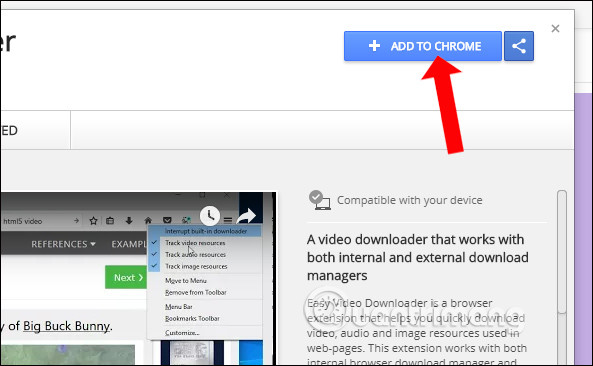
Step 2:
You visit any website and the utility will automatically detect video or audio links and will display the number of files at the Easy Video and Audio Downloader utility icon.
Step 3:
To download media files, you can right-click on the file and select Download media .
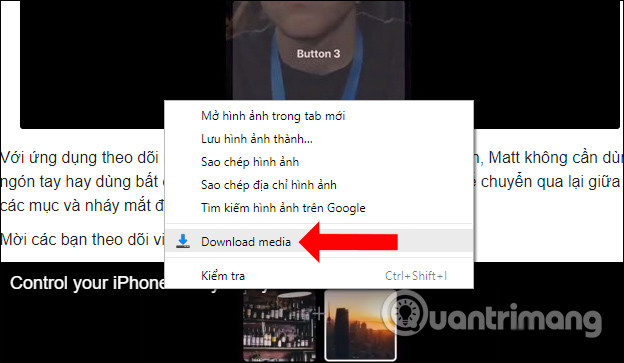
Or click on the utility icon to edit the utility's file capture window. Here users will need to select the file they want to download including Detected Audios, Detected Videos, Detected Images or website (Current Page).
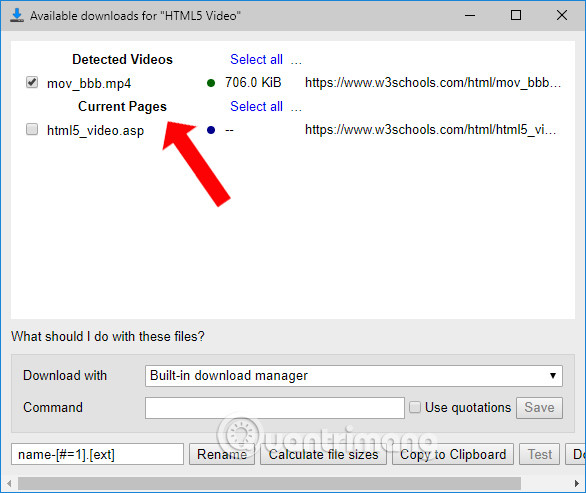
Next, the user chooses the method to download the file in the Download with section with 3 different options.
- Build-in download manager: use the download program on Chrome browser.
- Internet Download Manager: the download program you are installing on your computer, for example here is IDM.
- GNU Wget: download using Wget on Linux.
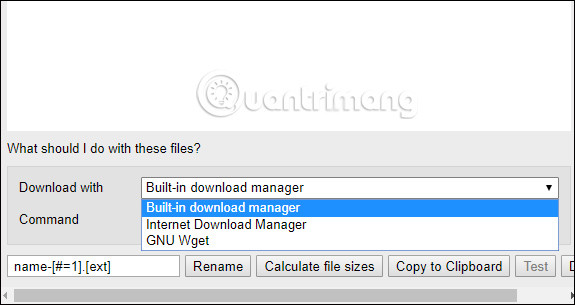
Step 5:
Select the download method then in name-[#=1].[ext] give the file a new name with format and click Rename to save the new name. Finally click the Download button to download the file to your computer.
Note to readers , the Easy Video Downloader utility will not work on YouTube or sites that embed YouTube videos.
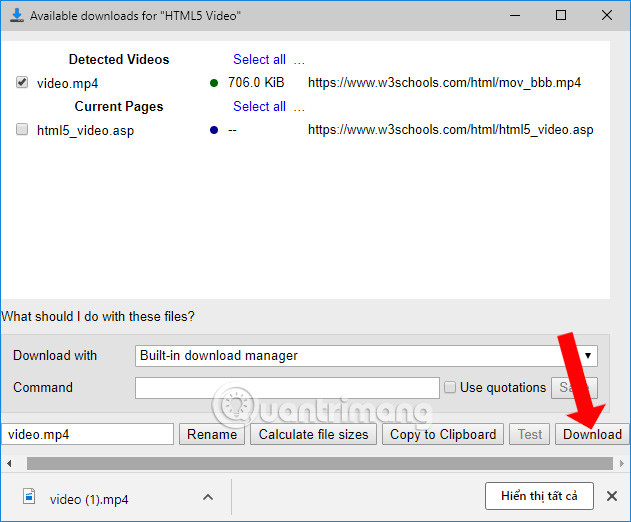
Add utilities to help you download videos and audio on your browser. Easy Video Downloader can work on both Chrome, Firefox and Edge browser. In particular, the utility also combines with 3rd party file download software to download files to your computer.
Wishing you success!
You should read it
- How to use Ant Video Downloader to download videos, mp3s in Firefox
- How to use Video Downloader utility to download videos in Firefox
- Open Video Downloader - GUI for youtube-dl command line
- Use Free Youtube Downloader to download Youtube videos effectively
- How to download videos Facebook, Vimeo with Vido - Video Downloader
- SnapSave - The world's first free 2K 4K Facebook video downloader
 Chrome will update to read the website out loud in the background
Chrome will update to read the website out loud in the background Google Keep shows notes from two different accounts
Google Keep shows notes from two different accounts Xiaomi begins official testing of HyperOS 2.0
Xiaomi begins official testing of HyperOS 2.0 How to transfer Windows to another drive using Macrium Reflect
How to transfer Windows to another drive using Macrium Reflect AMD Ryzen AI 7 PRO 160 information leak: 8 cores in 3+5 'Zen 5 + Zen 5C' configuration, Radeon 870M iGPU, faster than Ryzen 9 8945HS
AMD Ryzen AI 7 PRO 160 information leak: 8 cores in 3+5 'Zen 5 + Zen 5C' configuration, Radeon 870M iGPU, faster than Ryzen 9 8945HS The Snapdragon 8 Gen 4 chip will support a special gaming feature for the Samsung Galaxy S25 series
The Snapdragon 8 Gen 4 chip will support a special gaming feature for the Samsung Galaxy S25 series