How to use the Fast OCR utility to export text in images on Chrome
The article below will guide you how to use the Fast OCR utility on Chrome.
How to export text in photos using Fast OCR
Step 1:
First, we install the Fast OCR utility for Chrome browser according to the link below.
Step 2:
Then we access the website as usual. You find the content you want to export into text , then click on the utility icon and select Capture Image to capture the image area containing the content that needs to be converted into text.
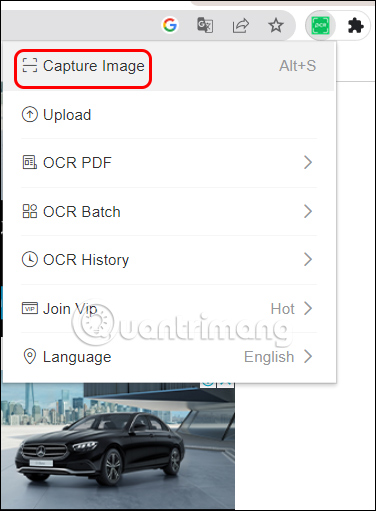
Now use the mouse to localize the content that needs to be exported into text.
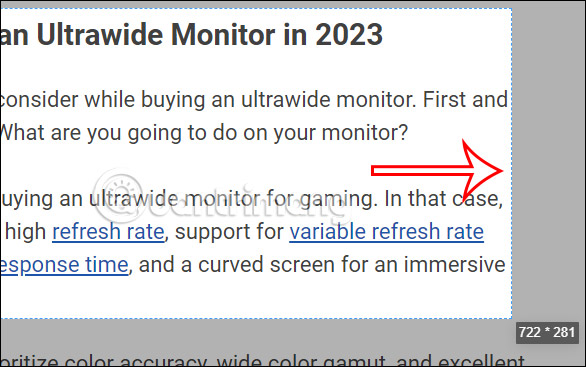
Step 3:
As a result, we will see the extracted content displayed in the lower right corner of the screen. You just need to click on the copy icon to copy the content extracted from the image.

Step 4:
In addition, when we click Image , the content is displayed as an image for us to save in PNG format.
So you have both an image containing content and content extracted from the image to support many different purposes.
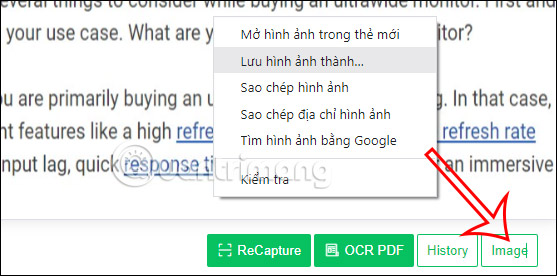
Step 5:
When you click on the utility icon, you will also see many options to support text extraction. When you click Upload, the bottom edge of the screen displays a number of options.
You can download an image containing the content you want to export into text , by clicking the plus sign to download the image. Soon you also get the text to use.
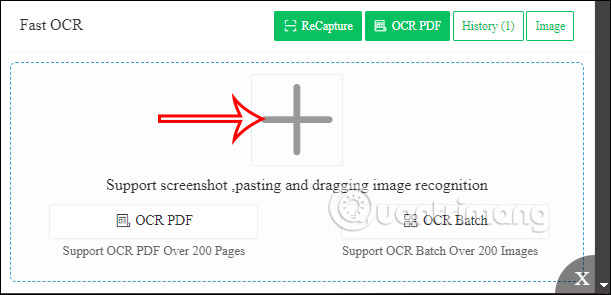
 10 font recognition tools used on applications or websites
10 font recognition tools used on applications or websites How to always open YouTube videos in theater mode
How to always open YouTube videos in theater mode 3 tips to improve low-resolution photo quality - using Adobe Photoshop software
3 tips to improve low-resolution photo quality - using Adobe Photoshop software Tips for using Spicetify to change the interface and install utilities for Spotify
Tips for using Spicetify to change the interface and install utilities for Spotify 5 Chrome extensions to stay safe online
5 Chrome extensions to stay safe online 5 very simple ways to insert check marks in PowerPoint
5 very simple ways to insert check marks in PowerPoint