How to use the Firefox Notes note utility
To find a note-taking application on your computer is not difficult. There are a lot of note-taking tools like Simplenote, Sticky Note on your computer or Google Keep note-taking applications, etc. And if you use Firefox browser, you can immediately use the Firefox Notes note utility, capable of Set of content notes on different devices.
We can view notes on phones and computers using our synchronized Firefox Sync account. The following article will guide you how to use Firefox Notes utility in Firefox.
- How to use Firefox Color to customize the Firefox interface
- How to customize Firefox's new interface Quantum
- Tips for making Google Keep notes more effective
How to sync notes on Firefox
To use Firefox Notes, you need to create a Firefox account. Currently only Firefox Notes only version for Android only, click on the link below to install.
- Download the Firefox Notes Android application
If you want to use Firefox Notes on your computer, you need to install a Test Pilot utility, which installs experimental add-ons. To install Test Pilot, go to the link below and click Install the Test Pilot Add-on below the screen. Click Add to install and click OK.
- https://testpilot.firefox.com/

Step 1:
After installing the Test Pilot utility, we proceed to login to the Firefox account. At the interface of the browser click on the icon 3 dashes , select Sign in to sync .
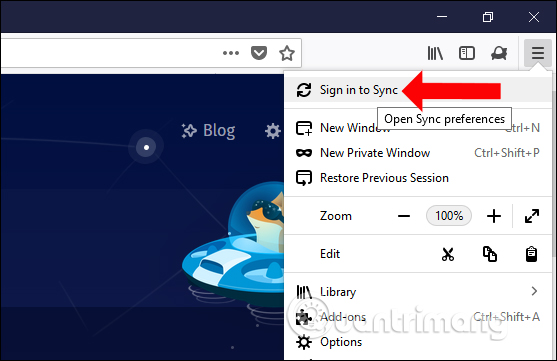
Go to the next interface and click Sign in to login if you already have a Firefox account, or click Don't have an account? Get started to create a new Firefox account.
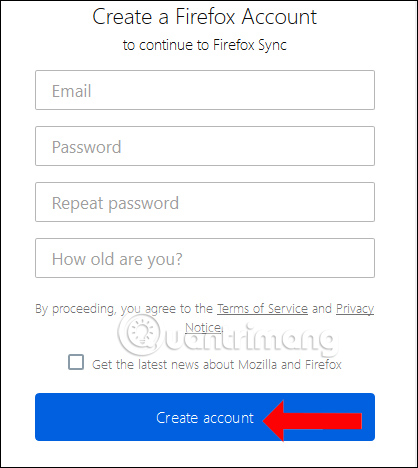
Step 2:
Then visit the link below to install Firefox Notes on the browser. Click Enable Notes to install.
- https://testpilot.firefox.com/experiments/notes
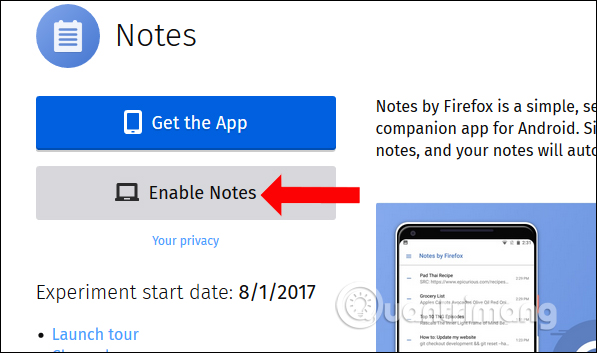
When successfully installed, users will see the Firefox Notes utility icon appear at the end of the address bar on the browser.
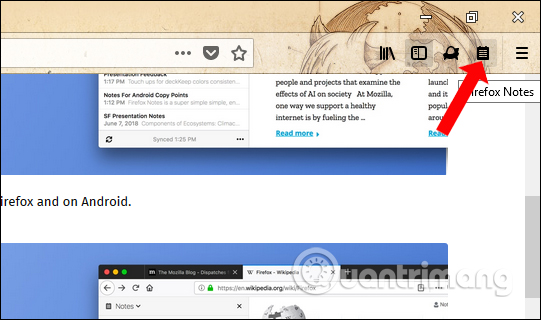
Step 3:
Clicking on the utility icon will appear the notes interface on the left side of the interface. Or you can press Shift + Alt + W to open the interface. To add a note click New Note .
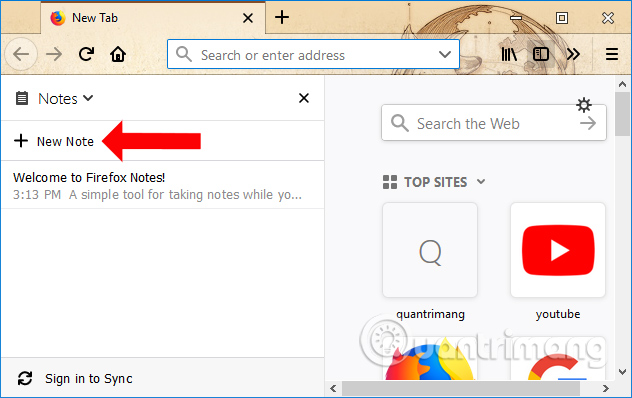
Step 4:
We enter the notes in the interface below. The first content line will be the title for the note. We can use some editing tools like Heading, write bold, italic, dash, or list lists.
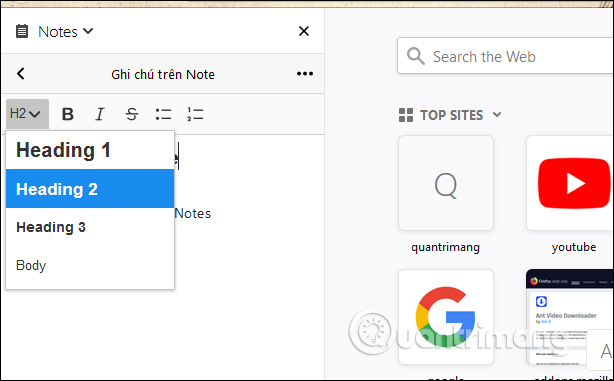
Step 5:
Clicking on the horizontal dot icon will bring up a custom list for notes. To extract the note to HTML click on Export as HTML . To delete a note, click Delete Note.

Click OK to save the note file if you want.
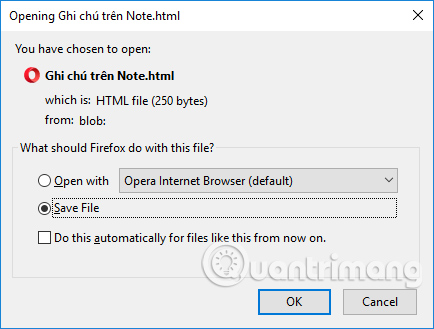
Step 6:
Note that after recording, you do not need to click Save because it will automatically be saved and create the list as shown below.
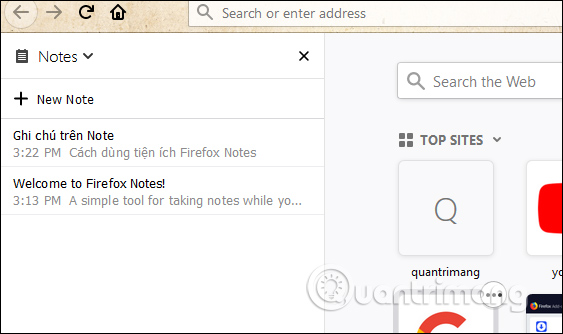
To synchronize notes on multiple devices, click Sign in to Sync to log in and sync notes. Then enter the password for your Firefox account to proceed in sync.
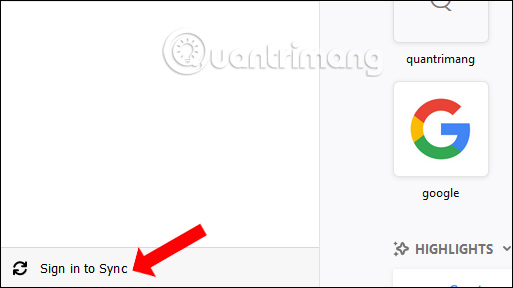
Step 7:
To disable the utility, you can disable or completely remove the utility on the browser page. Access the utility management interface in Firefox and click the Disable button to disable or Remove to remove Firefox Notes utility.
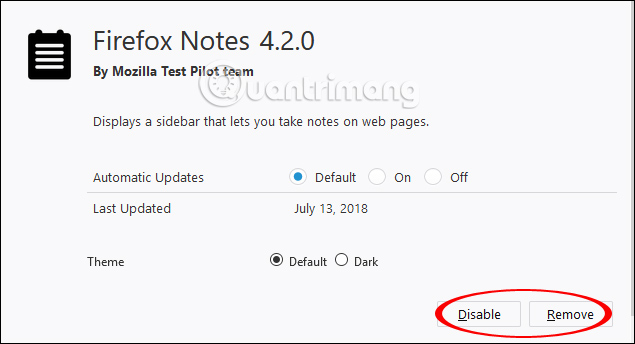
Thus users have added a note tool on the computer with Firefox Notes utility on Firefox browser. The content of notes will automatically be saved to the list. Notes will be synchronized on different Firefox versions, when logging into your Firefox account.
See more:
- The easiest way to speed up Firefox
- How to delete Firefox account
- How to install the Chrome utility for Firefox
I wish you all success!
You should read it
- Simple way to speed up Firefox browser
- Change the new tab interface on Firefox with 4 stylish add-ons
- What extensions are no longer working on FireFox 'fire fox' 57?
- What to do when Firefox crashes?
- Here's how to take super-fast screenshots on Firefox!
- FireFox 54 version improves performance, speed, and security enhancement
 How to set up Coc Coc default download torrent
How to set up Coc Coc default download torrent 9 Chrome Flags you should activate to have a better browsing experience
9 Chrome Flags you should activate to have a better browsing experience How to search images on multiple sources at the same time
How to search images on multiple sources at the same time Refresh Chrome's New Tab interface with a funny cat wallpaper
Refresh Chrome's New Tab interface with a funny cat wallpaper Zero Browser download and experience - secure browser on iOS, free
Zero Browser download and experience - secure browser on iOS, free How to turn on two-factor authentication to protect your Firefox account
How to turn on two-factor authentication to protect your Firefox account