How to translate documents in Firefox with Simple Translate
Beside using Google Translate to translate words and documents when surfing the web, many people also choose the translation utilities on the browser like Simple Translate for Firefox. Usually we will copy certain words or paragraphs and paste them into the Google Translate interface to translate documents. However, with Simple Translate, you will get instant translation results on the current website. With Simple Translate, you will use to translate words, translate text or entire web pages through a quick, simple click operation. The following article will guide you how to translate words on Firefox with Simple Translate.
- How to use Mate Translate to translate on Chrome
- 3 simple ways to download pronunciation files on Google Translate
- Chinese translation applications on quality phones
- How to translate text on photos for iPhone with Translate Photo
Instructions to look up words on Firefox with Simple Translate
Step 1:
Users click on the link below to install the Simple Translate utility on Firefox.
- Download the Firefox Simple Translate utility
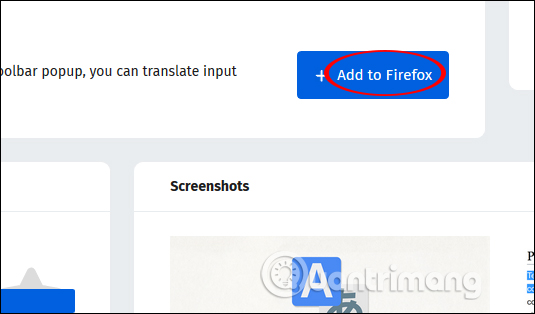
After installation is complete, you will be transferred to the new web interface with information about the utility version in use.

Step 2:
Now open the website you want to translate, black out the word or the text you want to translate and click the utility icon on the address bar.

Soon you will see the content transferred to another language.
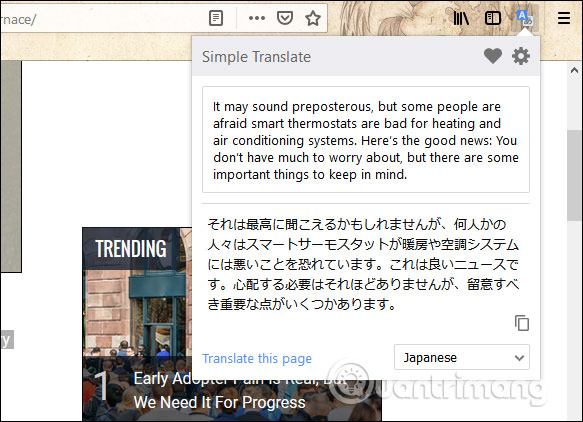
If you want to change the target language, click on Translate this page then select the language you want to translate.
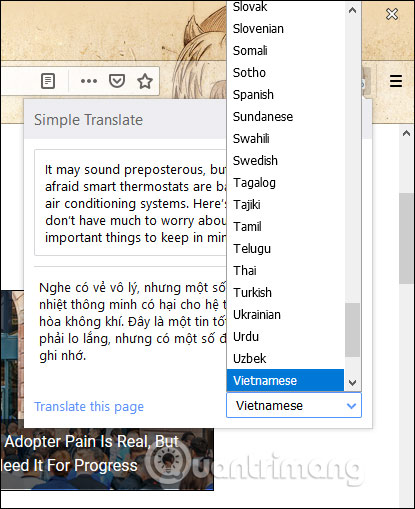
In addition, the utility also supports translating the entire website through Google Translate, link translation and translation tab selection. To translate the entire website just right-click anywhere on the page and select Translate this page to translate.

We will then go to the Google Translate website to translate the content on the page.

How to translate link links is similar, right-click on the link and select Translate selected link . You are also redirected to the translation page on Google Translate to use.
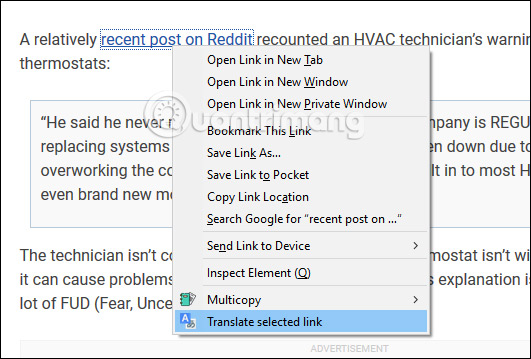
Step 3:
For the Simple Translate utility to work more efficiently, we should change some settings again. Click on the widget icon on your browser, then click on the gear icon .

Step 4:
Switch to the website for the specific settings. The interface is divided into 5 main sections with different setting contents. With the General tab, users can select two target languages at the Target language. So when translating, the preferred tool switches to that default target language, so choose Vietnamese at the default target.
If you want to add interpretation when you choose a single word translation, activate Show multiple translation candidates when a single word is translated.
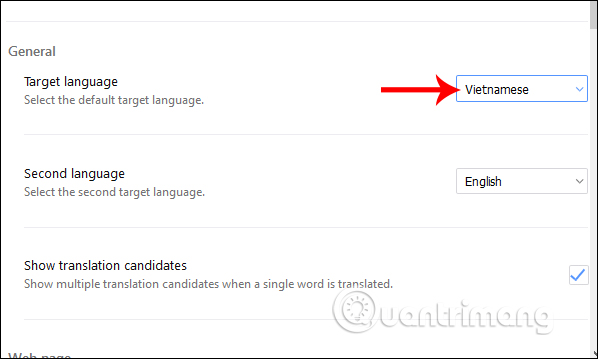
The definition of the word will add the word part of what type as shown below.
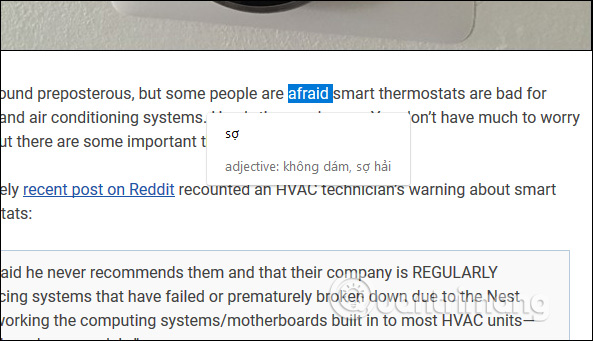
Step 5:
Next down under the Web page section to edit different types of translations.
Display translation button : Displays the translation word button to open the content translation frame. The translation icon will look like the image below and we just need to click on it to immediately display the translation. Can adjust the size and position of the translation button displayed in the Style section below.
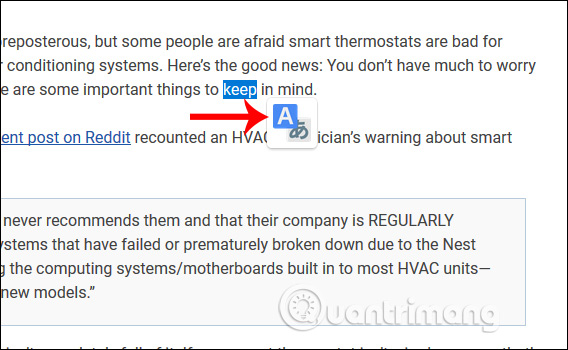
Display translation panel : Display translation frame without having to press the translate icon as above. Then the user just needs to black out the words to be translated and display the translation results immediately.
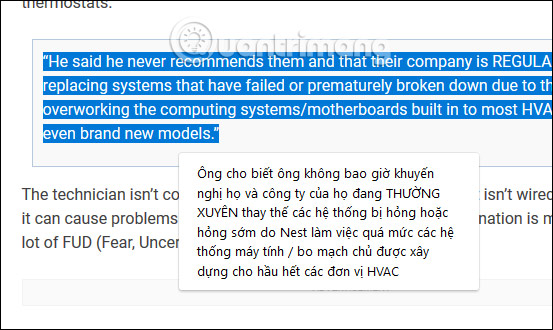
Don't display button or panel : Do not display translation icons and translation frames. Thus users only use the translation frame at the utility icon in the browser address bar.
Do not display the if translation button is not required : Language detection utility and if it matches the target language, the translation icon will not display when blackening words.
Automatically switch to the second language : The utility detects the language and if it is the same as the default target language, it automatically switches to the second target language. This depends on whether you set the language in the first section General.
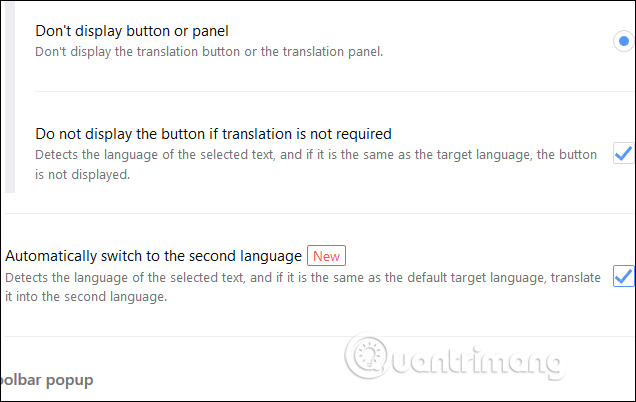
Step 6:
In the Style section will customize the display interface of buttons and translation frames. Translation Button to adjust translation icon and Translation Panel to translate translation frame. With the translation frame, you can choose the width of the Width and Height for the vertical length, the font size in Font size and Background color as background color.
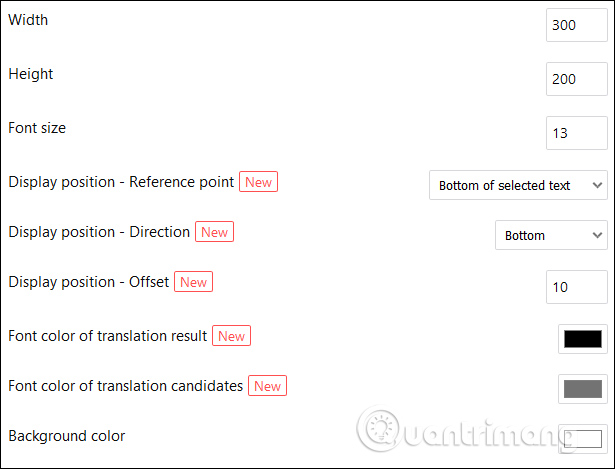
If you change the background color, you should choose a color that is clear, smooth, not too dark to match the color of the content after translation.
The remaining items remain as they are.
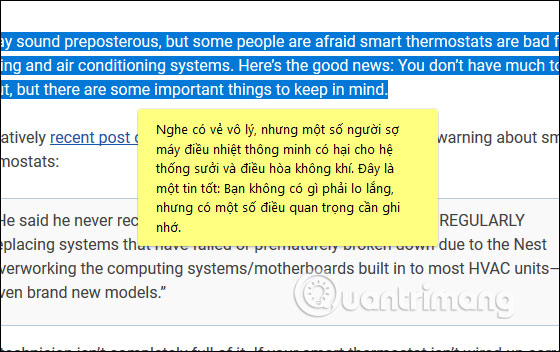
Step 7:
If you want to return to the previous settings, click the Reset button at the Reset settings section .
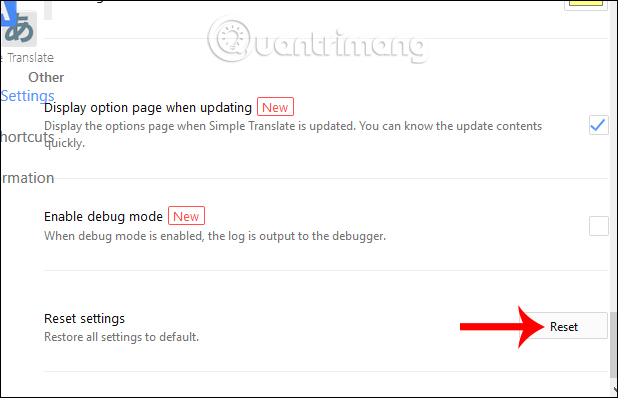
A very useful utility for users to immediately translate words or paragraphs on Firefox's current website. Simple Translate offers a lot of setup options to translate content on the web, tailored to the needs of each person.
I wish you all success!
You should read it
- Build a simple dictionary application
- Top website, application of Vietnamese Pinyin dictionary
- 2 Very good and useful dictionary search utility on Chrome browser
- Coc Coc adds dictionary lookup feature when surfing the web
- Translate English when playing games on Android without changing the app
- How to use the dictionary on Google Docs
 How to select and close multiple Chrome or Firefox tabs at the same time
How to select and close multiple Chrome or Firefox tabs at the same time How to install reading mode on Chrome
How to install reading mode on Chrome 5 simple steps to activate Flash in Chrome
5 simple steps to activate Flash in Chrome How to turn off Firefox notifications on Action Center Windows 10
How to turn off Firefox notifications on Action Center Windows 10 How to turn off the chat frame automatically appears on the website
How to turn off the chat frame automatically appears on the website How to fix The installer error uncompress archive on Chrome
How to fix The installer error uncompress archive on Chrome