Change the display name when sending Gmail
Because when you register for Gmail, you give a name that is not standard or for some reason you want to change your display name when sending Email to others. The requirement now is to edit the name to your liking. If you do not know how to change, you can refer to our instructions below.
Step 1 : You login to your Gmail account and click on the gear icon, select Settings
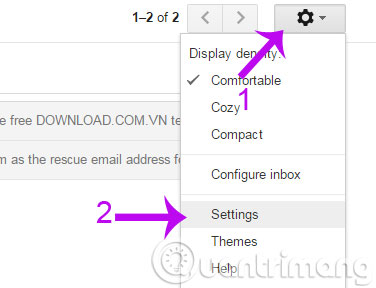
Step 2 : In the Settings window, select the Accounts and Import tab, scroll down to find Send email as item and click the Edit info link
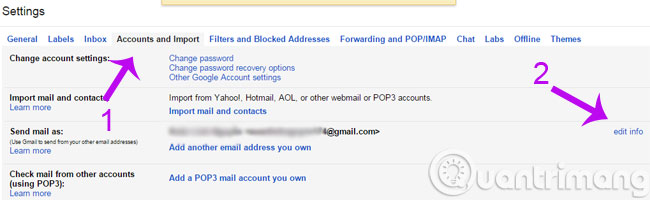
Step 3 : The edit dialog box appears, select the second box in the name field and enter the new name. Finally click Save Changes to finish.

Above are all steps for you to change the display name on Gmail. Very simple, right.
- Instructions for creating professional signatures for Gmail
- How to retrieve Gmail password
- Instructions to block mail senders in Gmail
Having fun!
You should read it
- Gmail tested displaying promotional messages in an eye-catching image
- Display popup and Gmail notification ring on Chrome browser
- How to display a preview in Gmail?
- Instructions to change WhatsApp display name
- How to change Gmail password on computer
- How to compact the Gmail interface with Simplify Gmail
 Set up auto-sending, Forward email to another account in Gmail?
Set up auto-sending, Forward email to another account in Gmail? Use the advanced search feature and create a filter in Gmail
Use the advanced search feature and create a filter in Gmail How to classify Gmail mailboxes quickly?
How to classify Gmail mailboxes quickly? Connect your Gmail account with Windows Phone 8.1
Connect your Gmail account with Windows Phone 8.1 How to export contacts from Gmail?
How to export contacts from Gmail? Block Google account with just 4 simple ways
Block Google account with just 4 simple ways