How to block the display of images in Gmail
The automatic download and display of images in Gmail is convenient for you, but it also accidentally reveals your personal information. If you browse email on your phone with 3G / 4G capacity, it will be quite expensive when downloading photos. In the new update, Gmail will scan images to make sure they do not contain harmful components. There is also an option for you to turn off the front of image in email. The email will always ask if you want to display the image, instead of always displaying the image as before. The following article will guide you how to turn off the display of previous images on Gmail.
1. How to turn off the previous image on Gmail iPhone / iPad
At the interface on Gmail we click the icon 3 dashes and then click on the Settings . Then we choose the Gmail address you want to set up when you have signed in to multiple Gmail accounts on the device.
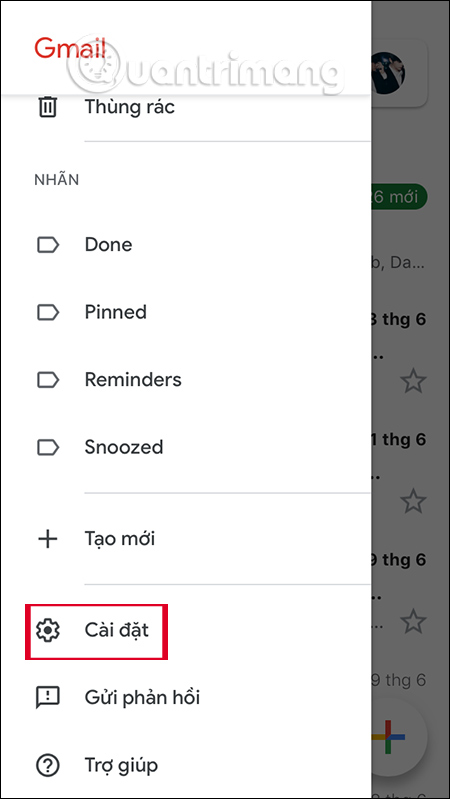

Switch to the next setting interface you find to Photos . By default, Gmail will always display an external image when we read an email. Then you need to change to the question mode before you want to display images .
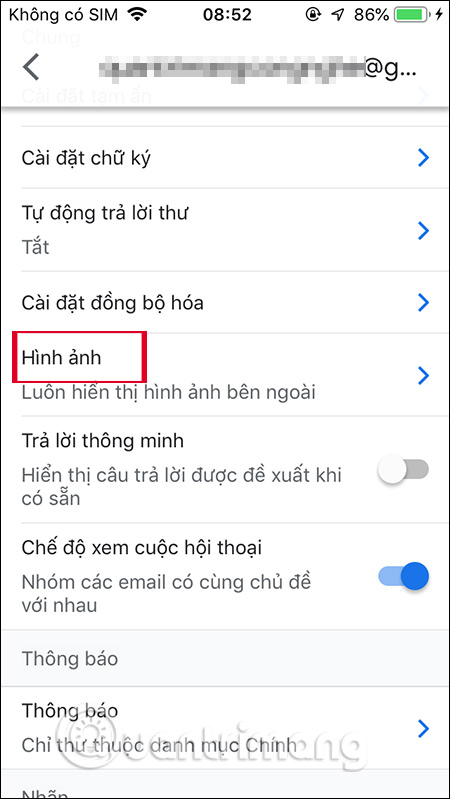
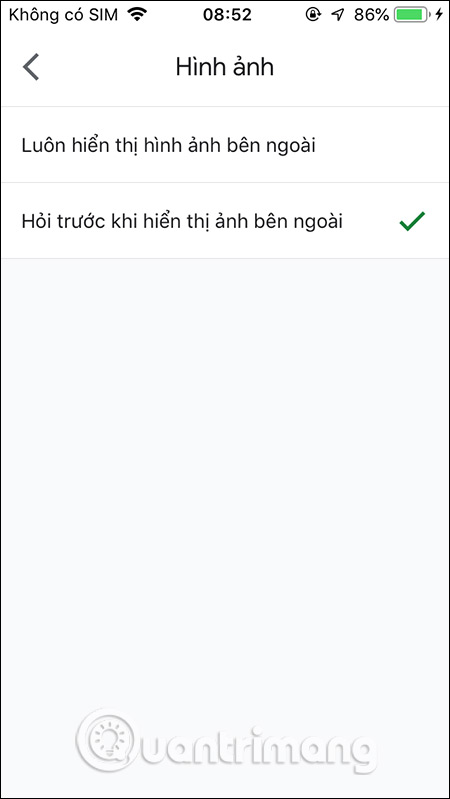
2. Instructions to turn off the show before photos on Gmail web
In the Gmail interface we click on the gear icon and then select View all settings in the displayed menu.

Switch to the new interface, find the Image section and then select Ask before displaying the external image .
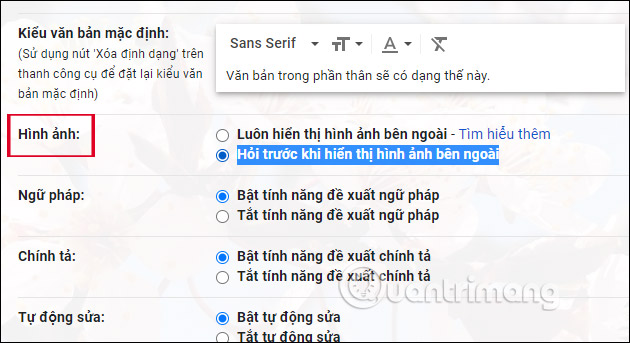
When we read email on Gmail will show a message Image is not displayed. And you want to interpolate, you need to click the Show image below .
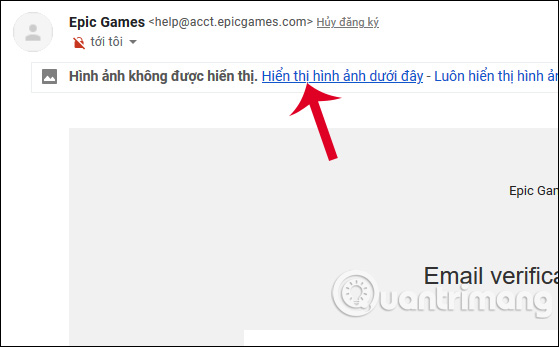
You should read it
- Gmail tested displaying promotional messages in an eye-catching image
- How to turn off chat on Gmail
- How to update the new Gmail interface if your Gmail has not been upgraded
- Display popup and Gmail notification ring on Chrome browser
- Become a player using Gmail with the following 5 tips
- Change the display name when sending Gmail
 How to use Mailbum to create a professional signature
How to use Mailbum to create a professional signature How to delete your Gmail inbox and not delete your Google account
How to delete your Gmail inbox and not delete your Google account How to forward multiple Gmail emails at once
How to forward multiple Gmail emails at once The smart features of Gmail you should know
The smart features of Gmail you should know How to change the Outlook password
How to change the Outlook password How to enable offline use of Gmail
How to enable offline use of Gmail