Instructions to change WhatsApp display name
When you create a WhatsApp account, there will be a step to set a display name for your contact so that people in your contacts know. And if the user wants to change the name of the WhatsApp display to another name, it is also very simple. You can change the display name as many times as possible with no limit on the number of changes. However, users should note that you should not change your WhatsApp display name more than once because your friends will not know who you are. The following article guides you to change the display name of WhatsApp.
How to change WhatsApp display name
Step 1:
At the interface on WhatsApp, users first click on the Settings item to adjust the information for the WhatsApp application. At this interface, people click on the current WhatsApp account name to change.
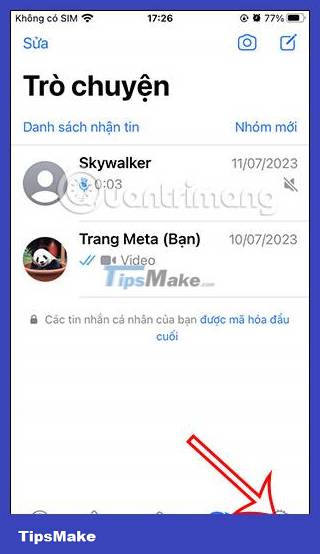
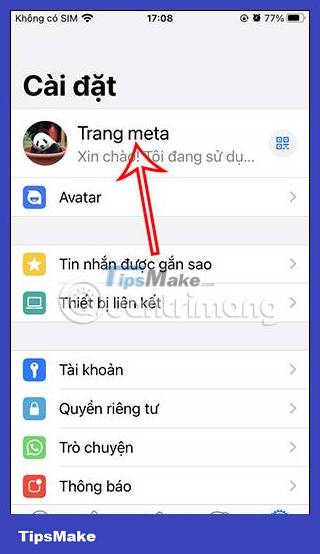
Step 2:
Switch to the interface to edit WhatsApp account information. We click on the current name to change the new name for the WhatsApp account. You can enter up to 25 characters for your WhatsApp account name.

Step 3:
Users enter a new name for their WhatsApp account and then click Done in the top right corner of the interface to save the new name for this WhatsApp account.
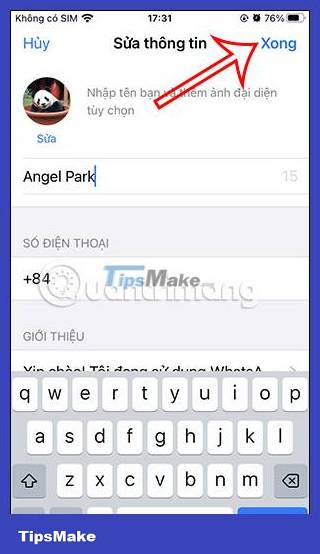
Thus, the WhatsApp display name has been changed to the new name that the user entered earlier. If you want to change it to another name, you can also click on the current name to change it.
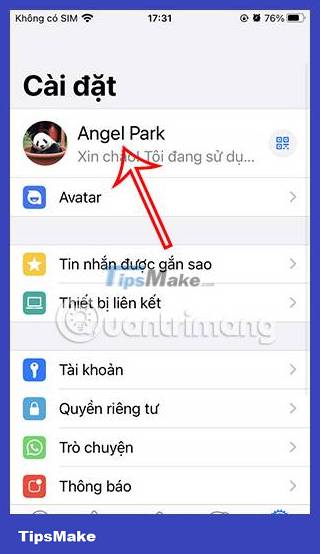
 How to remove audio in videos on Canva
How to remove audio in videos on Canva 8 little-known features in Samsung Internet that you should use
8 little-known features in Samsung Internet that you should use Instructions to slow down videos on Canva
Instructions to slow down videos on Canva How to send location directly on WhatsApp
How to send location directly on WhatsApp How to Create Color Editable Elements for Canva Using Adobe Illustrator
How to Create Color Editable Elements for Canva Using Adobe Illustrator