How to rename Gmail display when sending mail - How to rename Gmail
Change the purpose of using gmail, or the display name does not match or for some reason that you want to change the display name of gmail when sending emails to others. Because you have not actually changed the name displayed on Gmail when sending, so many people find it difficult because they do not know how to do it.
The following article will guide you how to change the Gmail display name when sending emails, you follow along.
Step 1: Log in to the Gmail account you want to rename displayed on the email sent.
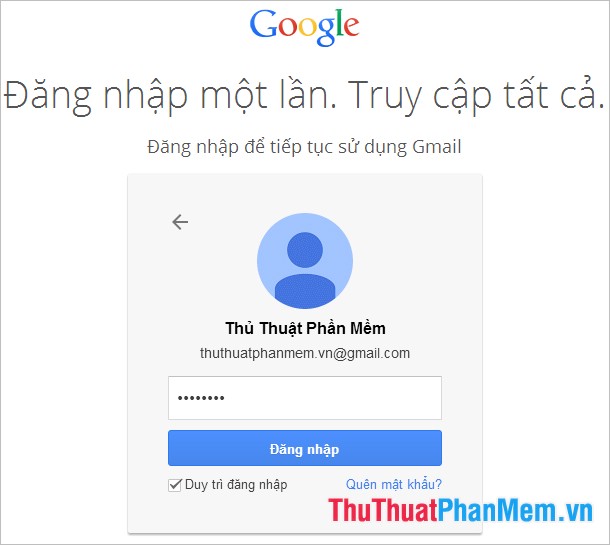
Step 2: On the main interface, select the Settings icon (gear) and select Install .

Step 3: In the Settings you select the Account and Import tab .
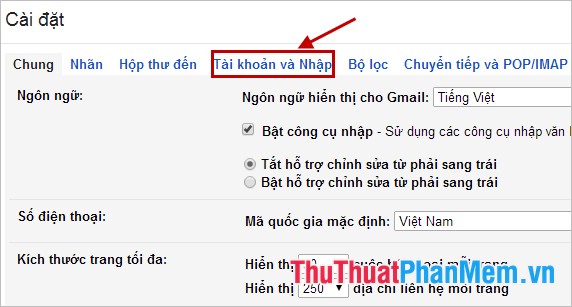
Step 4: Choose to edit the information in the Send mail by address section .

Step 5: The Edit email address window appears , enter the new display name you want to use, then select the box before it and click Save changes .

Thus, with very simple operations, you quickly renamed your gmail display. You can change your display name regularly to suit the purpose of gmail. Good luck!
 Limit download speed for IDM - Limit download speed on IDM
Limit download speed for IDM - Limit download speed on IDM How to read PDF files in the browser - Open PDF files online
How to read PDF files in the browser - Open PDF files online Recover, retrieve deleted emails in Gmail
Recover, retrieve deleted emails in Gmail Manage, view & delete saved passwords on Coc Coc browser
Manage, view & delete saved passwords on Coc Coc browser Quickly create a Facebook account with your phone number
Quickly create a Facebook account with your phone number Block ads on Google Chrome, Firefox, IE with Adblock
Block ads on Google Chrome, Firefox, IE with Adblock