How to display a preview in Gmail?
Similar to Outlook, Gmail also lets you split the display interface between inbox and content preview. This is small, but it can help users easily observe, search and check for more messages (especially for those with a large number of mail).
If you do not know how to enable this useful feature, please follow the steps below of Network Administrator.
Step 1: In the main interface of Gmail, click the gear icon and select Settings
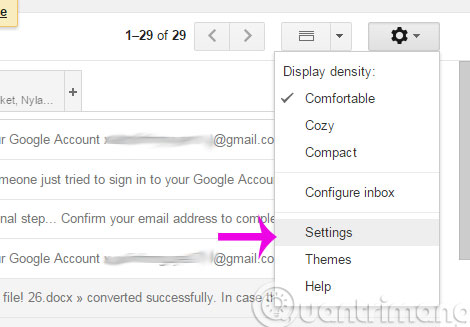
Step 2: Here, select the Labs tab and check Enable in the Peview Pane section
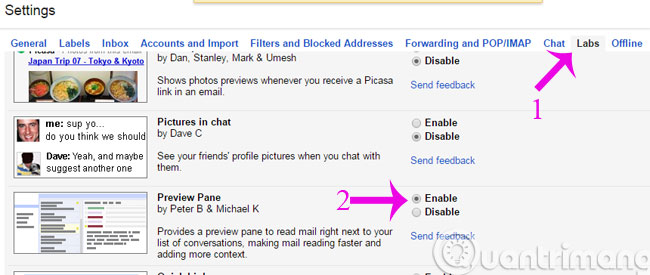
Step 3: Scroll to the bottom of the page, click Save changes to save the changes

Step 4: Gmail will automatically log in again and in the new interface, Preview Pane mode will have 3 options for you
- Vertical Split : Divide the interface vertically
- Horizontal Split : Divide the interface horizontally
- No Split : Returns to the original state

- Enable and disable some of Gmail's new features
- How to remotely exit Gmail account
- Change custom background images on Gmail
I wish you and your family warm Tet!
4 ★ | 1 Vote
 Turn on 2-step verification for 2-layer security for Gmail, send the verification code to your phone when signing in
Turn on 2-step verification for 2-layer security for Gmail, send the verification code to your phone when signing in How to enable Gmail's Undo Send feature?
How to enable Gmail's Undo Send feature? Signs show clearly that your system is being hacked
Signs show clearly that your system is being hacked Instructions for setting up Windows send email notifications every time you log in
Instructions for setting up Windows send email notifications every time you log in 5 Shift shortcuts are extremely useful when using Gmail
5 Shift shortcuts are extremely useful when using Gmail Instructions for setting up Outlook data protection password
Instructions for setting up Outlook data protection password