Can't turn off Safari on Macbook, what to do?
Many Apple friends are complaining about not being able to turn off Safari on Macbooks and don't know how to solve it. Not to make you uncomfortable any longer, TipsMake has a way to thoroughly handle this problem.
Safari is a 'familiar' browser to Apple users. Most of the time, though, the browser works fine, and launching and closing Safari is simple. But like other software, sometimes Safari also 'crashes' and shows confusing errors. Looking around the forums today, not being able to turn off Safari on Macbook is a common problem and is of concern to Apple. Don't worry, TipsMake has shared the troubleshooting tips in detail in the next section.
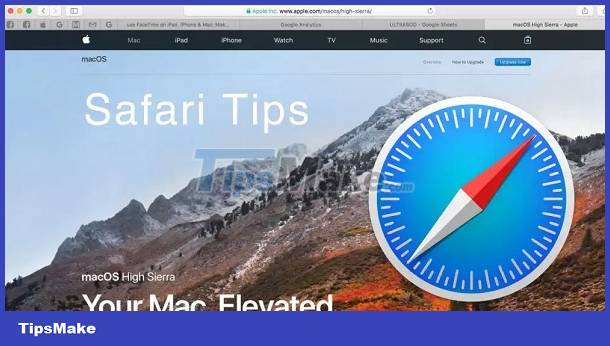
TOP Effective solutions when Safari cannot be turned off on Macbook
Users may encounter some trouble if Safari becomes unresponsive and cannot be closed on the Macbook. The cause for this problem could be because the operating system is having an error, a problem with outdated cache. The following solutions may help you.
1/ Force close Safari on Macbook
First, try the simplest way to fix the error of not being able to turn off Safari on Macbook, which is to force close the application. Although it is a simple trick, it is very useful in this case.
'Apple' users just need to press the Option - Command - Escape keys at the same time . When the window displays, select Safari from the list and then click Force Quit > Click Force Quit again to complete this process.
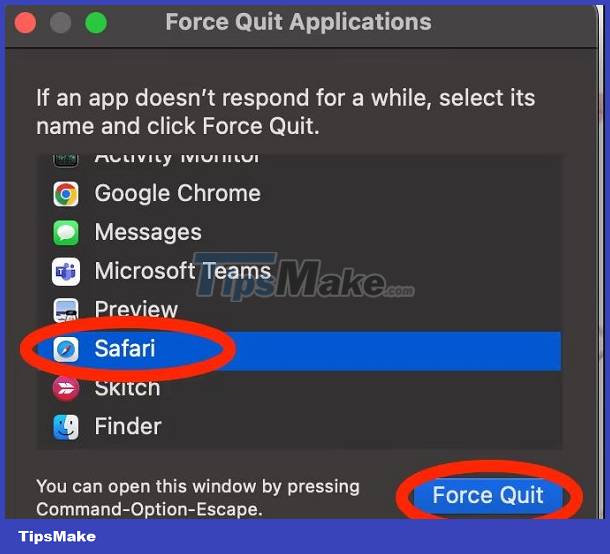
In case you cannot force close according to these methods, you can try to force quit Safari using the activity monitor. First, you need to open Launchpad > Then open Activity Monitor > Find and click Safari > Press the X at the top to force close > When the confirmation window displays, press Force Quit to Okay.
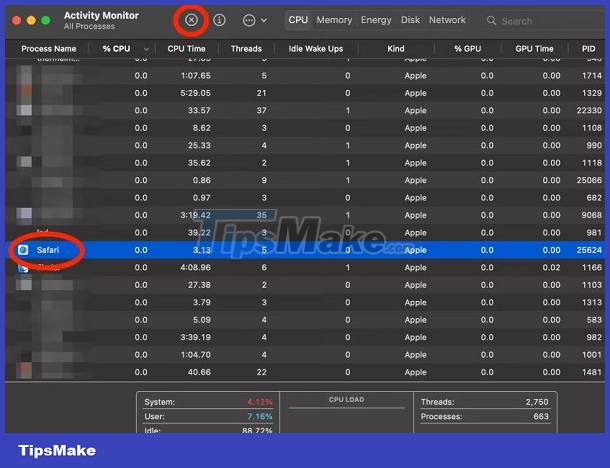
2/ Restart the computer to fix the error
It is impossible to ignore a simple but very effective solution: shutdown and restart. This is also a way to force your Safari to close if it is stubbornly refusing to respond. Users just need to click on the Apple menu > Then select Shut Down. Or you can force turn off the Macbook by pressing and holding the Power button until the device turns off > Then, restart the computer and check to see if Safari has turned off. Has it returned to normal or not?
3/ Clear cache for Safari
The old cache causing problems causing Safari to suddenly 'freeze' and not close is also the main cause. Therefore, clearing the cache for Safari is also the way you should apply.
First, click on the Safari tab in the top left corner of the screen > When the list displays, select Clear history .
Continue, click on the Safari tab again > Select the Options line > When the new window displays, click on the Privacy tab > Select Manage website data.
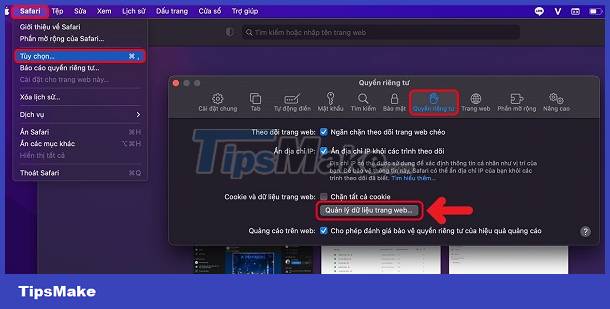
Click ' Delete all ' > Wait for this process to complete then click Done .
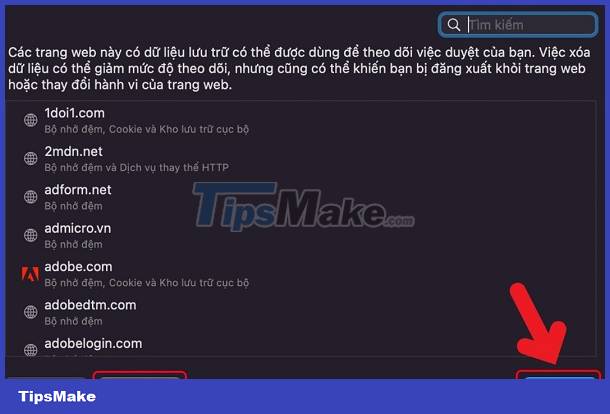
4/ Update macOS
Updating macOS for Macbooks is a trick that is always recommended. Because Safari errors on Macbooks will be resolved quickly after you update. Click on the Apple icon (missing apple) in the top left corner of the screen > Select System Preferences > Click Software Update > Check and update to the new version if available for your Macbook.

NOTE: Safari not working properly could also be due to too much junk on your computer, malware, or a virus-infected device. Therefore, you should check and remove malware, viruses, and system junk from your device if any.
5/ Reset Safari on Macbook
What if all the above solutions don't work and Safari still can't close? Resetting Safari is also a way you should apply to fix the error. But first, you need to download and install the 3rd party software CleanMyMac X.
After installation is complete, open this application, click Uninstaller in the list on the left > Find Safari > Click the down arrow next to it > Select Reset .

TipsMake has shared the top 5 ways to fix the error of not being able to turn off Safari on Macbook. Hopefully these tips will help you fix the error successfully!
 Suggestions on how to fix the error of MacBook connecting to Bluetooth but not hearing
Suggestions on how to fix the error of MacBook connecting to Bluetooth but not hearing What to do if you can't enlarge the screen when watching videos on iPad?
What to do if you can't enlarge the screen when watching videos on iPad? Tips to effectively fix Safari crashes on Macbook
Tips to effectively fix Safari crashes on Macbook iPad does not automatically turn off the screen when closing the case, what should you do?
iPad does not automatically turn off the screen when closing the case, what should you do? Do you know why you can't turn off airplane mode on your laptop?
Do you know why you can't turn off airplane mode on your laptop? Error Android.process.media Has Stopped – Here is the Solution
Error Android.process.media Has Stopped – Here is the Solution