Tips to effectively fix Safari crashes on Macbook
Safari error on Macbook crashes causing your experience to be hindered? TipsMake will help fellow 'Defects' fix it immediately with simple and effective solutions.
Safari is a popular browser for 'Apple' users both on iPhone, iPad and Macbook. Although this browser operates extremely stably, it is inevitable that there will be problems on certain devices. Specifically, there have been quite a few users who have encountered an error where Safari on Macbook crashes and don't know how to handle it? Immediately apply the computer tips shared below! In case Safari crashes, it will be quickly fixed.

Learn how to quickly fix Safari crashes on Macbook
Whether iFan uses an iMac or a MacBook Pro, the problem of Safari freezing and not responding is also a situation that may be encountered during the experience. There are many causes of this error such as: unstable network connection, the website you are opening is not responding, the Safari extension is corrupted. Here are the measures for you to fix.
Method 1: Force quit Safari on Mac
First, if you see that Safari is frozen and not working. Users, please check whether the network connection on Mac is working stably or not? Try changing to another stronger wifi and see if Safari responds or not! If you have a tab open, it's possible that the website you're trying to access has an error and can't run. Close this tab and open another new tab to test.
What if Safari crashes completely and can't do anything? Force quitting Safari is the solution you should apply. You just need to press the key combination Cmd + Opt + Esc > Select Safari and press Force Quit . Once closed, wait a few seconds and then reopen Safari to check for issues.
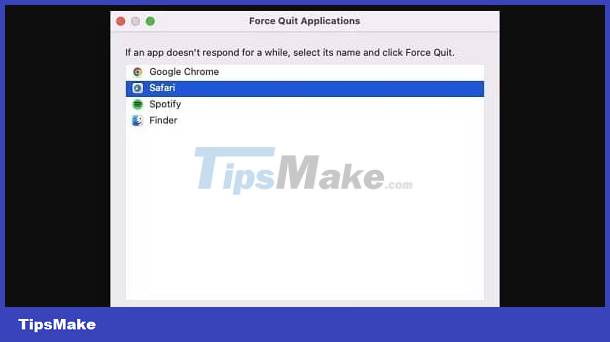
Method 2: Delete saved internet page data on Safari
This is also a quick way to fix Safari errors on Mac. Users just need to click on the Safari tab > Click on Delete history.
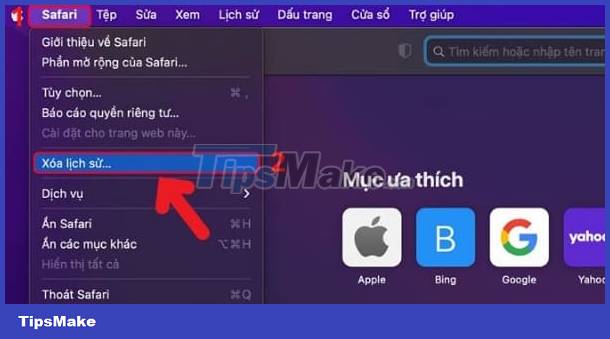
Next, click on the Options line > When the Privacy window appears > Click on the Privacy tab > Manage website data.
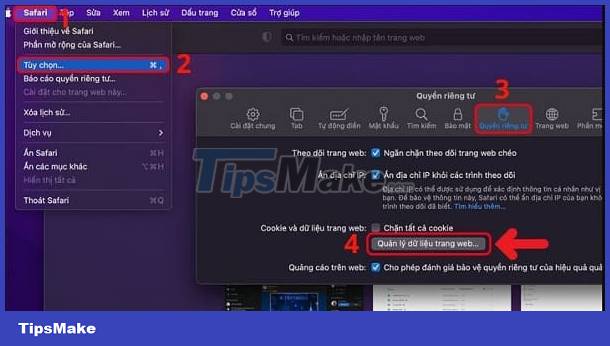
In the next interface > Click Delete all > Done .

Method 3: Clear Safari cache for Mac
- Step 1 : At the Safari menu bar, users click on the Safari tab like Step 1 above > Select the Preferences line .
- Step 2 : Click on the Advanced tab > Tick the line Show Develop menu in menu bar .

- Step 3 : Return to the menu bar in step 1, click Develop > Empty Caches . Once you've cleared the cache, restart Safari!

Method 4: Remove Safari extensions
As I shared, the Safari extension can be the cause of the Safari crash error on Macbook. Therefore, to delete these utilities, users should:
- Step 1 : In the menu bar, select Safari > Click Preferences .
- Step 2 : Click to open the Extensions tab > Then, select an extension and click Uninstall .
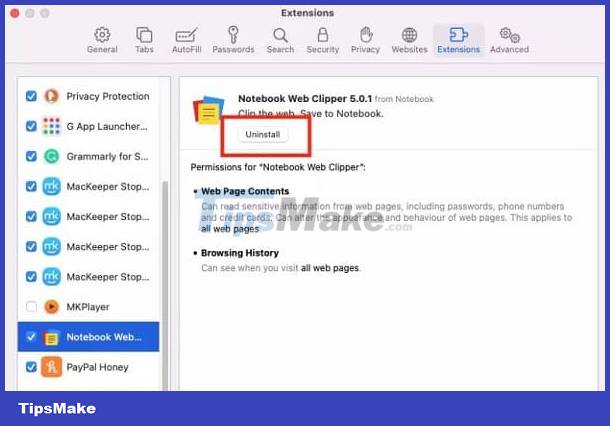
- Step 3 : When the notification appears, click on ' Show in Finder '.
Method 5: Restart Macbook
- One of the simple solutions to fix frozen Safari on Macbook is to turn off and restart the device . This will help your Macbook operate stably again, fixing minor problems on the device. From there, the Safari crash situation was quickly resolved.
- In addition, don't forget to check and update the operating system for your Macbook (if any). Besides providing new features, updates also provide bug fixes left in the old version.
- Clearing RAM memory for Mac is also an effective measure: At MacKeeper > Select Memory Cleaner in the left menu > Click Open > Click Clean Memory .
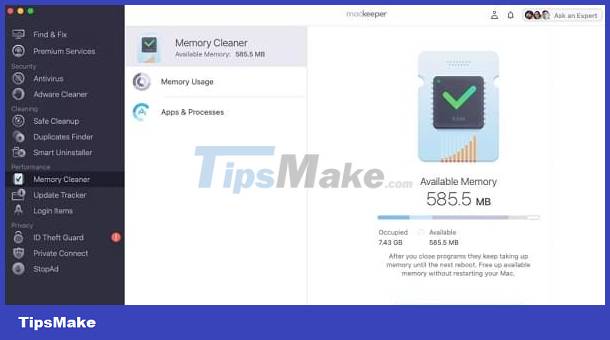
Hopefully the 5 ways to fix Safari crashes on Macbooks shared by TipsMake will help you do it successfully!
 iPad does not automatically turn off the screen when closing the case, what should you do?
iPad does not automatically turn off the screen when closing the case, what should you do? Do you know why you can't turn off airplane mode on your laptop?
Do you know why you can't turn off airplane mode on your laptop? Error Android.process.media Has Stopped – Here is the Solution
Error Android.process.media Has Stopped – Here is the Solution How to run macOS on Windows 10 using VMware Workstation Player
How to run macOS on Windows 10 using VMware Workstation Player How to Add Movies to iPad
How to Add Movies to iPad How to Lock iPad Screen Orientation
How to Lock iPad Screen Orientation