How to turn off frequent access on Safari
The Frequently Visited option on Safari (Frequently Visited) brings convenience to you when we want to find a website or frequently used content, but it also affects your privacy when someone is there. Use Safari. If you do not want to reveal your personal information when using Safari, you can turn off regular access on Safari according to the instructions below.
Instructions for turning off frequent access on Safari iPhone
Step 1:
At the Safari browser interface, click on the Tab icon below as shown. Next, click on the plus icon in the bottom left corner to open a new tab and access the start page on the browser.
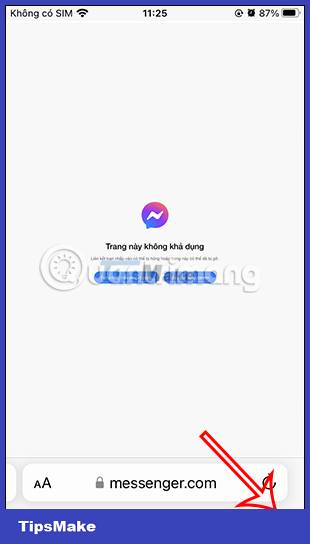
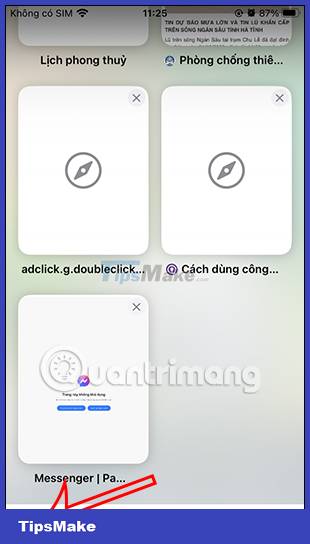
Step 2:
Displaying the start page interface, the user scrolls down and clicks the Edit button . Then display options for the start page on the Safari browser. Scroll down and turn off the display of Frequently accessed mode .
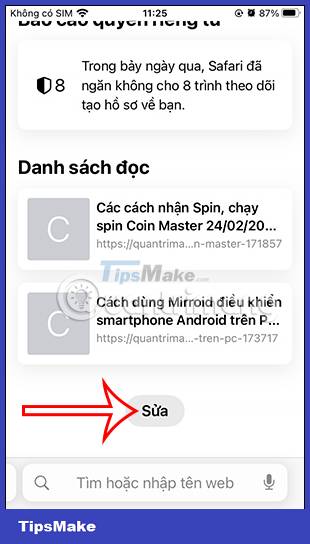

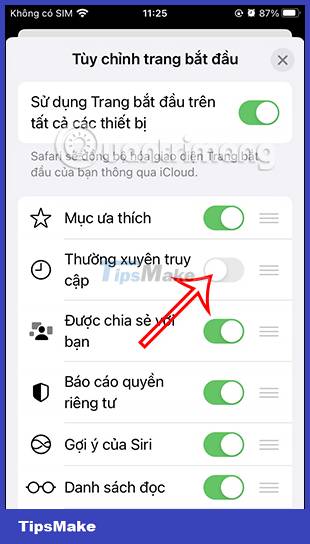
How to delete frequently visited websites in Safari
In the start page interface on the Safari browser, scroll down to the Frequently visited section and you will see frequently visited websites on the browser.
To delete a frequently visited website on Safari , we press and hold on the website name and then select Delete in the displayed list.
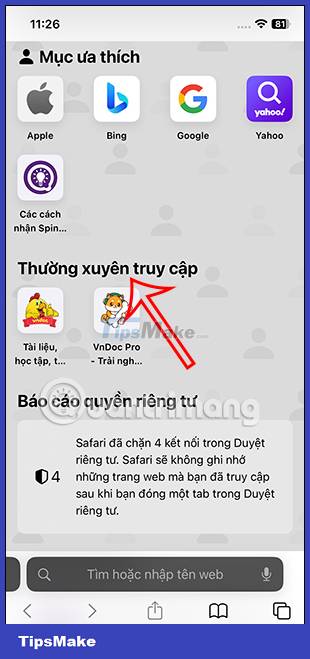

Instructions for deleting frequently accessed Safari Mac
First you also need to visit the start page on the Safari Mac browser. Then the user clicks on the 3 dashes icon in the lower right corner of the screen. Now displaying options for Safari Mac start page content, we turn off the Frequently Visited option.
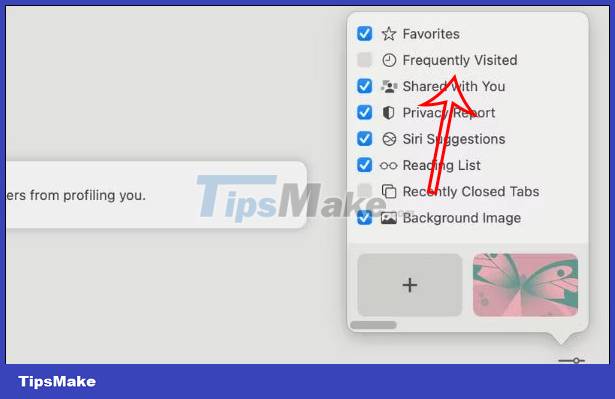
You should read it
- How to turn off displaying recently visited items and locations in Windows 10
- How to turn off the feature to save frequently visited places on iPhone
- How to fix 5 Safari bugs on iPhone
- How to Clear Safari Search History
- How to fix Safari's status is slow
- Custom ways on Safari increase the browser experience
 Microsoft explains why you need Copilot on Windows 11 and 10 even if you don't want to
Microsoft explains why you need Copilot on Windows 11 and 10 even if you don't want to The worst smartphones of all time
The worst smartphones of all time How to detect keyloggers on smartphones
How to detect keyloggers on smartphones Google will end unlimited WhatsApp backups
Google will end unlimited WhatsApp backups Instructions for activating or disabling SmartScreen filter on Windows
Instructions for activating or disabling SmartScreen filter on Windows List of easy passwords to crack in 2023, in less than a second
List of easy passwords to crack in 2023, in less than a second