Automatically shutdown (shutdown) when downloading data with IDM
Internet Download Manager (IDM) is a program that helps you download many file formats, supports downloading large files at high speed. For small and medium sized files you can wait for IDM to load quickly. But with the large files, you do not have to wait for the download to finish.

IDM supports you can automatically shutdown when the download is complete. The following article shows how to set automatic shutdown when downloading data with IDM.
Step 1: Open Internet Download Manager, after installing, IDM will be started with Windows by default. You just need to click on the IDM icon under the system tray.

If you do not see the icon in the system tray, open the Start Menu and enter the keyword Internet Download Manager then select the search results.

Step 2: Select the Scheduler (the clock icon) on the toolbar of IDM.

Step 3: You select the Files tab in the queue to display the files stored in the queue, where you can set how many files to load at the same time, the default is 4 files you can adjust the number as you like want in the Download… files at the same time . Then you click Start Now to start downloading the files in the list.

Step 4: In the Schedule tab , you set the time to turn off the computer. Check the boxes first: - One-time downloading: Download only once.
- Hang up modem when done: Turn off the modem when the download is completed.
- Exit Internet Download Manager when done: Exit IDM as soon as the download is finished.
- Turn off computer when done: Turn off the computer after downloading data.
- Force proesses to teminate: Disable IDM activity.
Then click Apply .
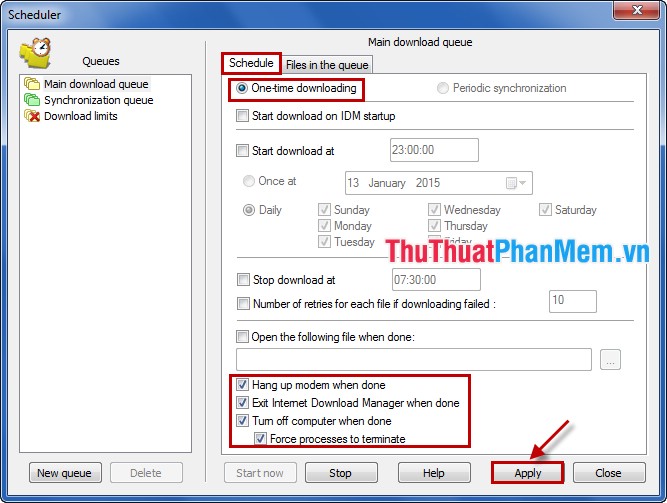
So after the data file has been downloaded, the computer will be shut down.
Also if your file is downloading you can set it right on the file you are downloading. On the loading interface, select the Options tab on completion . Then check the boxes first:
- Hang up modem when done .
- Exit Internet Download Manager when done .
- Turn off computer when done .
- Force processes to teminate .

With this simple trick, you can save time waiting for downloading files to shutdown. After setup is complete, IDM will automatically shutdown when the download is complete. Good luck!
You should read it
- How to add Shutdown to the right-click menu on Windows 10
- How to turn off the computer automatically
- How to use Classic Shutdown Timer to turn off the computer automatically
- Fix 'This App is Preventing Shutdown' error on Windows 10
- How to create Slide to Shutdown function on Windows 10
- Instructions to prevent shutdown on Windows 10 computers
 Instructions for automatically clearing browsing history and cookies when closing the browser
Instructions for automatically clearing browsing history and cookies when closing the browser Instructions for deleting Gmail account (Google)
Instructions for deleting Gmail account (Google) Create multiple user profiles / profiles in Chrome
Create multiple user profiles / profiles in Chrome Registration instructions for Gmail and Yahoo mail
Registration instructions for Gmail and Yahoo mail Instructions for capturing entire web pages on Chrome and Firefox
Instructions for capturing entire web pages on Chrome and Firefox How to get back bookmarks that have been deleted in Firefox
How to get back bookmarks that have been deleted in Firefox