How to add Shutdown to the right-click menu on Windows 10
Start with Windows 10 Fall Creators Update Update, which will have the feature to automatically reopen running applications before turning off or restarting. Many Windows users feel uncomfortable with this feature, so this article will guide you to remove it by adding Shutdown to the right-click menu.
- Ways to turn off Windows 10 computer
Method 1: Add Shutdown to the right-click menu on Windows 10 by CMD
Step 1: Download the ready-to-use Registry files from here: Registry file .
- 50 Registry tricks to help you become a true Windows 7 / Vista "hacker" (Part 1)
Step 2 : Unzip to any folder, even extract it right on the Desktop.

Step 3: Double-click the " Add Shutdown Menu to Desktop.reg " file and confirm the notification when prompted.

Step 4: Right click on Desktop, there will now be a new " Shut down " submenu with four commands as shown below:

The " Restart with warning " and " Shutdown with warning " options will create a message box telling Windows 10 to restart or shut down. The user will have about 15 seconds to cancel the process with the following command in the Run dialog box.
shutdown -a
Method 2: Add Shutdown to the right-click menu on Windows 10 using the Winaero Tweaker
In addition, users can add this menu quickly using the Winaero Tweaker. Go to Context MenuShut Down to activate it.
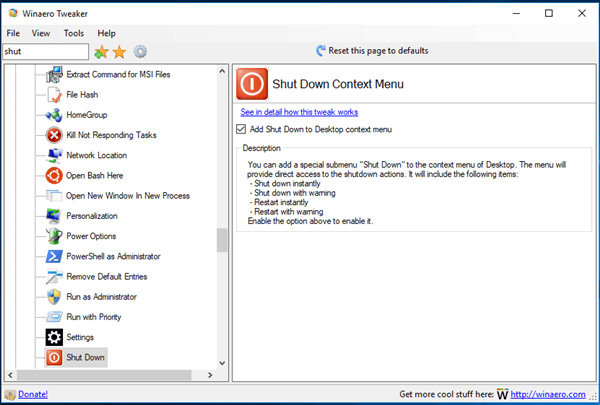
Download the app here: Winaero Tweaker
There are two alternatives: Add Shutdown to the right-click menu or create Shutdown shortcut. Refer to the article Creating Shortcuts, Restarting the Computer . on the Desktop Windows 10 to learn how to create a shortcut Shutdown.
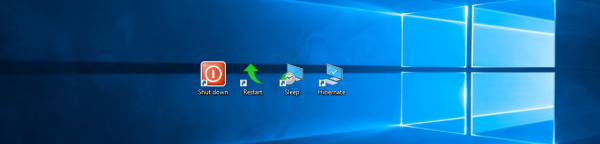
Finally, you can create the classic Shutdown dialog, which uses the old Shutdown operation because there is no new feature that automatically starts the application. Press Win + D to minimize all open windows and then press Alt + F4 to display the classic Shutdown dialog box.
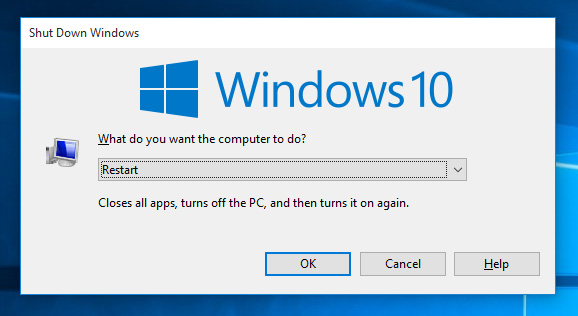
I wish you all success!
You should read it
- How to Make a Shutdown Shortcut in Windows
- How to create Slide to Shutdown function on Windows 10
- Instructions for creating Slide to Shut Down shortcut on Windows 10 computer
- Shortcut Shutdown Win 10 - Turn off Windows 10 with an extremely fast shortcut
- Useful shortcuts for OS X
- Create Shortcuts, Restart Your Computer ... on the Desktop Windows 10
 How to check the drive in Windows 10
How to check the drive in Windows 10 How to fix lost Bluetooth error on Windows 10 Settings settings
How to fix lost Bluetooth error on Windows 10 Settings settings How to fix missing applications when updating to Windows 10 Fall Creators Update
How to fix missing applications when updating to Windows 10 Fall Creators Update Enable ransomware Controlled Folder Access on Windows 10
Enable ransomware Controlled Folder Access on Windows 10 How to recover 30 GB of storage after Windows 10 Fall Creators Update
How to recover 30 GB of storage after Windows 10 Fall Creators Update How to reset Windows 10 Fall Creators Update
How to reset Windows 10 Fall Creators Update