How to automatically delete Chrome data with Clean Master
Clearing browsing history on Chrome, deleting browsing data on browsers is essential to help the browser accelerate. On Microsoft Edge browser will automatically delete the history when the user exits the browser, or in Firefox can also delete the history after exiting the browser. And if users want to use this feature on Chrome, you can install the Clean Master utility.
With the Clean Master utility, users can select the components on the Chrome browser that they want to delete, or set to automatically delete all data. The following article will guide you how to use the Clean Master utility on Chrome.
- Automatically delete Cookies when exiting Google Chrome browser
- Instructions on how to delete URLs automatically suggested in Chrome browser
- How to schedule automatic file deletion in the folder Download Windows 10
Instructions for deleting Chrome web data automatically
Step 1:
Users install the Clean Master utility on Chrome according to the link below
- Download the Clean Master Chrome utility

Step 2:
After installing the utility click on the icon at the end of the address bar on the browser. Click on Time to select the history time you want to delete.

This will display the time period for users to choose to delete browsing history and browsing data. Finally press the Clean button to delete the set content.
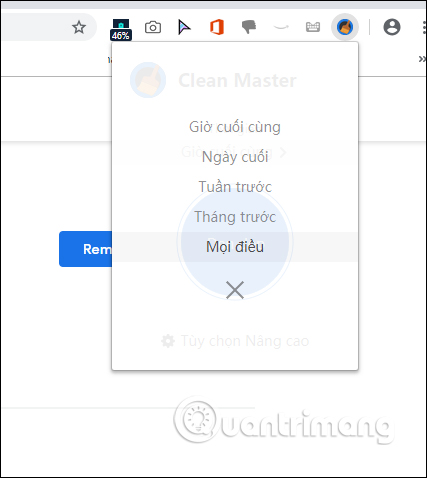
Step 3:
Click Advanced Options to reset the content and components you want to delete.

Step 4:
In the new interface look to the Data to Remove section, check or uncheck the content you want to delete or do not want to delete. Yes, click Select All to select the entire content. Utility that supports deleting content including:
- Application Cache: Clear the web cache.
- Cached Images and Files: Delete browser cache.
- Cookies: Delete browser cookies modified in a specific time frame.
- Download History: Delete the list of downloaded files.
- Website File Systems: Delete site file system data.
- Autofill form Data: Delete form data stored in the browser.
- Browsing History: Delete browsing history.
- IndexedDB Data: Delete indexed website data.
- Local Storage Data: Clear the local web history.
- Plugin Data: Delete the plugin's stored data.
- Saved Passwords: Delete the password stored in the browser.
- Web SQL Data: Delete SQL Web data.

Step 5:
To automatically delete all data when closing Chrome browser, select Close the browser automatically clean up in Automatic Clean section.

Some of the remaining content you can use include:
- Close other tabs before cleaning: Close all tabs inactive (except the current tab) when cleaning.
- Allow clearing of fixed tabs: Close all inactive tabs (including tabs) when cleaning.
- Perform cleanup when clicking the icon: Clean up as soon as you click the Clean Master icon on the toolbar.
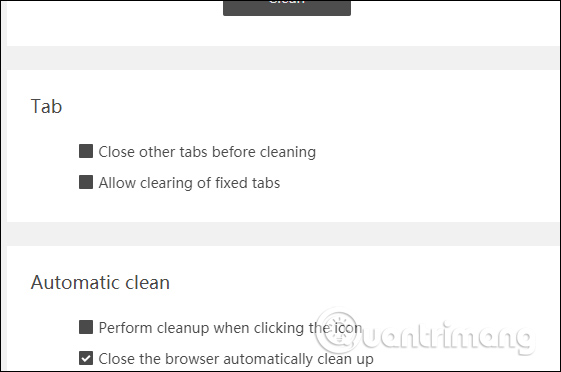
Clean Master utility cleans up data on Chrome and has some additional features such as auto-exit browser, or tab options on Chrome. We can customize the content that we want to clean up on the browser through the utility.
See more:
- How to completely delete data on the computer?
- How to delete a site's cookies on Firefox
- How to delete cookies on Chrome with each website
I wish you all success!
 How to reopen tabs after restarting Firefox
How to reopen tabs after restarting Firefox Combine the best private browser on the phone
Combine the best private browser on the phone Top 10 best Google Chrome extensions to avoid distractions when working
Top 10 best Google Chrome extensions to avoid distractions when working How to control gadgets that work on Chrome
How to control gadgets that work on Chrome How to use FPT.AI Speech reads text like Google
How to use FPT.AI Speech reads text like Google How to create a website backup on Chrome
How to create a website backup on Chrome