Instructions on how to delete URLs automatically suggested in Chrome browser
- How to turn off automatically add the application icon to the Home screen Android Oreo
- Chrome allows users to mute the website permanently
- How to schedule automatic file deletion in the folder Download Windows 10
The Chrome browser has a good idea to help users quickly access, but the auto-suggestion feature may not always give the correct URL to the URL you want to access. You can press the delete button on the keyboard to delete the suggested URL automatically, but is it great if it doesn't appear right from the start? Please join TipsMake.com refer to the article to guide how to delete URLs automatically suggested in Chrome browser below!

If you're in a hurry, you can accidentally access an unwanted website and waste a valuable time. There are certain things you can do to prevent automatic annoying suggestions or delete sites you don't want to access.
Turn off the Autocomplete feature (auto suggestion) in Chrome's settings
One way to disable Chrome's Autocomplete feature is in the Settings section of the browser. Click on three small dots and select Settings. Scroll down and click the ' Advanced ' drop-down menu.

The third option from the top will be " Use a prediction service to help complete searches and URLs typed in the address bar " (Use the prediction service to help you complete searches and URLs entered in the address bar). Need to turn off the option and say goodbye to the Autocomplete feature.

Delete access data
If you think that the Autocomplete feature is useful, but it only suggests sites that you don't want to access anymore, you can start by deleting browsing data. That way, Chrome will only suggest sites you are visiting and remove pages you do not visit.
1. To delete browsing data, go to Settings just like you did before.
2. In the ' Advanced ' section scroll down until you find the " Clear browsing data " option.
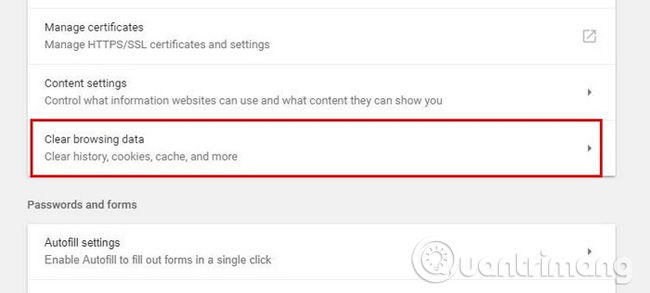
3. Click this option and a new window will appear. You can choose to delete your browsing history, Cookies and / or images and cache files. If you want to continue installing more, you can click on the " Advanced " tab where you can delete things like previously mentioned, passwords, auto-fill form data, content settings and application data. saved.
4. In the interval option, make sure you have selected the " All-time " option, which will completely erase everything. If you do not want to do this, you can delete it. browsing history for 24 hours or 7 days ago.

How to disable auto suggestions on Chrome for mobile devices
Today, you can use the mobile version of Chrome more than the desktop version. To delete auto-complete on Chrome for mobile devices, open the browser, click on three vertical dots and select Settings .
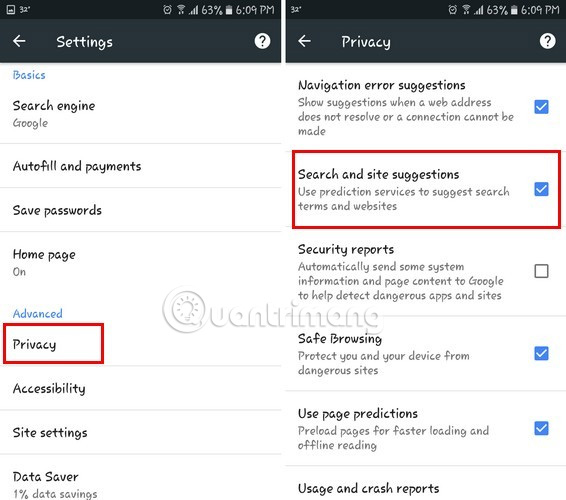
Select the " Privacy " tab and uncheck the " Search and site suggestions " box. If you want to delete mobile Chrome browsing data, swipe down to the end as this is the last available option.
Conclusion
Follow the steps above and you can say goodbye to the annoying auto suggestion feature that has taken you to unwanted websites. As seen, the steps above are easy to implement, so you don't have to worry about not being tech-savvy.
Will we miss any tips to turn off auto Chrome suggestions? If yes, leave a comment in the comment section below!
Refer to some more articles:
- Manual manual and automatic computer screen brightness adjustment
- 5 prank sites turn you into a technology "genius"
- 10 extremely important things that you should remember when using free Wifi
Having fun!
You should read it
- Trick to automatically delete data when closing Chrome, Firefox browser
- How to turn off auto-fill forms on Chrome
- How to hide The article for you when opening a new Chrome tab on Android
- How to turn off automatic Google login on Chrome
- Fix the Google Chrome sync feature not working
- How to enable or disable text suggestions on Windows 10
 How to turn off auto-suggested URLs on Coc Coc
How to turn off auto-suggested URLs on Coc Coc Top 7 most useful Chrome extensions you should try
Top 7 most useful Chrome extensions you should try How to turn off automatic tab sounds on Chrome and Firefox
How to turn off automatic tab sounds on Chrome and Firefox How to prevent videos from automatically running on Firefox
How to prevent videos from automatically running on Firefox How to export Chrome browsing history to HTML, CSV or TXT file
How to export Chrome browsing history to HTML, CSV or TXT file 3 ways to display passwords *** on the browser is extremely simple
3 ways to display passwords *** on the browser is extremely simple