Apply this trick if you want Windows 11 to be faster and cleaner!
Are you fed up with bloatware slowing down Windows? A Windows installation free of bloatware, extra apps, and features you don't need will give you a huge performance boost. Luckily, the fix is simple.
Windows is more cumbersome than you think
You might not see it at first glance, but Windows is full of little tools and programs that you probably never use, especially when it comes to laptops. Manufacturers often load their laptops with bloatware from their partners to make more money. This includes antivirus programs, system monitoring utilities, browsers, and all sorts of other programs that you don't need.
Amid all this bloat, what you really need to look at are the system control utilities that manufacturers install to control your PC's fans, power modes, keyboard backlights, and any other features. These tools are also often performance hogs and will eat up your memory in the background. Depending on your PC manufacturer, you may be able to find third-party options that are better optimized and don't consume as many resources in the background.
Regardless, removing bloatware is one of the first things you should do when setting up a new PC. Luckily, there are several ways you can easily wipe your Windows 11 installation clean.
This app will let you remove bloatware easily
If you want to run Windows 11 without the bloatware and strict hardware requirements imposed by Microsoft, you can try Tiny11 - a stripped-down version of Windows without unnecessary apps, including Microsoft Edge . However, if reinstalling is too much of a hassle, FreeTimeTech's Windows 11 Debloater tool is a great solution.
This tool is a collection of PowerShell scripts that disable or enable specific Windows apps, features, and performance enhancements with a single click. The program displays a summary of what each script will do before you run it, and you can edit the scripts to your liking if you want to make custom changes.
For ease of use, Windows 11 Debloater is divided into 3 parts:
- EZ Debloater : Includes buttons for simple Windows tweaks like disabling Cortana or OneDrive, stopping Edge from automatically taking over PDFs, enabling clipboard history, and more.
- Advanced Debloater : Includes options for basic tweaking of your device. You also get predefined options for desktop, laptop, minimal change settings, and even for virtual machines .
- Fine-Tuning Debloater : As the name suggests, this is the most powerful part of the program, with options to install or uninstall many system tools, third-party applications like browsers and communication tools, privacy controls, Windows system settings, security options, etc.
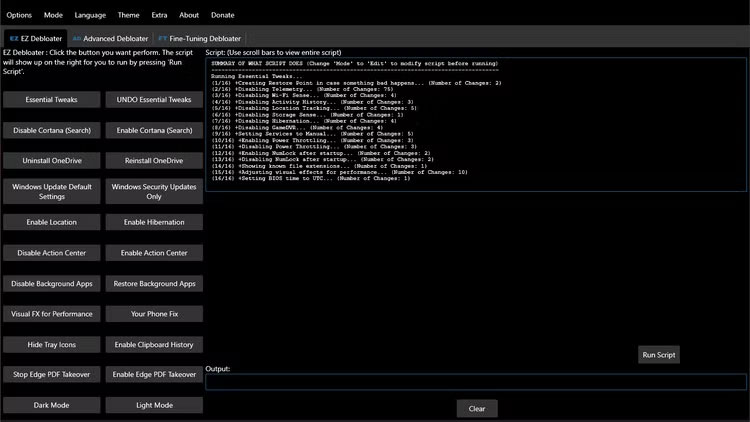
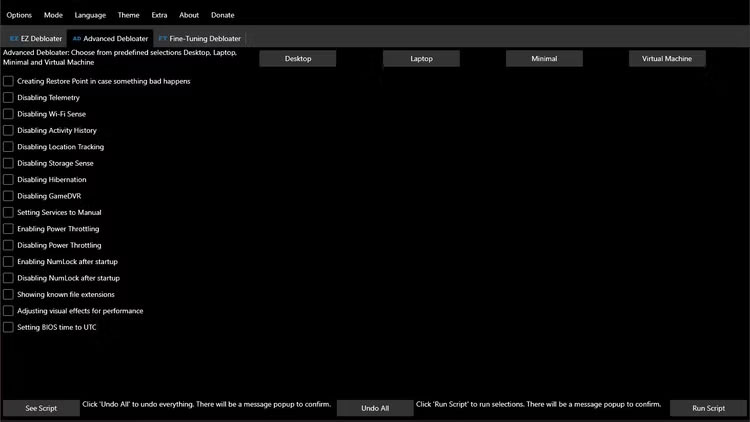
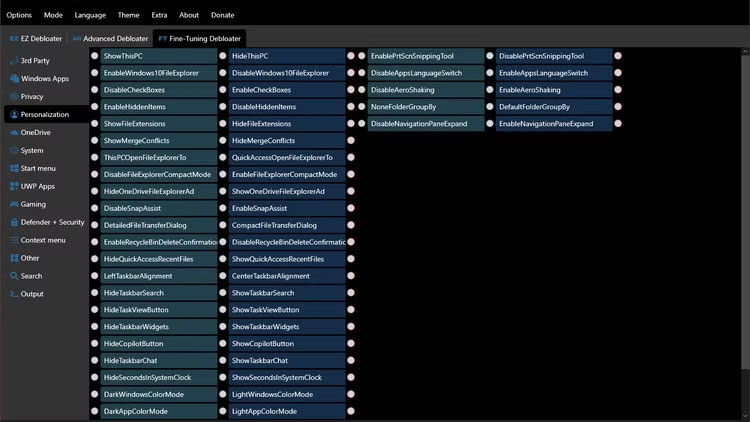
The best thing about Windows 11 Debloater is how easy it is to use. You don't need to know everything about Windows to get started. In the Advanced Debloater section , you can choose the best pre-defined options for your needs or use EZ Debloater to enable or disable specific features on your PC. There is even a one-click debloat preset that removes most of the bloatware from your system.
Fine-Tuning Debloater may seem intimidating at first glance, simply because of the number of options it has. If you're unsure of what a particular script does in the program, just hover over the radio button for a moment and a tooltip explaining the option will appear.
Once you have selected all the options you want, go to the Output subsection, click the Output PowerShell button to view the script, and then click the Run PowerShell button to run the script. You can also create custom PowerShell scripts that remember your settings and can quickly replicate them on any Windows 11 system .
You can use Windows 11 Debloater on all your Windows systems to uninstall OneDrive and disable many Windows tracking features like Telemetry, Wi-Fi Sense, Activity History, and Location Tracking. On a fresh install, you can also use it to quickly enable dark mode and install Firefox, Discord, some Dot Net runtimes, PowerToys, Git, Python, and some other development tools you want to use.
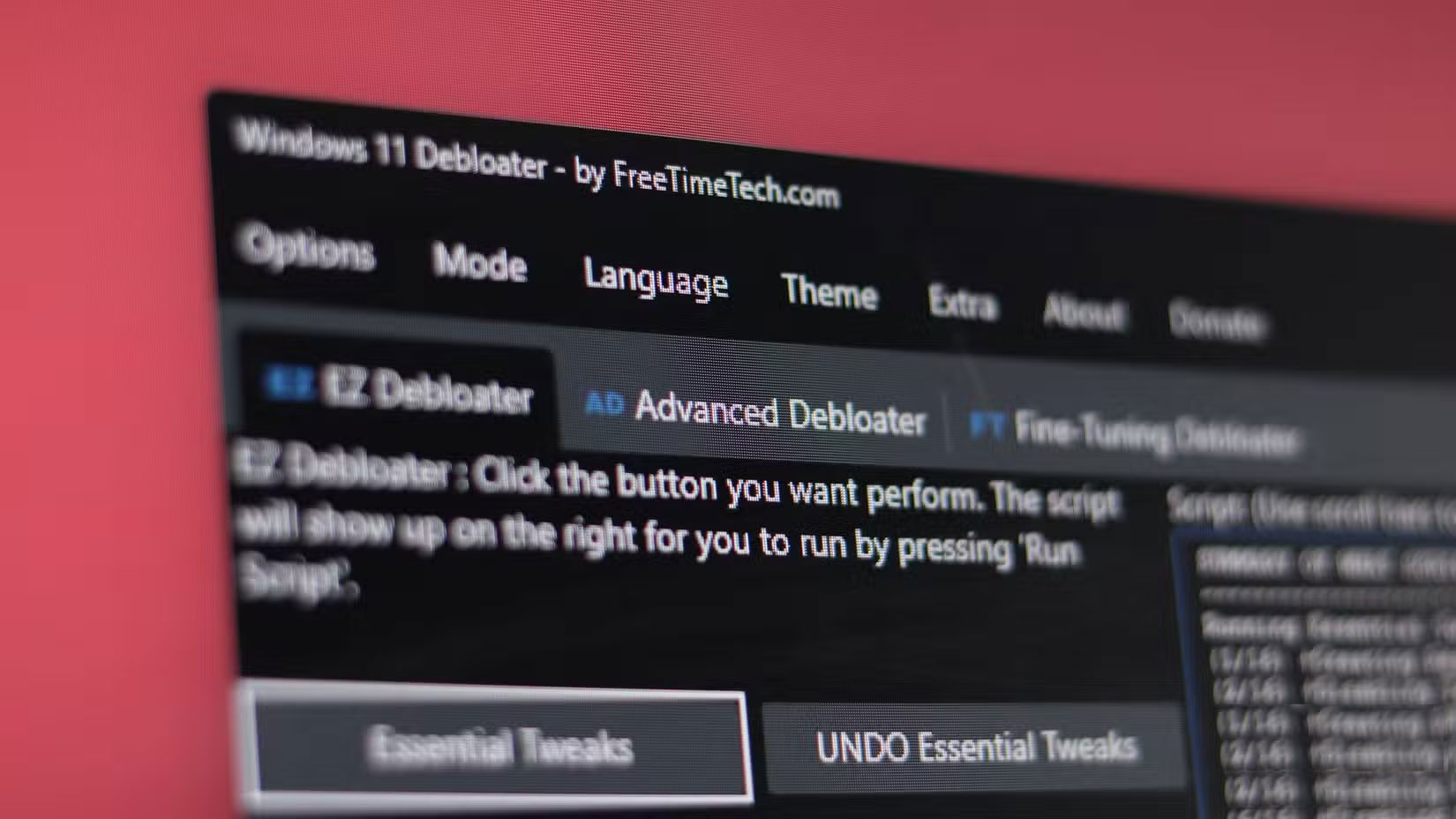
It won't install everything you need, and you'll still need to set up your PC the way you like and install any programs that aren't included in the installation script. However, it's a great way to quickly remove bloatware and privacy-invading settings, as well as install a set of starter apps to get your Windows 11 installation up and running right out of the box.
Remove unnecessary software on Windows to keep your data safe
Removing unnecessary software from Windows doesn't just speed up your computer. It also keeps your data safe. Removing unnecessary pre-installed apps and features reduces the chances of malware exploiting vulnerabilities to infiltrate your system. Windows 11 Debloater also has a Windows Security Updates Only option that ensures you get the latest security updates without causing any other disruption to your system.
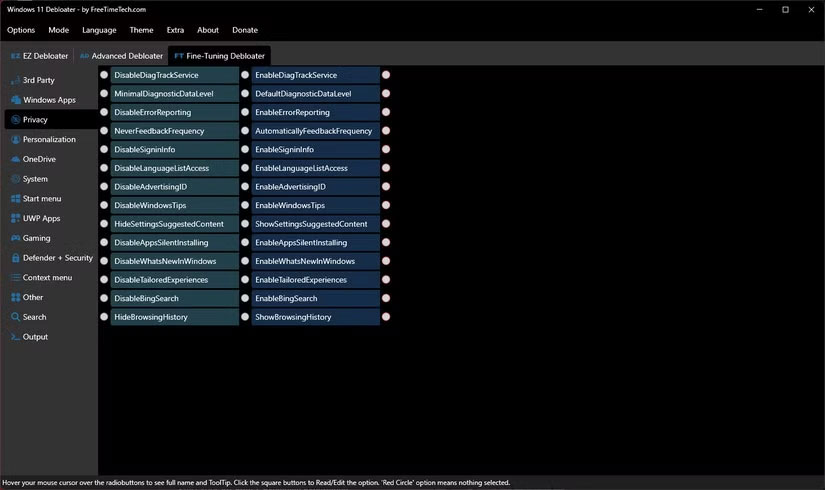
Windows features like Telemetry collect user data and share it with third parties. While there are benefits to letting Windows invade your privacy, removing unnecessary apps and features is the easiest way to keep your data safe if you want a secure Windows installation.
So if you're still using the slow and bloated version of Windows that came with your computer, it's time to take control and unleash all that locked performance. You'll be amazed at the results.
 Microsoft Releases Biggest Upgrade to Phone Link
Microsoft Releases Biggest Upgrade to Phone Link Why Most Windows 11 Users Don't Need Antivirus Software?
Why Most Windows 11 Users Don't Need Antivirus Software? Why Windows bloatware removal scripts can do more harm than good?
Why Windows bloatware removal scripts can do more harm than good? Instructions to change mouse cursor on Windows 11
Instructions to change mouse cursor on Windows 11 VPNs Aren't Just for Computers: You Should Install Them on These 5 Devices!
VPNs Aren't Just for Computers: You Should Install Them on These 5 Devices! How to roll back Windows 11 updates
How to roll back Windows 11 updates