How to make Windows run faster
From fast start-up and shutdowns to automatic data protection, here are tips that can make Windows Vista or XP smarter, more reliable and efficient.
Despite years of experience accumulating and refining from millions of users, Windows still has many mysteries and problems. Each new version that the operating system offers comes with a lot of charm and some new features, but it comes with a lot of headaches. Sometimes Vista's new features and improved functions seem to be more concerned as they are worthwhile.
However, you do not need to spend a lot of time searching for remedies for these chronic diseases of Windows. We have selected the most important fixes and interesting enhancements, split them into small steps so you can execute them easily and quickly. These tips will improve operating system issues such as booting, shutdown and automatically maintain your system.
Some problems in Startup
Problem: For me Windows seems to have never started fast enough .
Solution 1 : Your computer may be loading device drivers for hardware that you no longer use. To save system resources you can uninstall these devices. However, sometimes a careless solution can cause your computer to lose some important functions, so you should create a system restore point in System Restore before proceeding with these issues.
By default, Device Manager does not display devices that are not currently connected to the system. To make them appear, you must press Windows-R to open the Run box and type in the cmd command, press Enter. At the command prompt, type set devmgr_show_nonpresent_devices = 1 then press Enter. Leave that command prompt window open.
Go ahead and press Windows-R again, then type devmgmt.msc and press Enter. In the Device Manager window, select View , Show Hidden Devices . Click the plus sign (+) next to each branch to check all devices on your system. Devices that are currently not connected will appear with a light gray icon. If any device you're sure won't use anymore, right-click it and select Uninstall. Then follow the prompt shown on the screen to complete the process. When this is done, close the command prompt window to hide the unconnected devices.
Solution 2 : When you have mapped a network device into a letter on your computer, Windows will automatically restore that connection by default whenever you log in. Because network connections can take time, you can speed up the startup by removing unused connections.
Press Windows-E to open Windows Explorer, then press Alt-T, D to open the Disconnect Network Drives dialog box. Select the devices to disconnect, then click OK .
Later, if you connect only one device to the current version, simply enter its UNC path (this path appears in the address bar when you select the device in Explorer and in the Run box). . Or if you use Tools, Map Network Drive in Explorer, you must uncheck ' Reconnect at logon ' before clicking ' Finish '.
Solution 3 : You will free up system memory and restore processor cycles by deleting all problems that arise every time you log on to Windows - and you can detect one malware in progress. Check for detection of programs that automatically run freely from within Microsoft's own system.
How can you distinguish useful start-up programs from a multitude of programs? Refer to Autoruns's research tools, or you can see a list of Paul Collins's startup applications. The searchable and downloadable list of these generic startup items provides both description and voting for each of the components in them, indicating which items might be needed for a dictionary system. form.

Boot faster by unchecking applications
needed in the Logon tab of Autoruns
Reduce Shadow Copies waste
Problem: Vista is saving my data but does not allow me to recover it .
Solution : Vista's Business, Enterprise and Ultimate versions have Shadow Copies (or Previous Versions), which allows you to restore an older version of a file. Vista Home Basic and Home Premium lack this feature but anyway, storing data in some way is still wasting CPU resources and disk space. To reduce this waste, put all your documents and folders on a drive or partition other than your Windows drive. Then click Start , type SystemPropertiesProtection , and press Enter. In the list of drives, uncheck a drive with personal data. Click ' Turn System Protection Off ' when prompted and click OK to close System Properties. Note that saving data on a separate partition also speeds up backups because it allows you to copy only files instead of programs, because frequent changes don't happen too much. but it reduces the work for backups.

Optimize Vista Home Basic and Premium by turning off System Protection on non-system drives
Use accelerators for Windows
Problem: My computer is relatively new but it doesn't really run fast enough
Workaround : Use Windows built-in performance tools to maximize memory, disk space and other resources.
Reduces the ability of applications on your system
Problem: I don't want the Trojan horse or any other malware to be infected with my computer, but logging in as a standard user is indeed too limited .
Solution : Even if you are logged in as an administrator, you can launch applications with limited privileges. Start by downloading Microsoft's free PsTools utility. Unzip them into a folder and move that folder to where you want to save the application. The PsExec tool is also intended for launching remote applications, but you can use it to launch programs with low-level privileges.
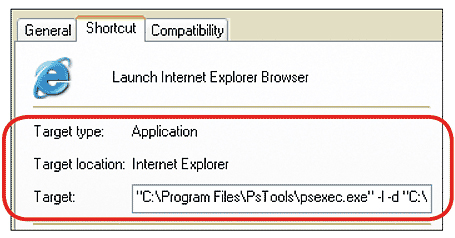
Limit application privileges in Windows XP with the free utility PsExec
To create a shortcut to open Internet Explorer 7 or any other application with restrictions, drag its shortcut to a new location (you may want to use the version with the high or medium permissions of the shortcut, So please leave the original unchanged). Select Copy Here . Right-click on the copied shortcut and select Properties . On the Shortcut tab, click on the top of the Target box and type in the path to PsExec before the command line that exists in it. Then type a space, followed by a space -l -d (hyphen, I character, space, hyphen and d). Finally, type another space. The '-I' command will reduce program privileges, while '-d' causes the command prompt window to close immediately after the application is launched. When done, the text in the Target box shows "C: Program FilesPsTools psexec.exe" -l -d "C: Program FilesInternet Exploreriexplore.exe" (your links may be different). Click on the Change button , OK . Specify the path to the original file (here iexplore.exe ) and click OK until all dialog boxes are closed.
To avoid restrictions on actions such as installing a browser plug-in, you need to run the browser in its high or medium privilege mode.
Repeat the above steps for each shortcut that you want to run with lower privileges.
Diagnose your Internet connection
Problem : I have to pay for monthly Internet service but if my router is suitable, I may not get the speed I get from the ISP.
Solution : The Internet Connectivity Evaluation Tool - Microsoft's Internet connection assessment tool can tell if your router has technology support for faster connections. (The tool will not give exact results if your connection is behind a company's firewall.) Testing may interrupt connections that are running, so try it when you're not using the Internet.
If the results show that your system does not support many of the listed technologies, you might consider buying a new router or (if you use XP) to upgrade to Vista. Microsoft's website will provide links to routers appropriate for Windows Vista.
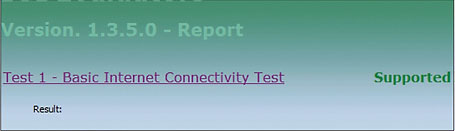
Microsoft's free service tells you if the router has a slow connection to the Net
Bring Internet Explorer to the previous state
Problem: Internet Explorer cannot be used for Web browsing at all
Workaround : If you have tried to fix some steps and are ready to take a more powerful step, restart all Internet Explorer options to its original state. The list of Favorites, toolbar configurations and other custom changes will not be affected and your browser add-ons will be disabled but not deleted. However, temporary files of Internet Explorer, cookies, history and saved passwords, sites added to trusted areas and many more settings will be erased or returned to default values. . If you are not interested in that, open Internet Explorer and select Tools , Internet Options . Select the Advanced tab, and click the Reset button. Click Reset again to confirm your decision, then click Close , OK twice. Finally, you restart this refreshed Internet Explorer.
Part 2: Quickly handle Windows problems
Part 3: Speed up using computers
 10 free BlackBerry apps 'must have'
10 free BlackBerry apps 'must have' How to delete and improve the right-click menu
How to delete and improve the right-click menu 10 acceleration tips for old computers
10 acceleration tips for old computers 3 'tips' to speed up Windows 7
3 'tips' to speed up Windows 7 Some simple tricks to speed up Windows 7
Some simple tricks to speed up Windows 7